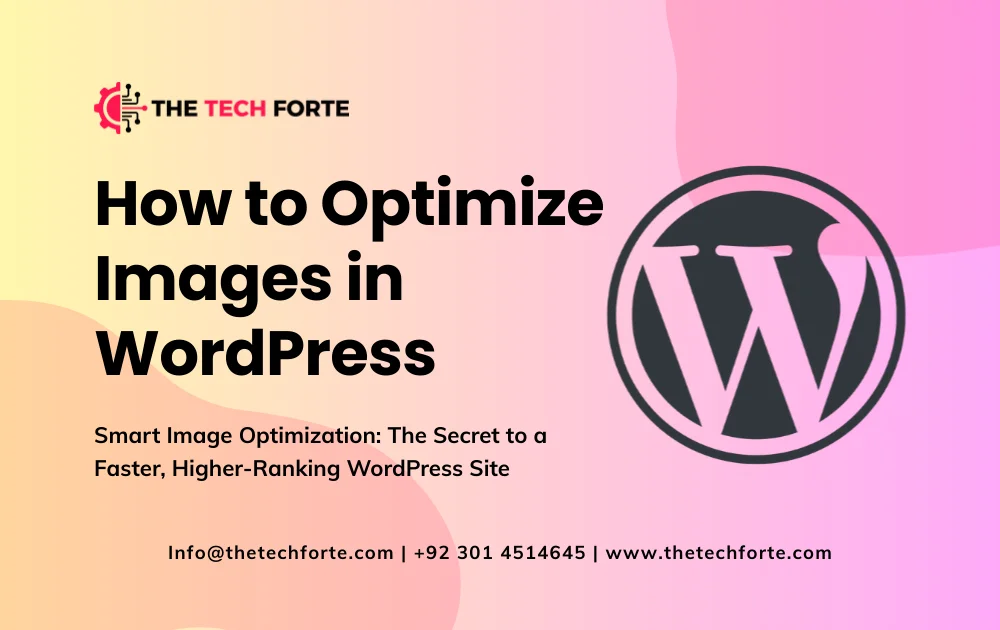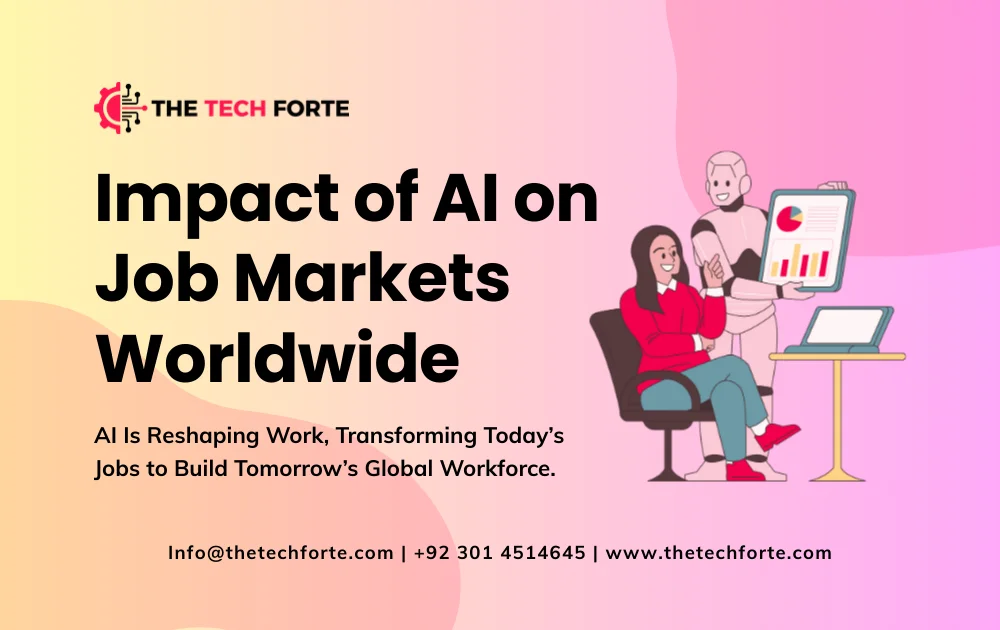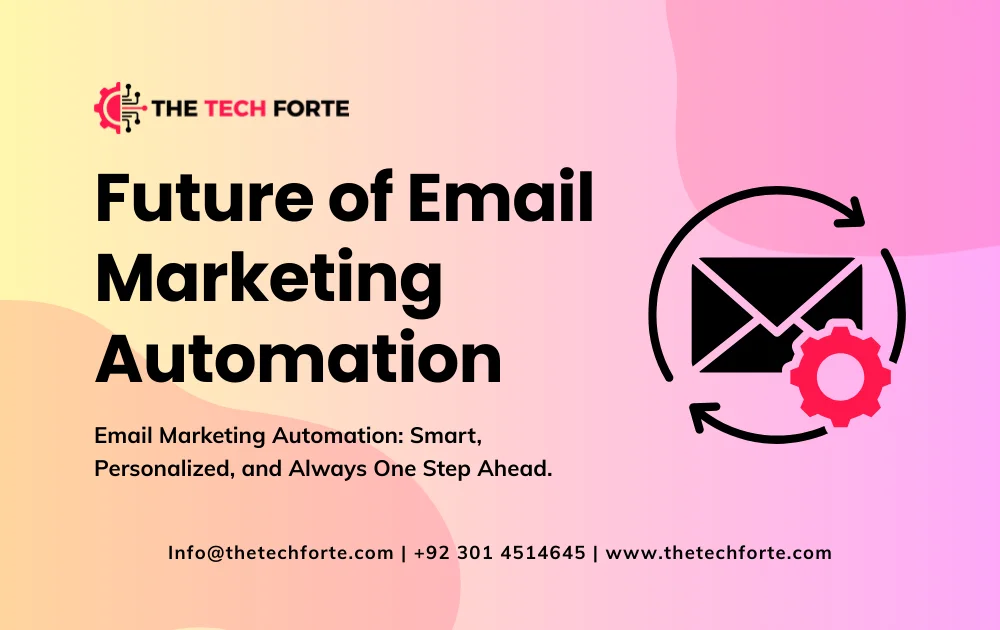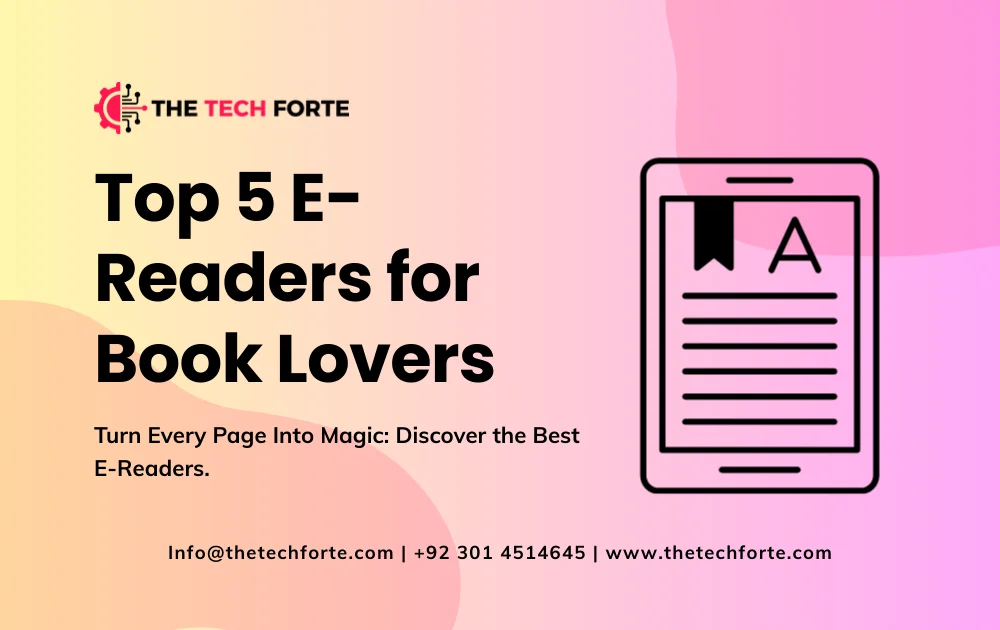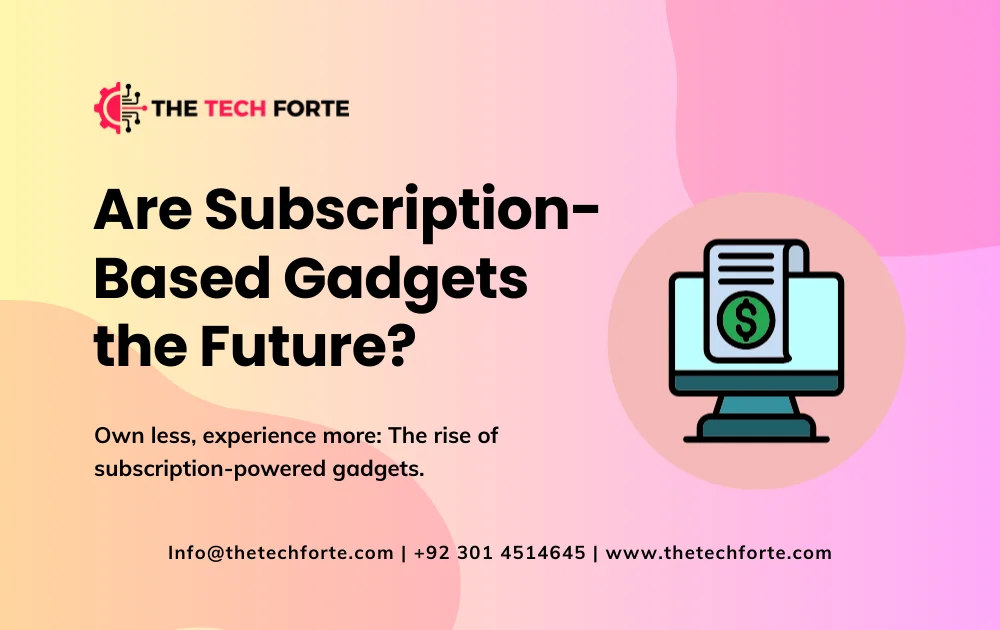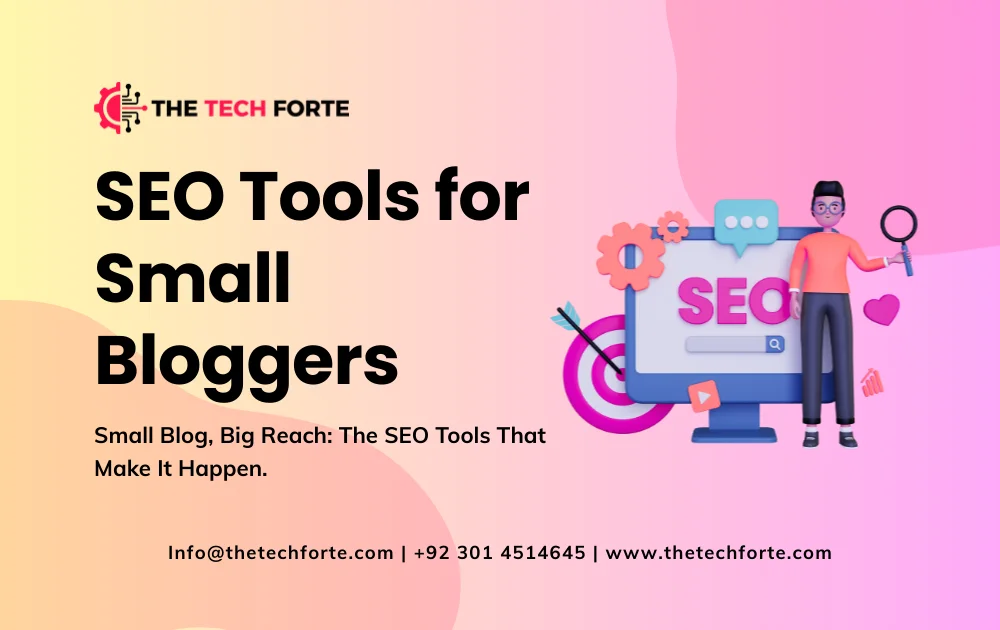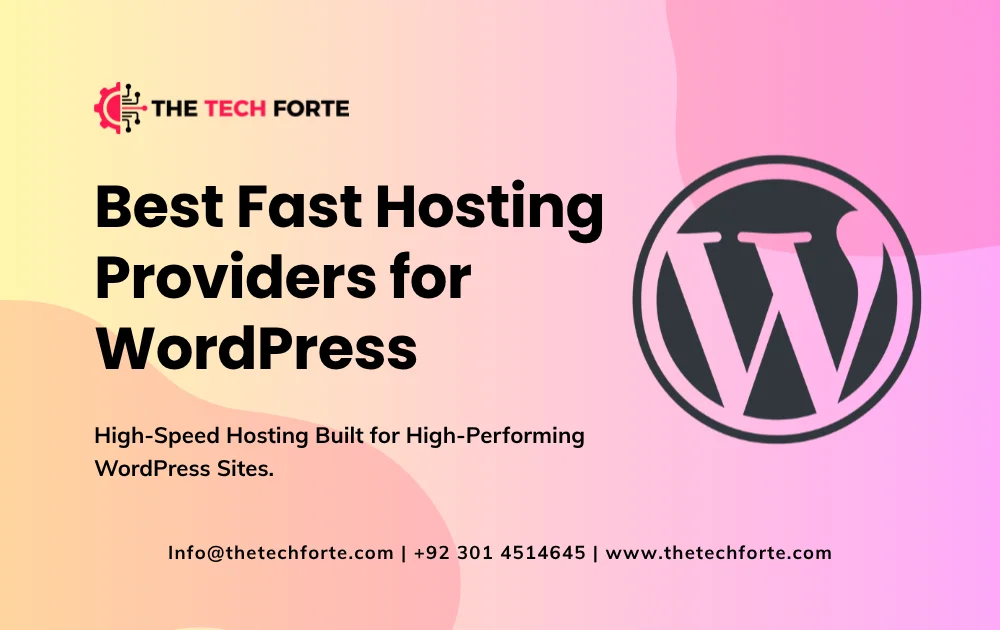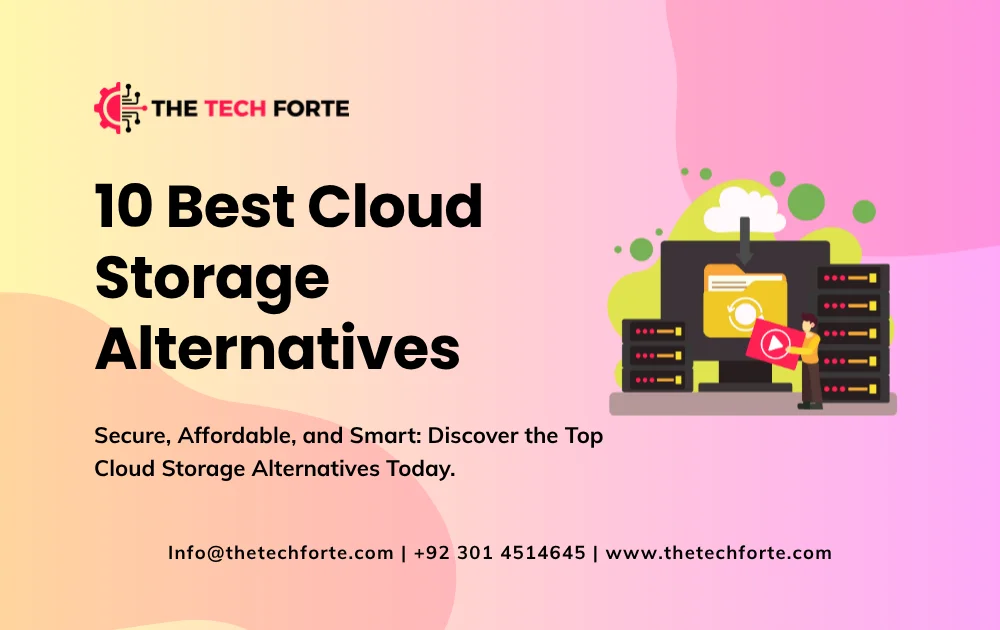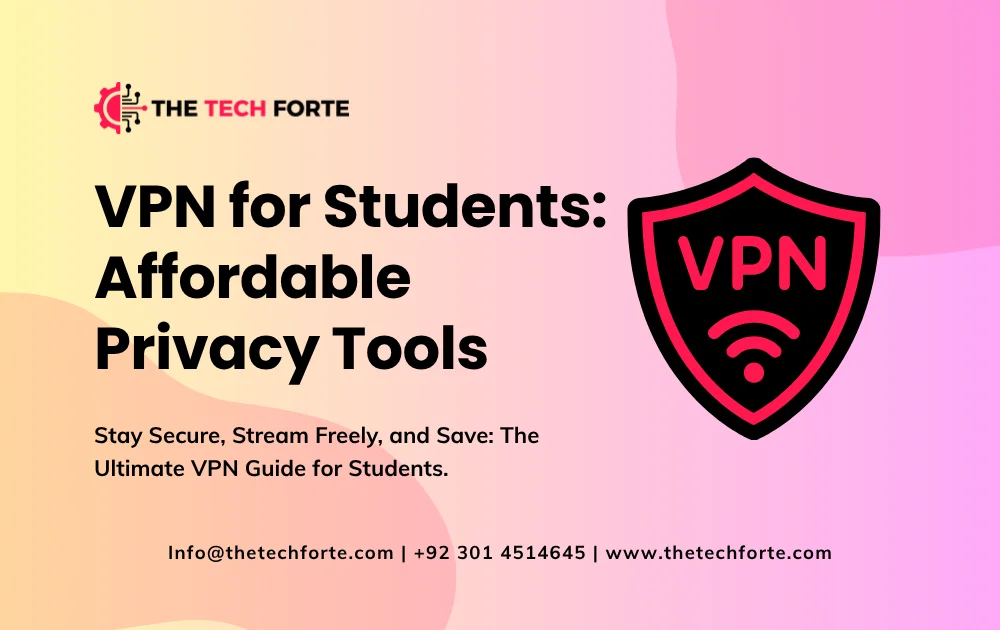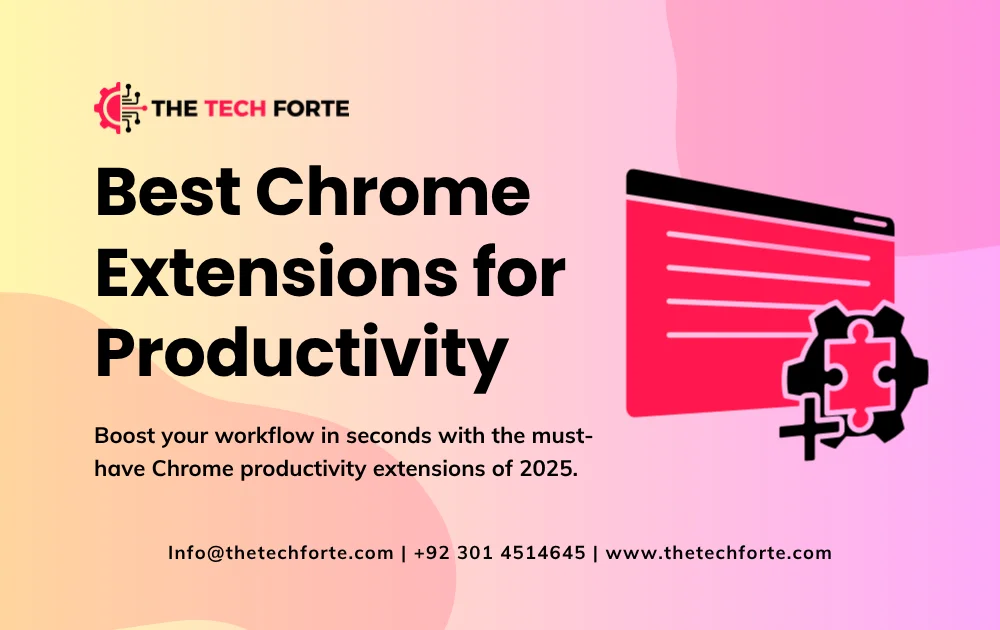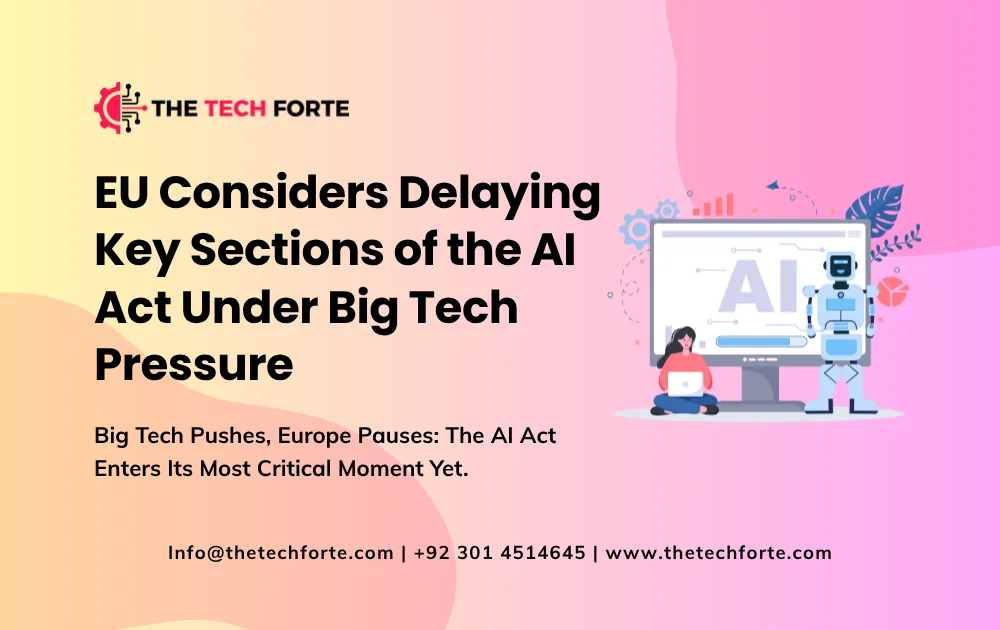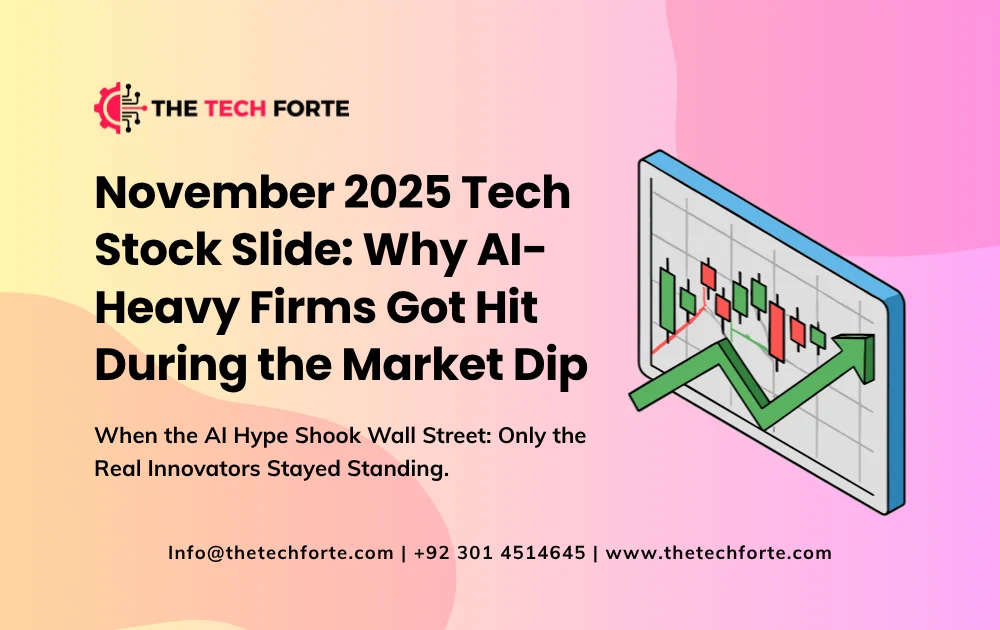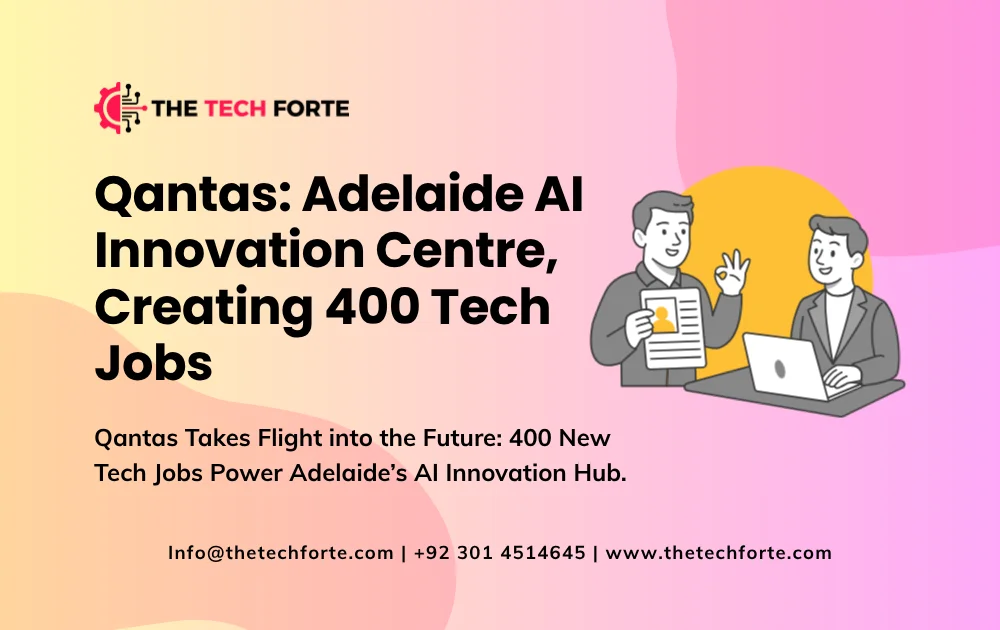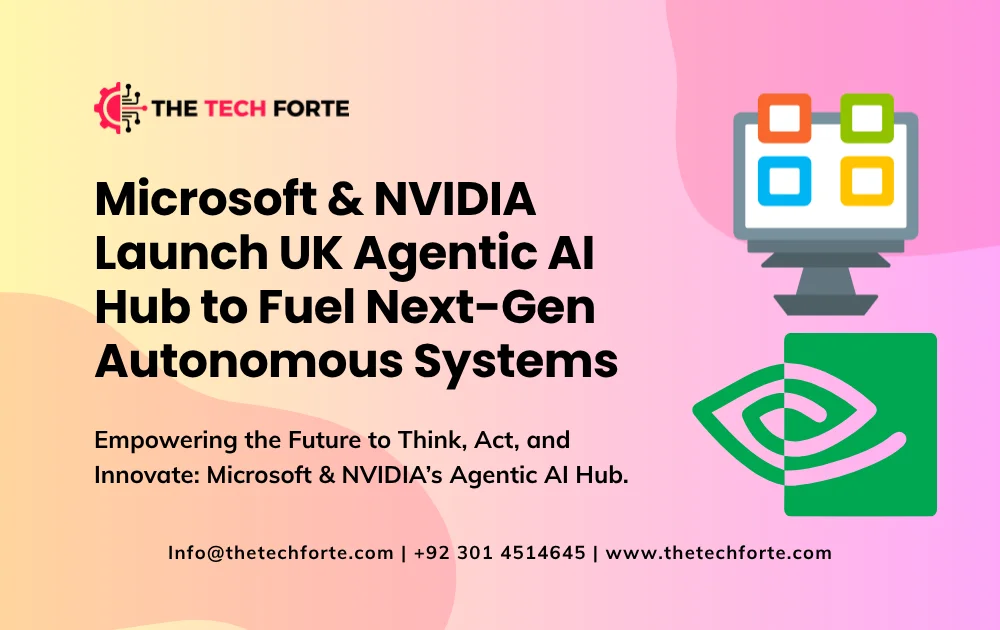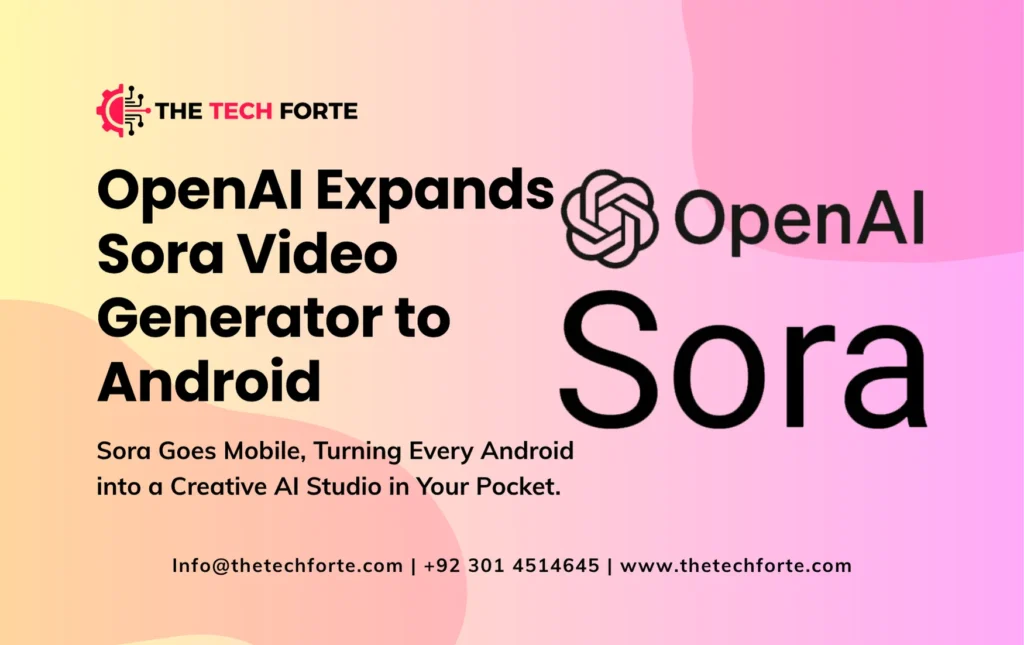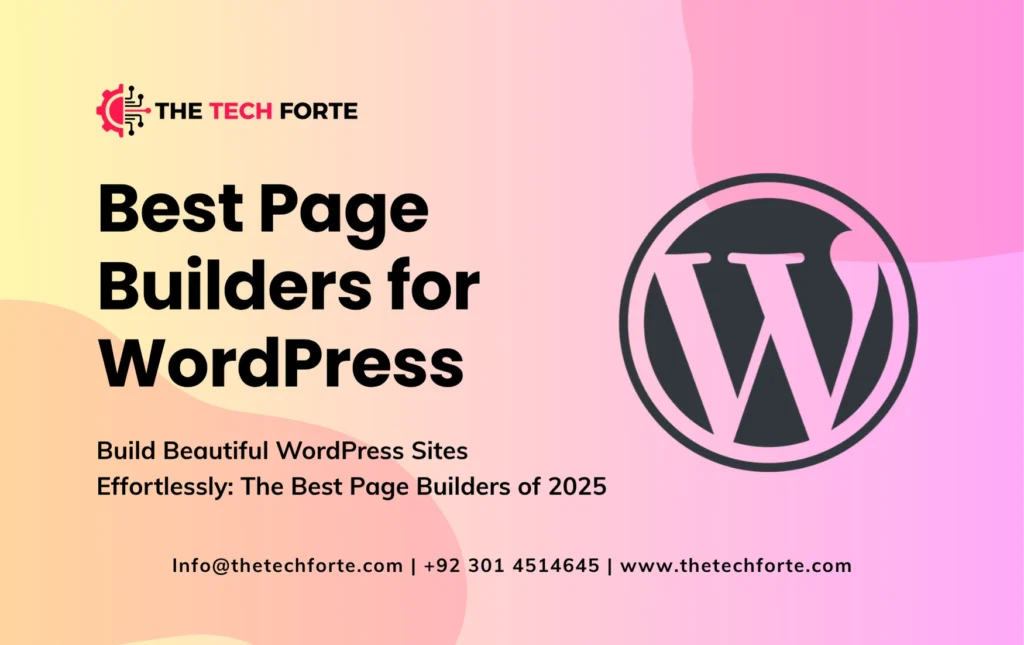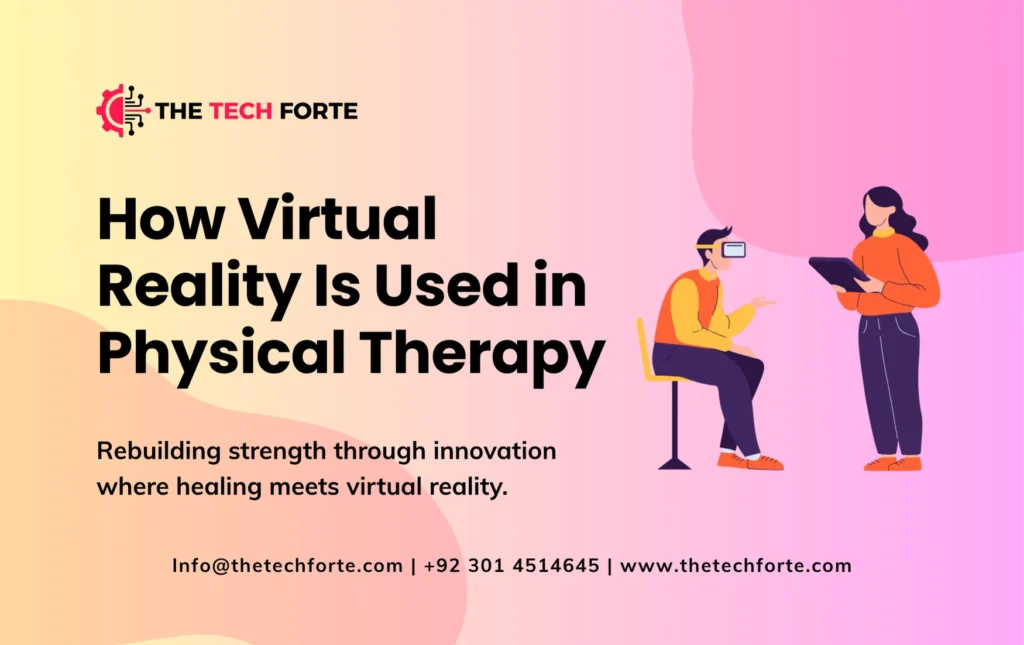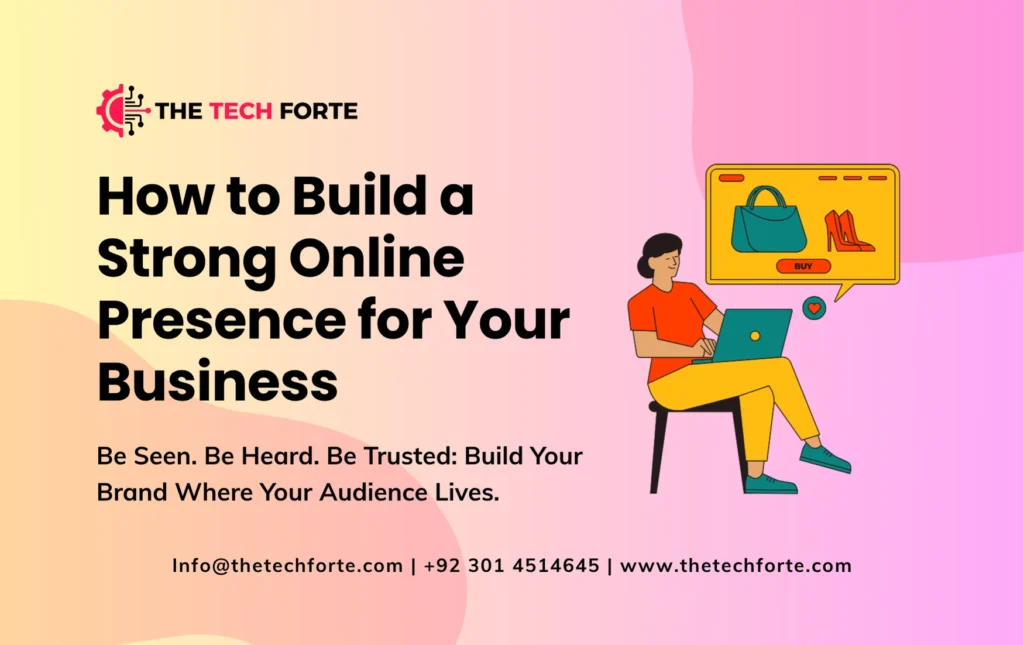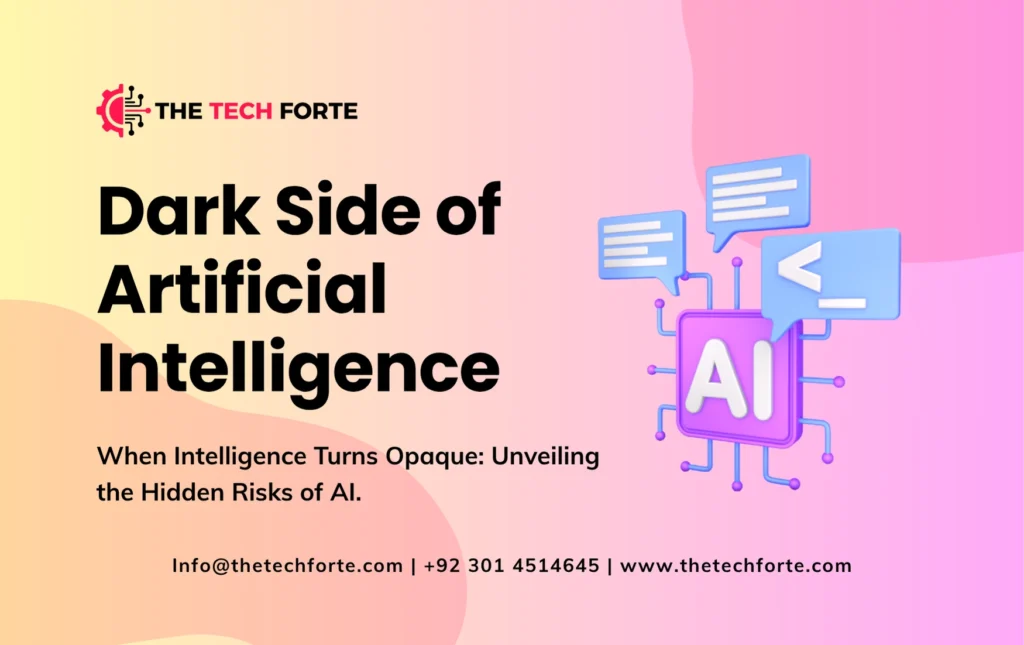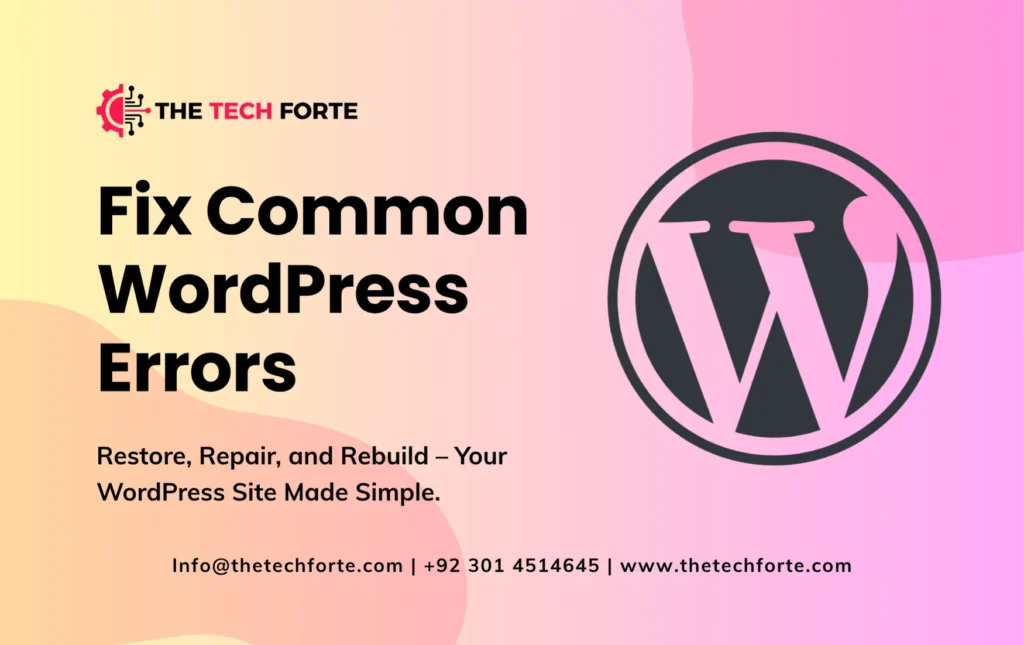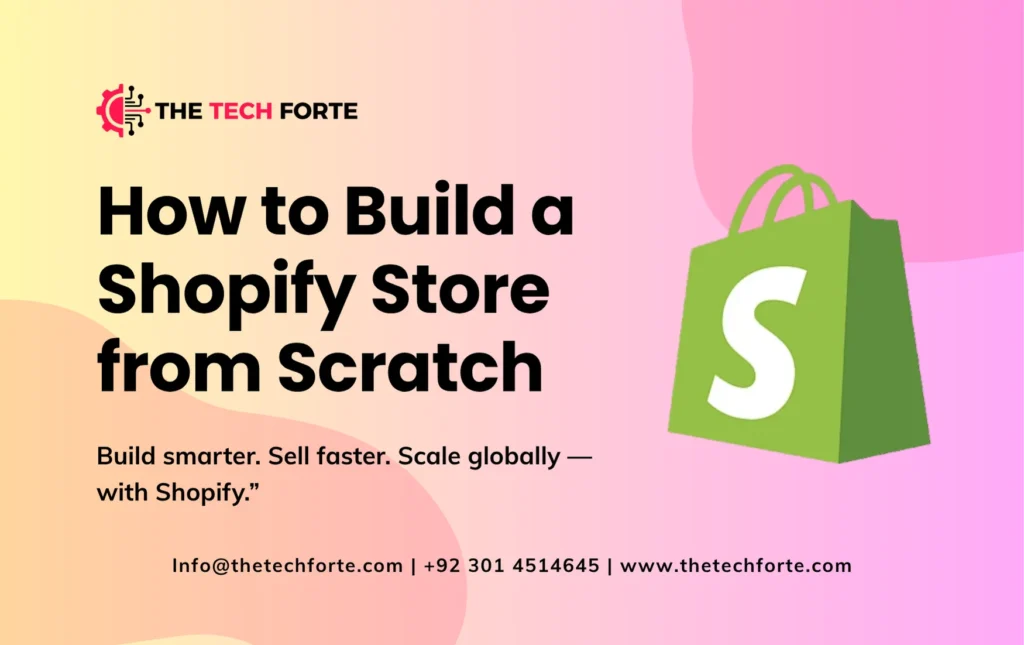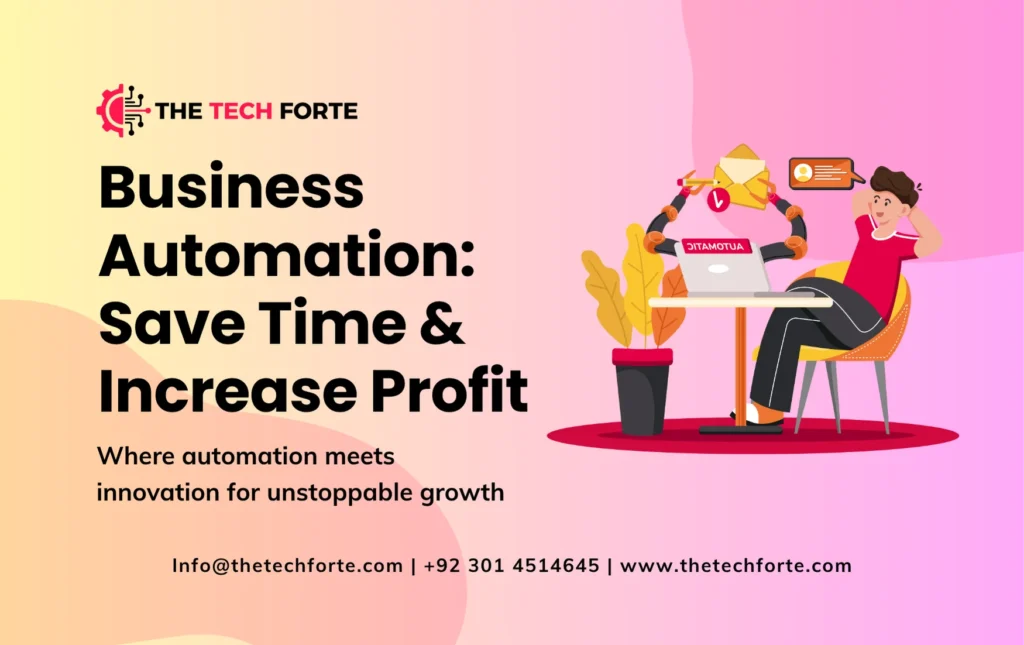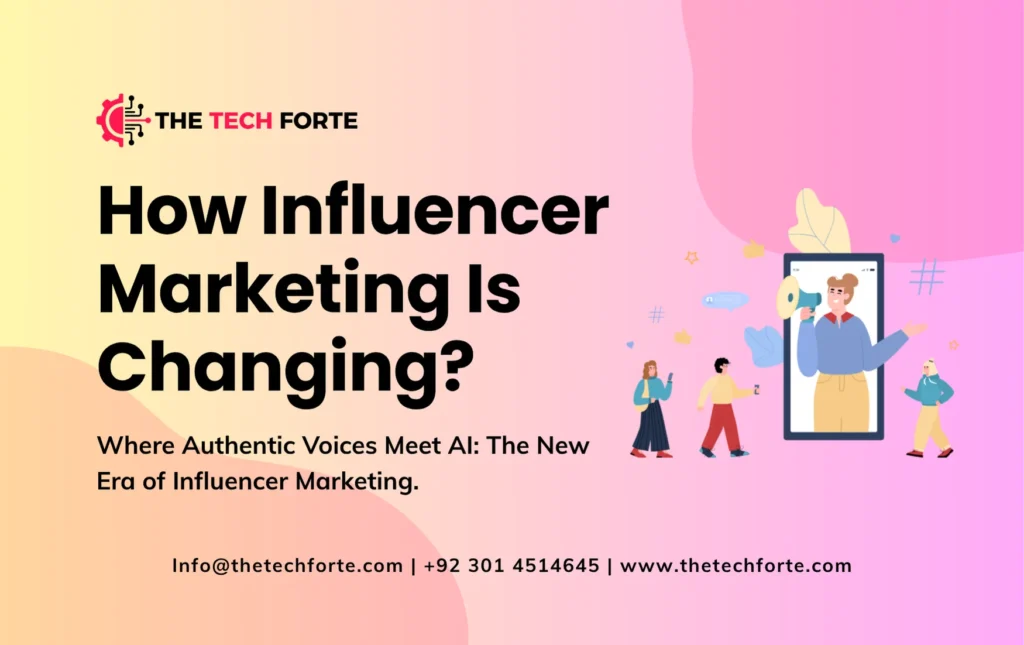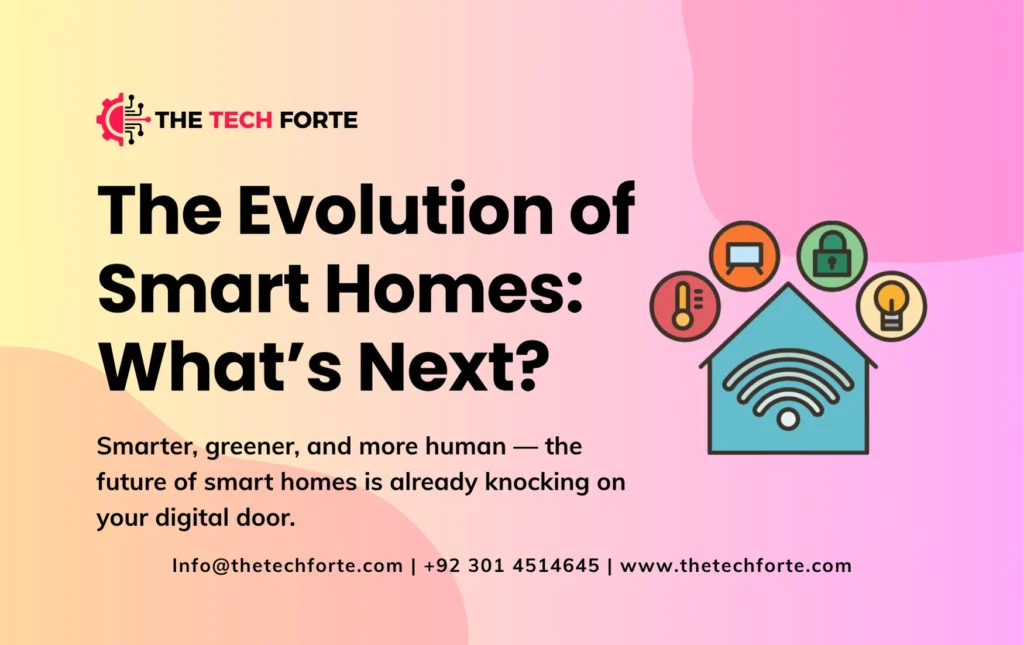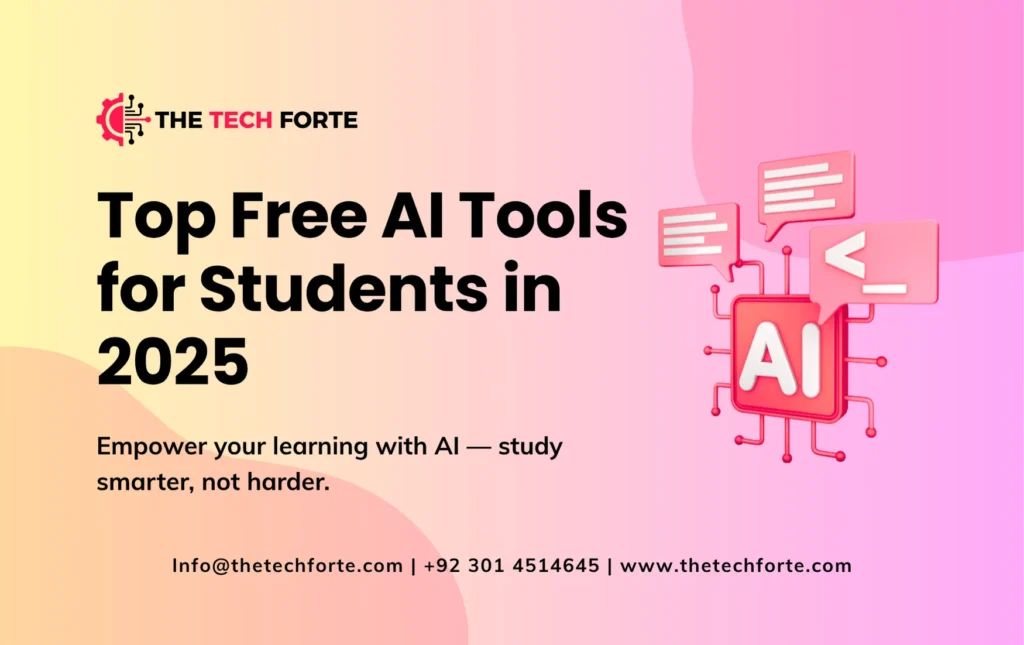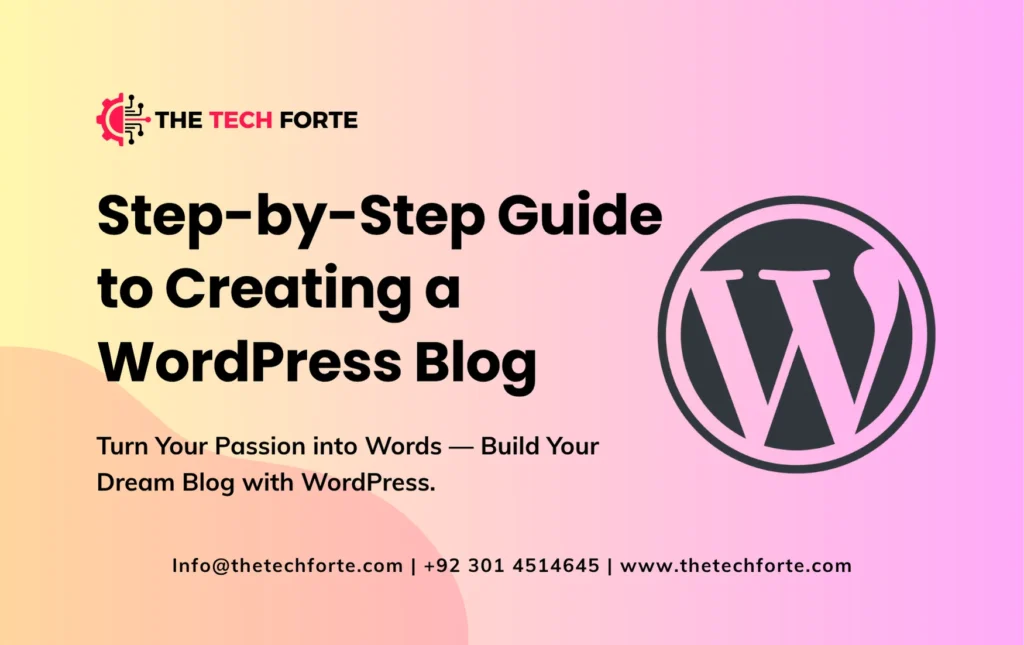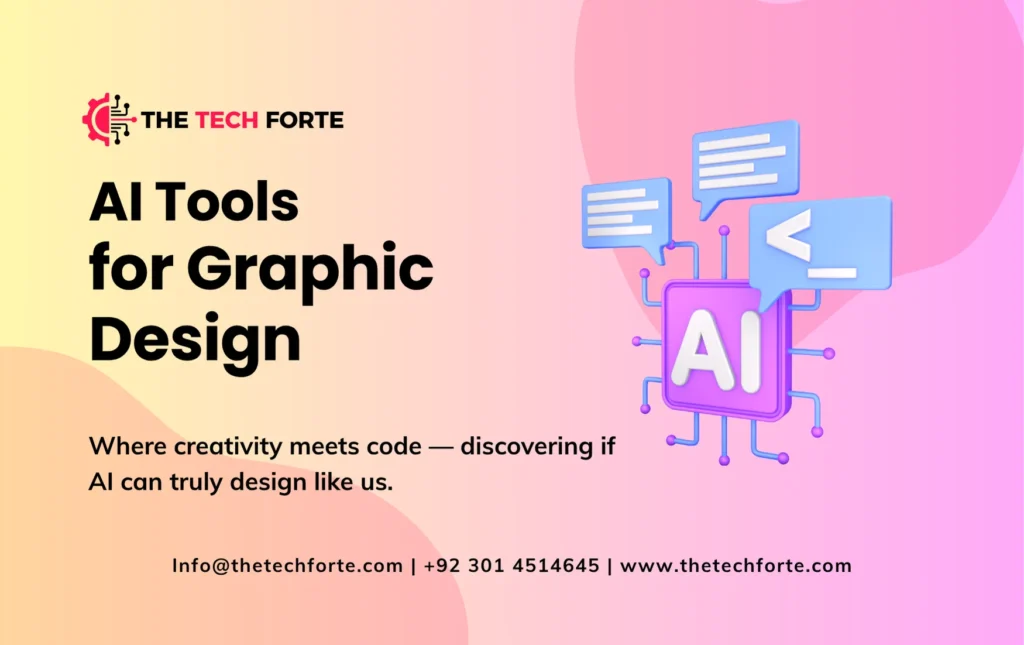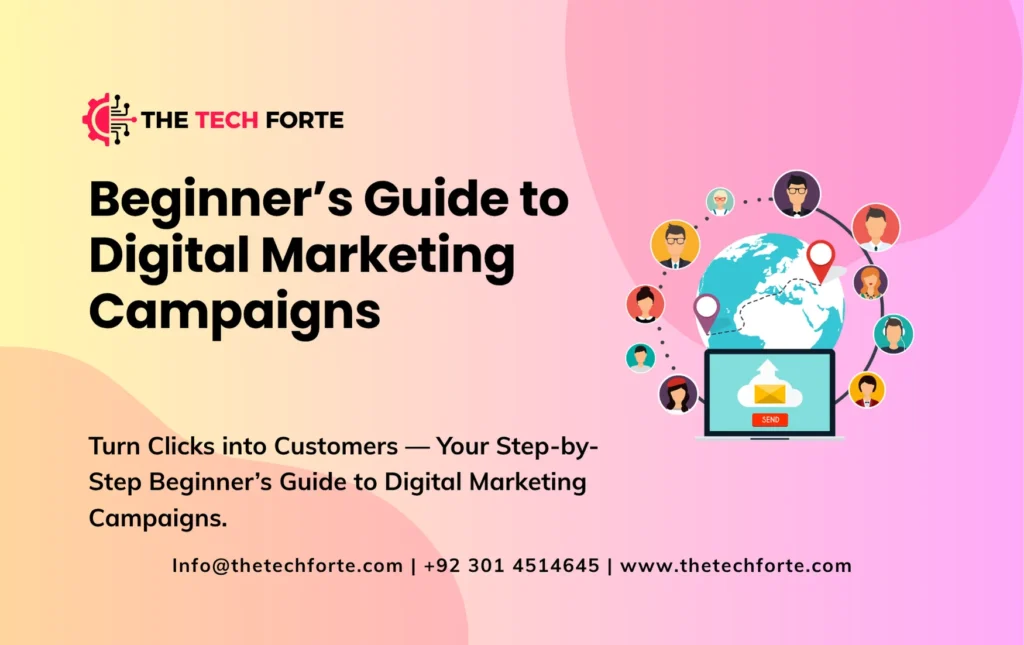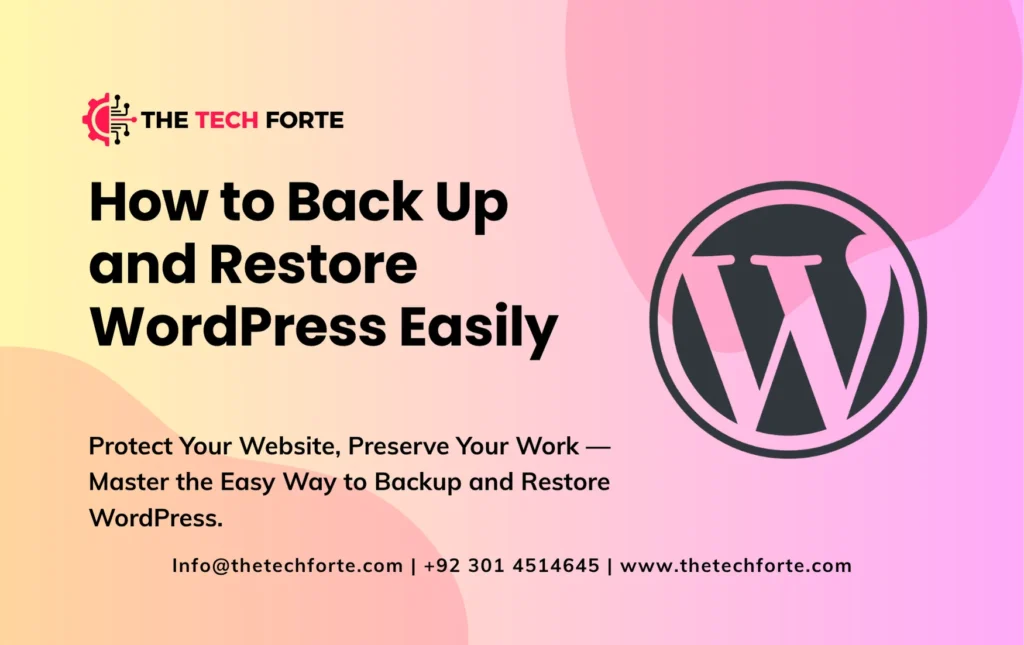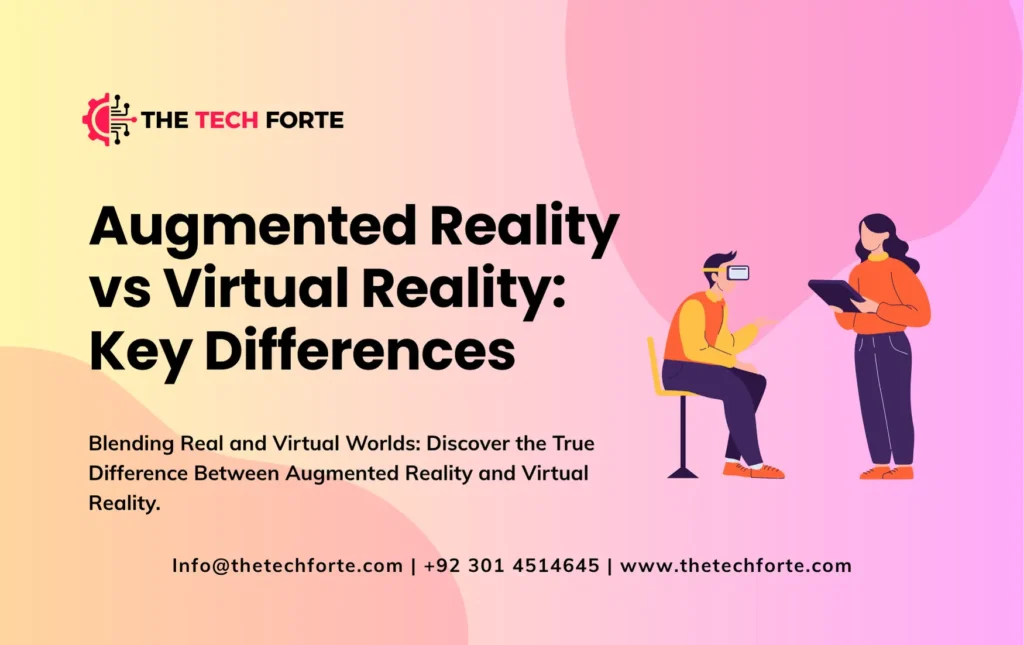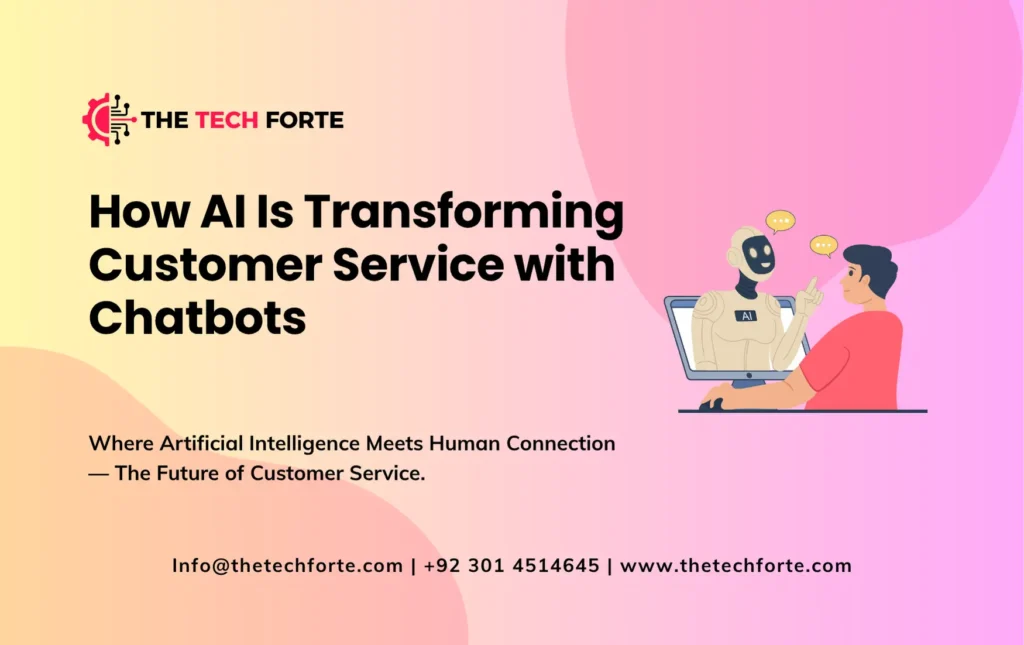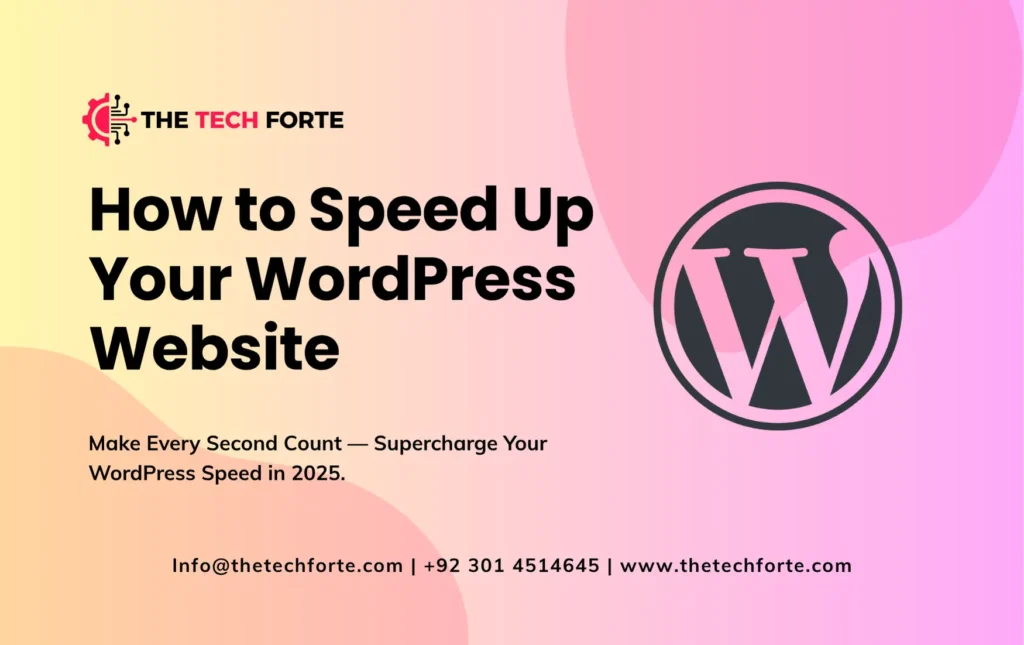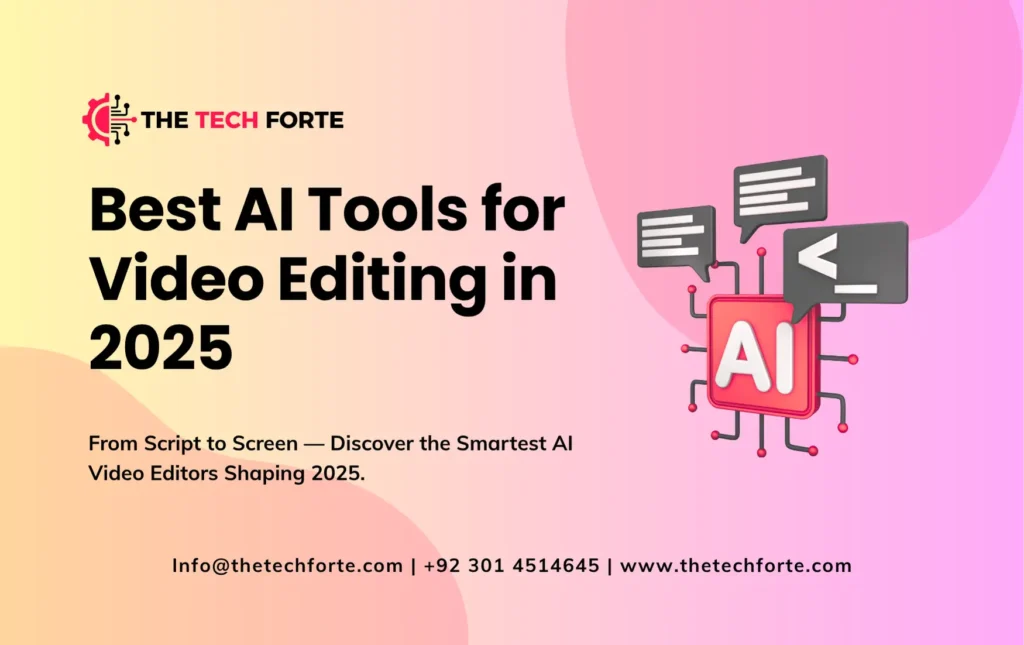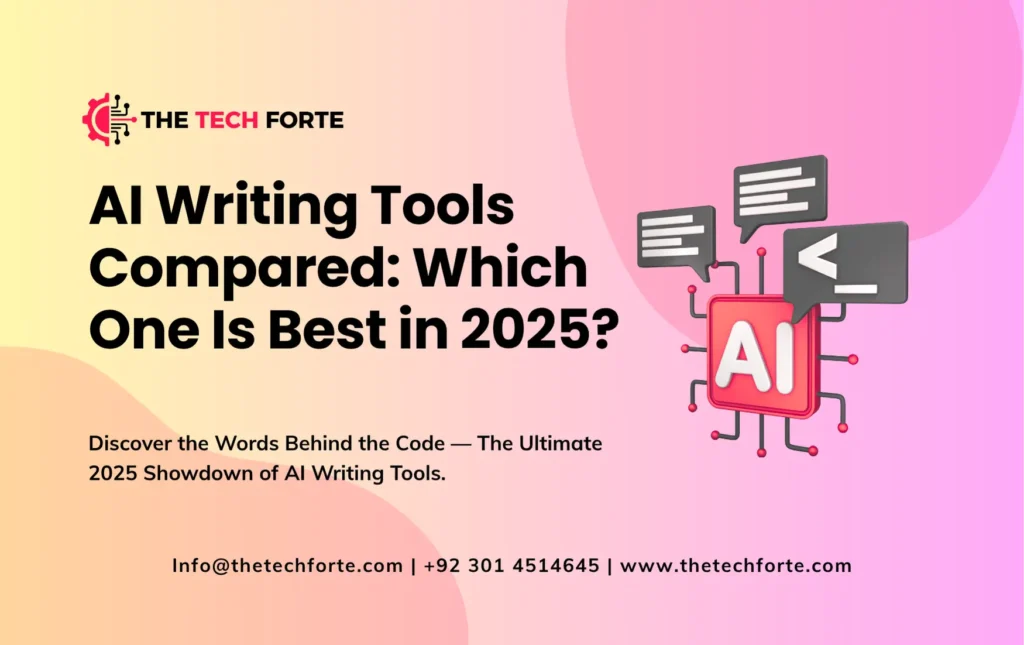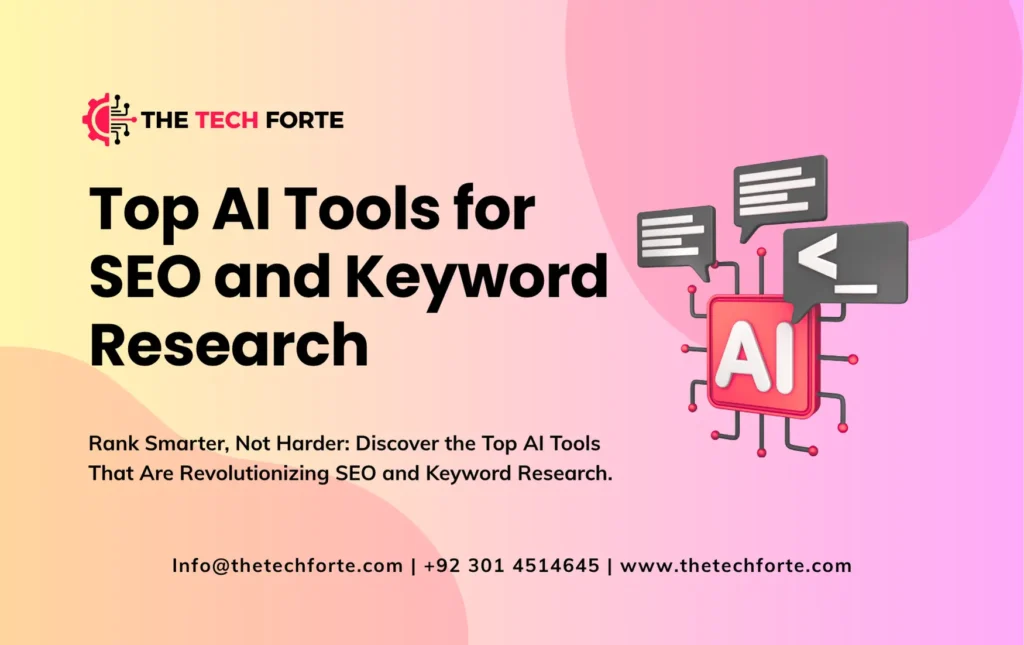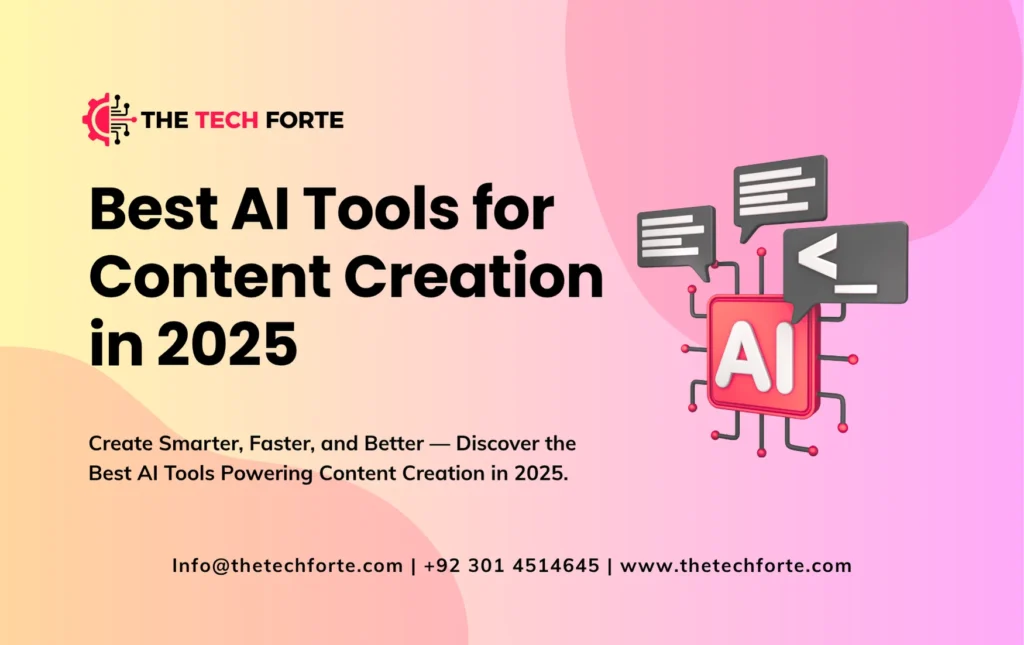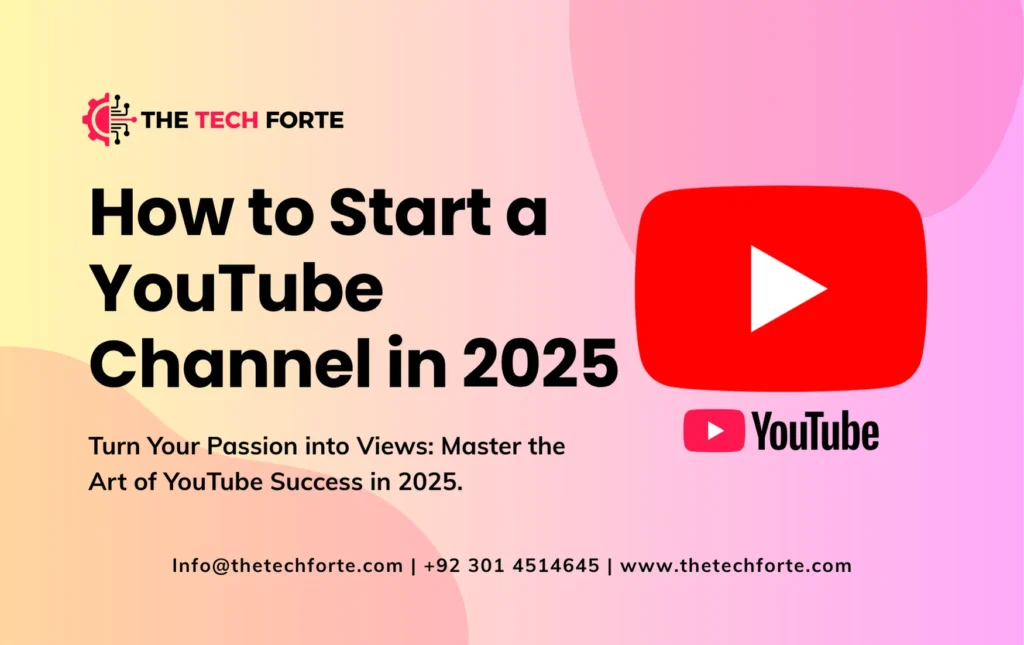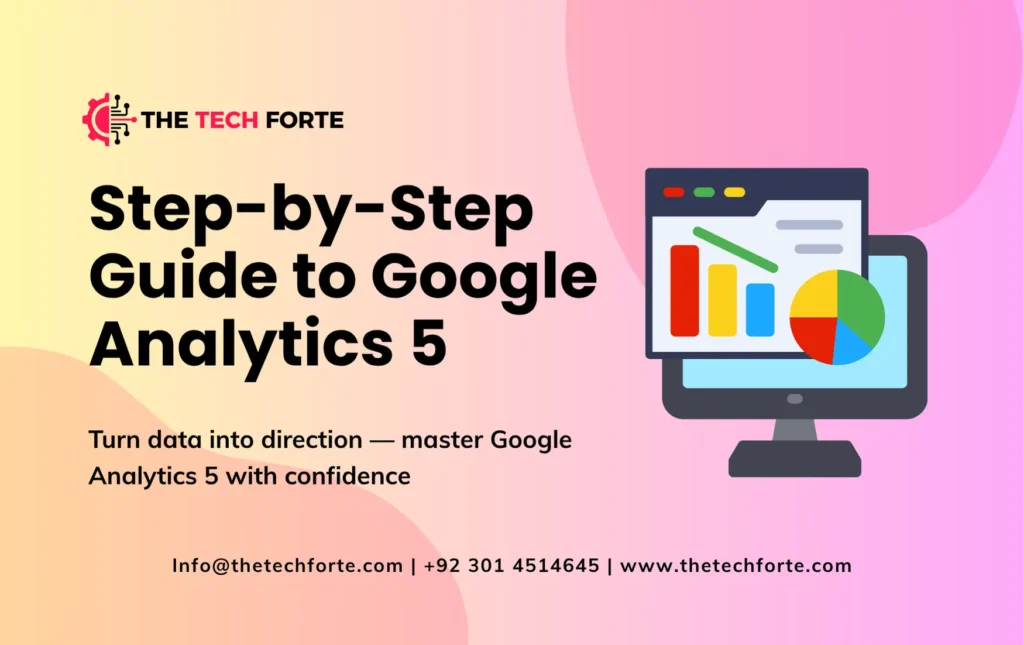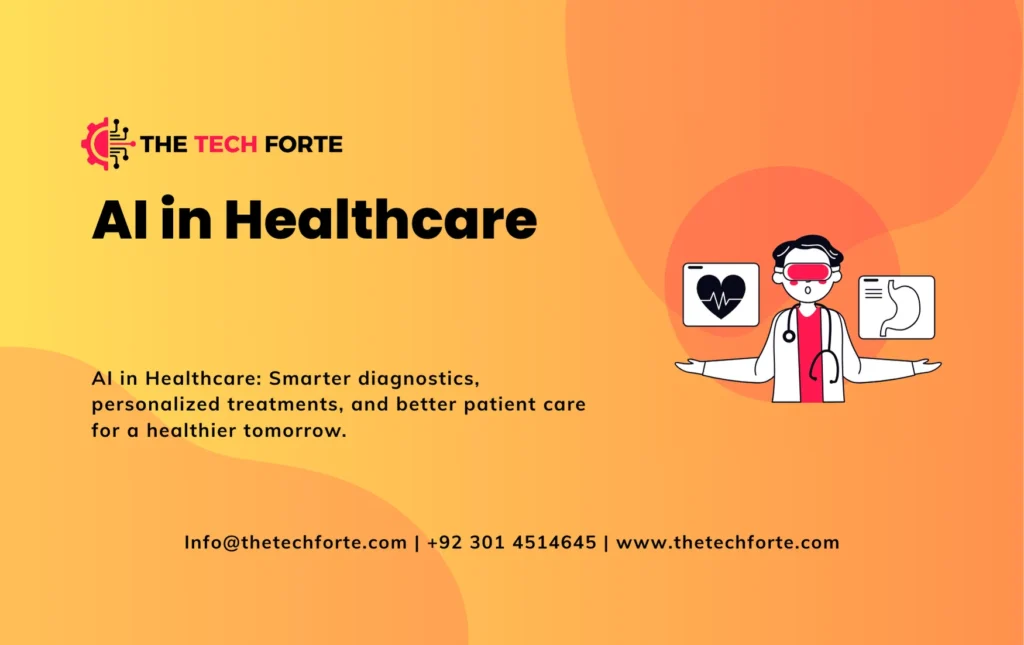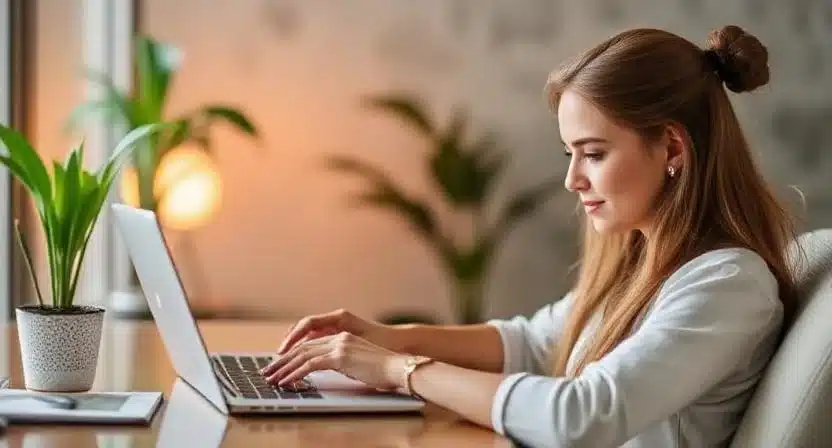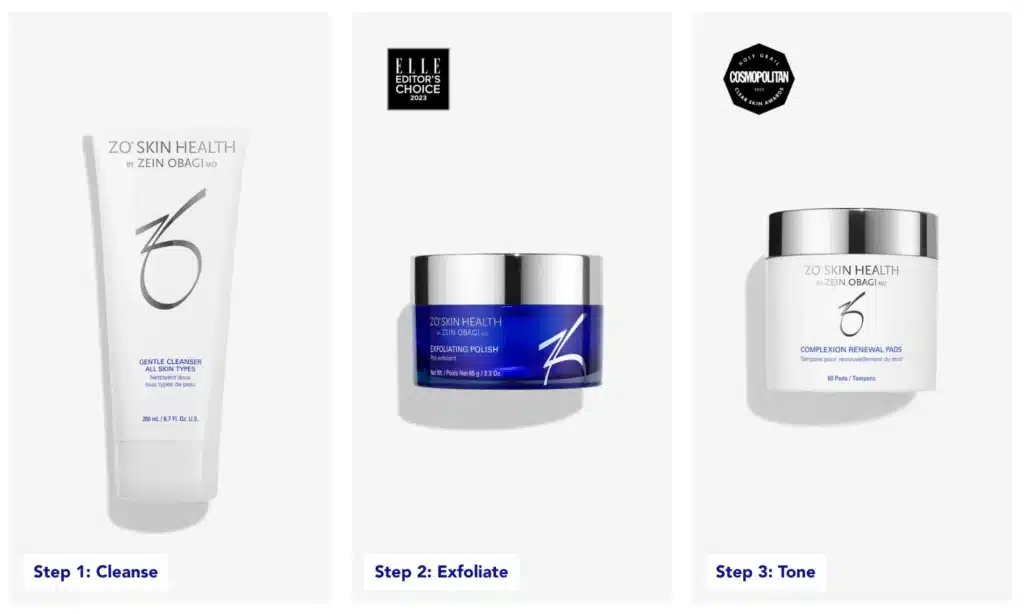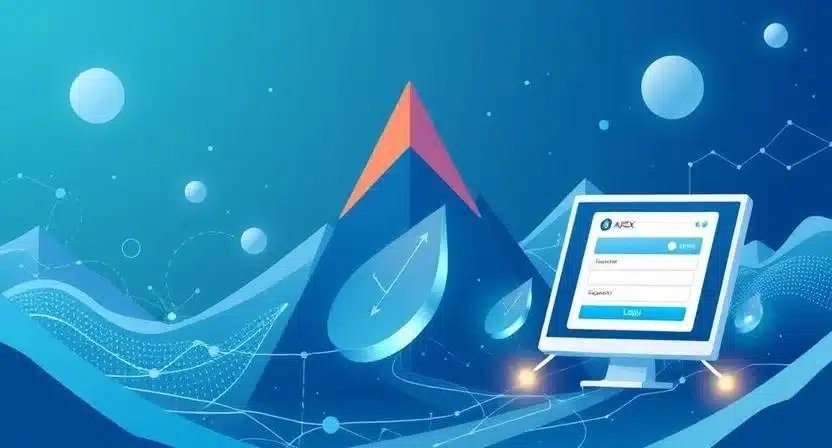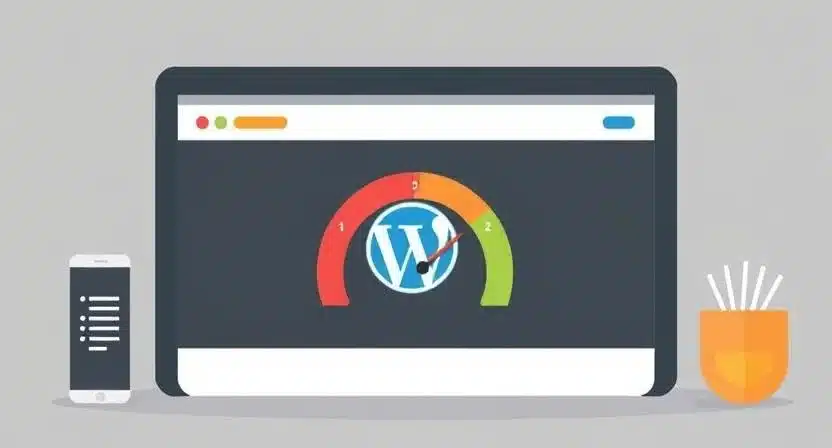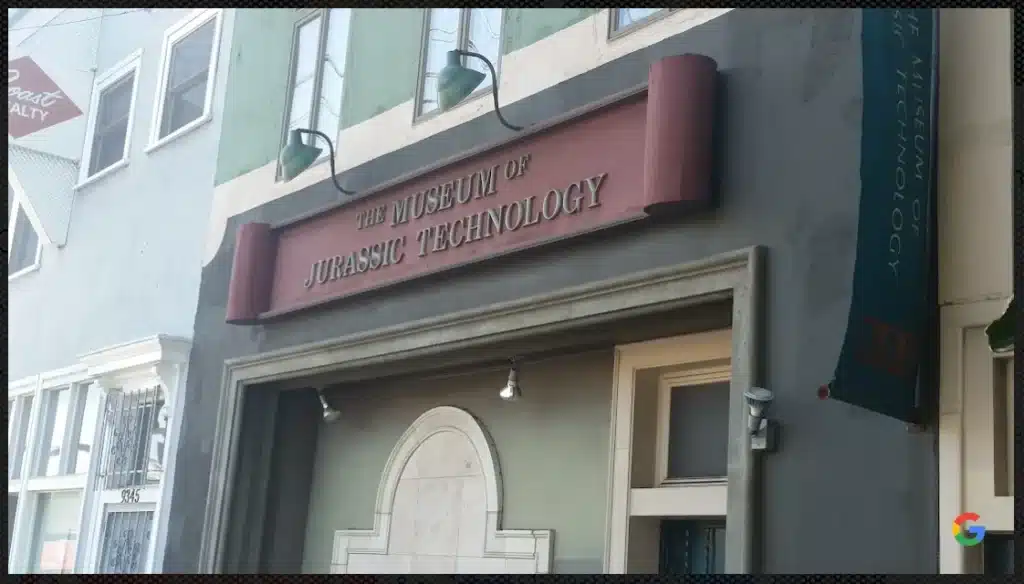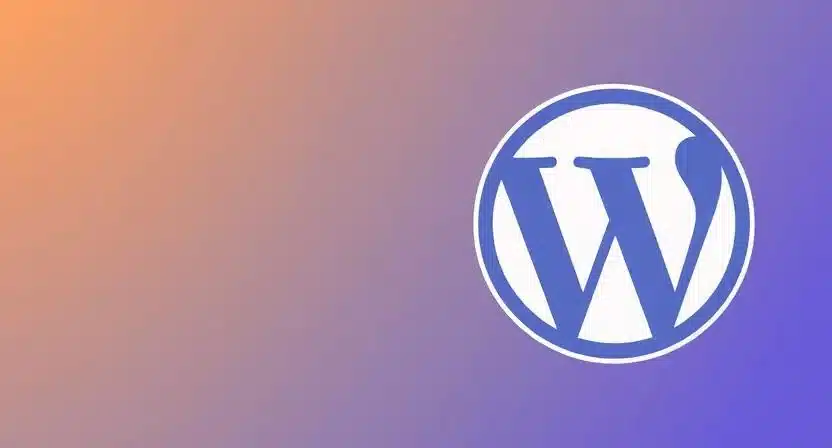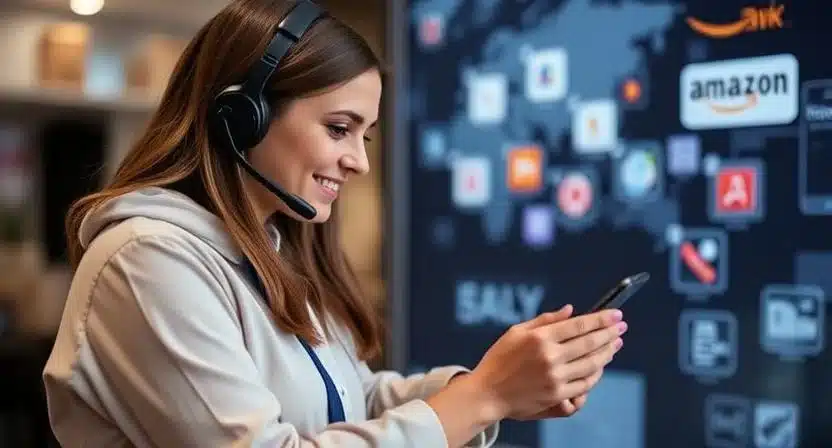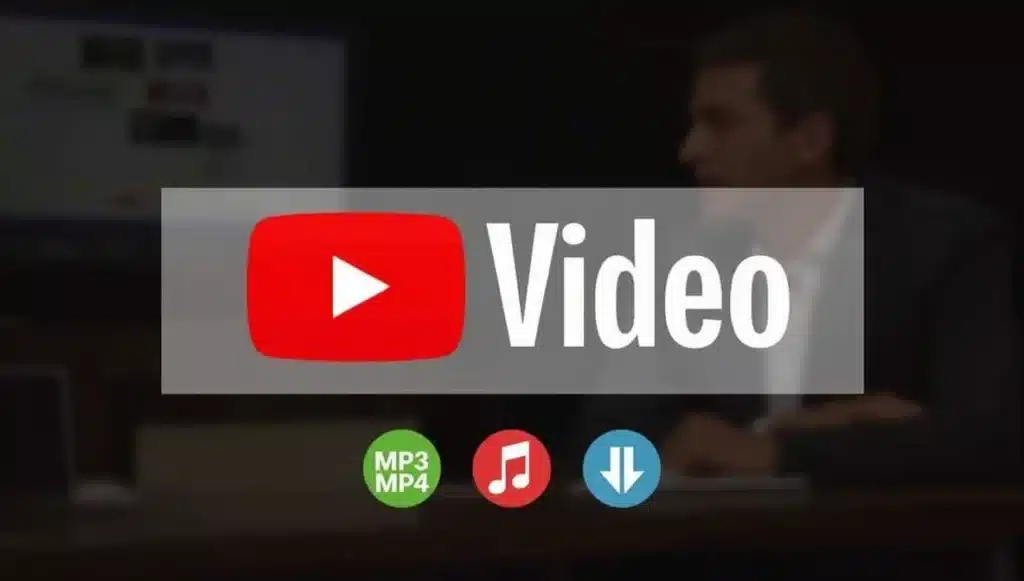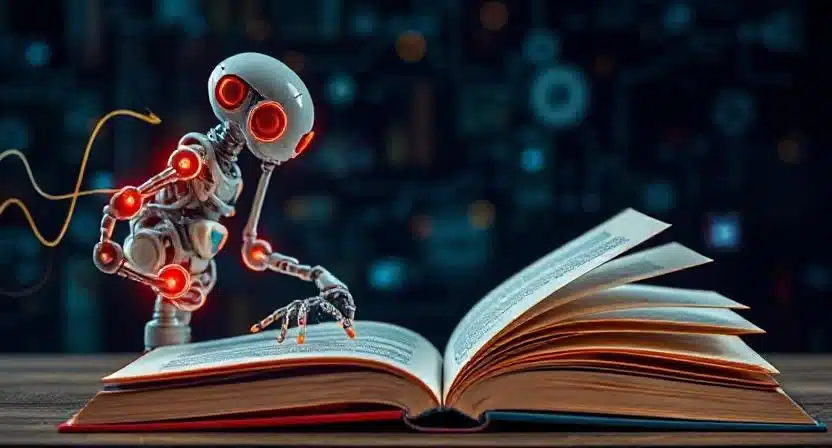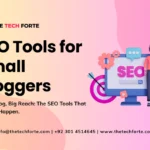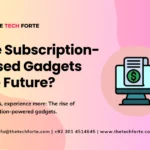iPhone Battery Saving Tips 2026: 20 Ways to Make Your Battery Last Longer

As iPhones become more powerful and feature-rich, battery life remains a daily concern for many users. In 2025, with iOS 26 rolling out and Apple introducing new power-saving features, it’s a great time to revisit how to get the most from your iPhone’s battery. Whether you’ve upgraded to a new model or you’re trying to squeeze more life out of an older device, these iPhone battery saving tips will help you optimize performance without severely compromising usability.
Here are 20 tried-and-tested strategies from Apple’s own guidance, expert reporting, and real user experiences to extend battery life and preserve battery health.
Recommended Read: What Upgrades Matter Most in iPhone 17: Display, Chip, Camera — What I’d Choose
1. Use Adaptive Power Mode (iOS 26)
One of the most significant new features in iPhone battery saving tips 2025 is Adaptive Power, introduced in iOS 26. Rather than relying solely on Low Power Mode, Adaptive Power uses on-device intelligence to predict high-usage patterns and dynamically adjust performance.
When turned on, Adaptive Power may slightly reduce display brightness, limit background activity, and even enable Low Power Mode once the battery hits 20%.
How to enable it: Go to Settings → Battery → Power Mode, then toggle Adaptive Power on. Note: It takes about a week to learn your usage habits for optimal performance.
2. Manually Turn On Low Power Mode
Even with Adaptive Power, Low Power Mode remains one of the most effective Apple iPhone battery-saving tips. It reduces system animations, slows phone performance, and disables background tasks.
You can activate it via: Settings → Battery → Power Mode → Low Power Mode. You can also create a Shortcut (in the Shortcuts app) to automatically turn on Low Power Mode when your battery drops to a certain percentage.
3. Dim Screen Brightness or Use Auto-Brightness
Your iPhone’s display is one of the biggest drains on battery. According to Apple, reducing screen brightness or turning on Auto-Brightness can significantly preserve battery life.
To enable Auto-Brightness: Go to Settings → Accessibility → Display & Text Size → Auto-Brightness. Additionally, adjust brightness manually via Control Center; lowering it even slightly can yield meaningful savings.
4. Use Dark Mode When Possible
If your iPhone has an OLED display, switching to Dark Mode helps save battery because darker pixels require less power.
Combine this with lowering brightness, and your screen draw can drop even more.
5. Shorten Auto-Lock Duration
The longer your iPhone screen stays on when inactive, the more battery it burns. Adjusting Auto-Lock to a shorter time (e.g., 30 seconds) is a powerful but often overlooked iPhone battery-saving tip.
Longer auto-locks or leaving the screen on inadvertently wastes power, especially if you forget to lock manually.
6. Limit Location Services
GPS and location services are major battery hogs, especially when used by apps constantly.
To conserve battery:
- Go to Settings → Privacy & Security → Location Services
- Disable location access for apps that don’t genuinely need it
- For essential apps, set them to “While Using the App” instead of “Always.”
7. Turn Off Background App Refresh
Many apps refresh in the background even when you’re not using them, which drains battery.
To disable or limit this: Go to Settings → General → Background App Refresh, and either turn it off entirely or limit it to Wi-Fi only.
8. Disable Haptic Feedback When Typing
Haptic feedback (the vibration you feel when typing) feels nice, but wastes power.
You can turn it off by going to Settings → Sounds & Haptics → Keyboard Feedback → Haptics Off.
9. Turn Off “Hey Siri” Listening
If you rarely use Siri hands-free, disabling “Hey Siri” prevents your iPhone from constantly listening for that command, saving battery.
Go to Settings → Siri & Search → Listen for “Hey Siri” and turn it off.
10. Use Wi-Fi Over Cellular Data
Cellular connections, especially when signal strength is weak, use more power than Wi-Fi. Apple recommends using Wi-Fi whenever available.
When you’re in places where Wi-Fi is stable, switch off cellular data to reduce battery consumption.
11. Turn Off Bluetooth & AirDrop When Not Needed
Bluetooth and AirDrop are handy, but they’re also power drains if left on. Geeky Gadgets and other sources suggest toggling them off when they’re not in use.
Go to Control Center and disable Bluetooth/AirDrop or set AirDrop to “Contacts Only” to minimize energy use.
12. Disable Analytics and Sharing
In iOS 26, some users report that disabling analytics-sharing features can improve battery life.
To do this: Settings → Privacy & Security → Analytics & Improvements → switch off “Share iPhone & Watch Analytics”.
13. Avoid Always-On Display (If Available)
If your iPhone supports an always-on display (such as newer Pro models), disabling it helps you conserve power.
Alternatively, reduce its brightness or limit its display options through Settings → Display & Brightness.
14. Turn Off Motion & Transparency Effects
Animations and motion effects (like parallax) are visually pleasing but can use extra CPU and GPU cycles. Reducing these effects helps.
Go to Settings → Accessibility → Motion and enable “Reduce Motion” and even “Limit Frame Rate” to 60 fps if needed.
Also reduce transparency via Accessibility → Display & Text Size → Reduce Transparency.
15. Use Dark, Static Wallpapers
Dynamic wallpapers (especially Live or motion-based ones) demand more power. According to Lifewire, switching to static or dark wallpapers conserves battery.
If you have an OLED iPhone, use pitch-black wallpapers to minimize pixel usage and lower power draw.
16. Limit Fitness Tracking (Motion & Fitness)
Motion tracking is useful, but drains battery over time. Disable fitness tracking if you don’t use your iPhone as a pedometer or motion tracker.
Go to Settings → Privacy & Security → Motion & Fitness and toggle off “Fitness Tracking.”
17. Adjust Mail Fetch Settings
If your Mail app is set to “Push” (instant), your iPhone keeps checking in real-time, which uses more power.
To reduce this: go to Settings → Mail → Accounts → Fetch New Data, and choose “Manual” or a less frequent timing.
18. Turn Off “Preload Top Hit” in Safari
Safari has a setting called “Preload Top Hit” that loads a webpage automatically when it predicts what you’ll click next. That’s helpful but power-hungry.
Disable it in Settings → Safari → Preload Top Hit to conserve battery.
19. Manage Your Charging Habits
Avoid keeping your iPhone at 100% constantly, as doing so over time can degrade battery capacity.
Charge gently when possible: if you don’t need a fast top-up, use slower or more temperature-friendly charging methods.
Remove your case while charging: Some thick or heat-trapping phone cases can increase temperature, reducing long-term battery health.
20. Store iPhone Properly If Not Used
If you plan to store your iPhone for a long stretch, Apple recommends:
- Charge to about 50% before storing.
- Power it off to avoid phantom drain.
- Store it in a cool, moisture-free environment ideally < 32°C (90°F).
- If stored long term, check and top up the battery to ~50% every six months.
Bonus Tip: Monitor Per-App Battery Usage & Insights
In iOS 26 (or later), go to Settings → Battery → View All Battery Usage to see which apps are using the most power. Apple’s Insights feature may even highlight abnormal usage and suggest optimizations.
Use this data to identify power-hungry apps and decide whether to limit or uninstall them. You can also turn off features like “Learn from this App,” “Show on Home Screen,” and other intelligence-driven activities in each app’s settings.
Common Mistakes to Avoid (iPhone Battery Saving Tips)
- Leaving analytics sharing on: Some users report that enabling analytics sharing under Privacy & Security → Analytics & Improvements causes excessive battery drain.
- Ignoring iOS 26 bugs: Multiple Reddit users have reported battery issues after upgrading to iOS 26 and recommend disabling features like Apple Intelligence or background refresh until bugs are patched.
- Overcharging with heat-trapping cases: Using a thick phone case during charging can trap heat and degrade battery health.
- Using wireless charging everywhere: While convenient, wireless charging (especially with non-certified pads) can generate heat and drain battery health over time.
iPhone Battery Saving Tips 2025: Summary Table
Here is a quick summary of the 20 best iPhone battery-saving tips:
| Tip | Description |
|---|---|
| 1. Adaptive Power Mode | Automatically lowers performance + brightness when needed |
| 2. Low Power Mode | Reduces background tasks and system animations |
| 3. Dim Screen / Auto-Brightness | Reduces display power usage |
| 4. Dark Mode | Saves power on OLED screens |
| 5. Shorten Auto-Lock | Avoid 100%, remove the case when charging |
| 6. Limit Location Services | Only allow essential apps to access GPS |
| 7. Background App Refresh | Turn off or restrict to Wi-Fi |
| 8. Disable Haptics | Turn off keyboard vibration feedback |
| 9. Turn Off “Hey Siri” | Saves power from voice-listening |
| 10. Prefer Wi-Fi | Use Wi-Fi instead of cellular when possible |
| 11. Manage Bluetooth & AirDrop | Disable when not in use |
| 12. Disable Analytics Sharing | Turn off iPhone & Watch analytics collection |
| 13. Avoid Always-On Display | Turn off or dim on supported models |
| 14. Limit Motion/Transparency | Reduce animations to save power |
| 15. Use Static / Dark Wallpaper | Avoid dynamic wallpaper |
| 16. Turn Off Fitness Tracking | Disable if you don’t need motion data |
| 17. Adjust Email Fetch | Change mail to fetch manually or less often |
| 18. Turn Off Safari Preload | Disable “Preload Top Hit” to reduce background load |
| 19. Practice Smart Charging | Avoid 100%, remove case when charging |
| 20. Store Properly | Charge to ~50% and store in a cool place if unused |
Why These Are the Best iPhone Battery Saving Tips in 2025
- Leverages iOS 26 Features: Tips like Adaptive Power are new in 2025, using AI to manage power intelligently.
- Rooted in Apple’s Advice: Many tips, such as dimming brightness, using Wi-Fi, or enabling Low Power Mode, come directly from Apple’s own battery-care guidance.
- Modern Relevance: Settings like background app refresh, motion effects, and analytics sharing align with user feedback on iOS 26 battery drain.
- Holistic Approach: Covers not just immediate power-saving, but also long-term battery health: charging habits, storage, and features only newer iPhones support.
Final Thoughts for iPhone Battery Saving Tips
If you’re looking for Apple iPhone battery saving tips 2025, these 20 strategies are among the most effective and up-to-date. Many are based on Apple’s built-in features (like Adaptive Power Mode), while others come from power users’ collective experience. By combining software settings, smart habits, and long-term care, you can significantly extend the life and endurance of your iPhone’s battery.
Whether you’re running low by noon or looking to maximize your battery health over months, implementing even a handful of these best iPhone battery saving tips 2026 can make a meaningful difference. Start with the ones that work best for how you use your device, and don’t forget to monitor your results using the built-in Battery settings and usage insights.