WP Solutions
How to Fix Common WordPress Errors
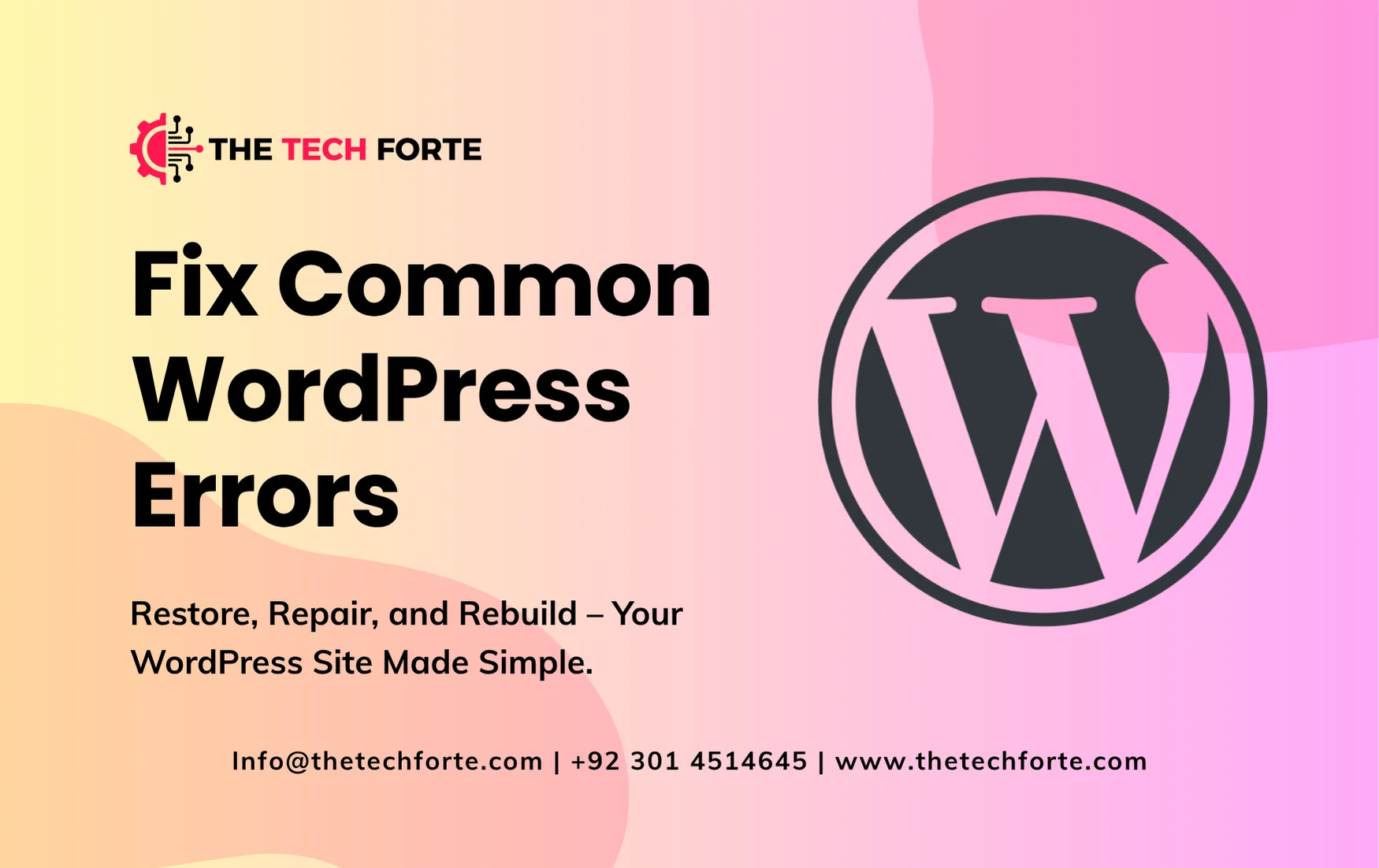
WordPress powers over 43% of all websites globally, making it a cornerstone of the digital ecosystem. However, even the most robust CMS can occasionally stumble. From the dreaded White Screen of Death to a critical error message, these issues can halt operations, affect SEO rankings, and frustrate visitors. Here’s a guide on how to Fix Common WordPress Errors.
This guide consolidates expert insights from top industry sources WordPress.org, WPBeginner, Kinsta, and ThemeWinter to help you understand and fix the most common WordPress errors. Whether you’re managing a corporate site or a small business blog, mastering WordPress troubleshooting ensures your website remains fast, secure, and reliable.
Recommended Read: How to Backup and Restore WordPress Easily
Understanding the Most Common WordPress Errors
Before jumping into fixes, let’s categorize the most frequently reported issues:
- WordPress White Screen of Death (WSoD) – typically caused by faulty plugins or themes.
- Internal Server Error (500) – often linked to
.htaccessmisconfigurations. - Error Establishing a Database Connection – database credentials or server issues.
- WordPress Critical Error – a system-wide crash triggered by faulty code or plugin updates.
- 403 Forbidden Error – incorrect file permissions or security plugin restrictions.
- 404 Not Found Errors – broken links or misconfigured permalinks.
- SSL Certificate Errors – expired or misinstalled SSL certificates.
- PHP Memory Limit Errors – insufficient memory allocated to WordPress.
- Maintenance Mode Error – incomplete or interrupted updates.
- Breadcrumbs & Structured Data Errors – theme or SEO plugin misconfiguration.
These errors may sound technical, but most are fixable without advanced coding knowledge.
How to Fix Common WordPress Errors
A. How to Fix WordPress Critical Error
A critical error usually displays:
“There has been a critical error on your website.”
Fix Steps:
- Access your hosting control panel or FTP.
- Enable debugging by adding this line to your
wp-config.php:
define( ‘WP_DEBUG’, true ); - Identify the plugin or theme causing the issue and deactivate it.
- Clear the cache and test the site again.
- Update all plugins and your PHP version after restoring functionality.
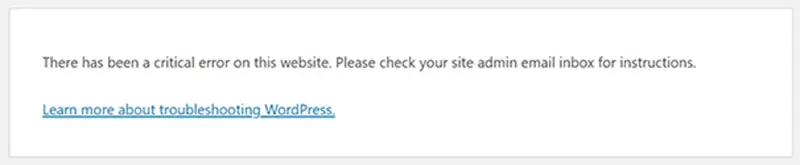
B. How to Fix Internal Server Error (500)
This is one of the most common and frustrating issues.
Fix Steps:
- Rename your
.htaccessfile to.htaccess_old. - Reload your site. If it works, go to Settings → Permalinks → Save Changes to create a new
.htaccess. - If the problem persists, increase the PHP memory in
wp-config.php: define(‘WP_MEMORY_LIMIT’, ‘256M’);
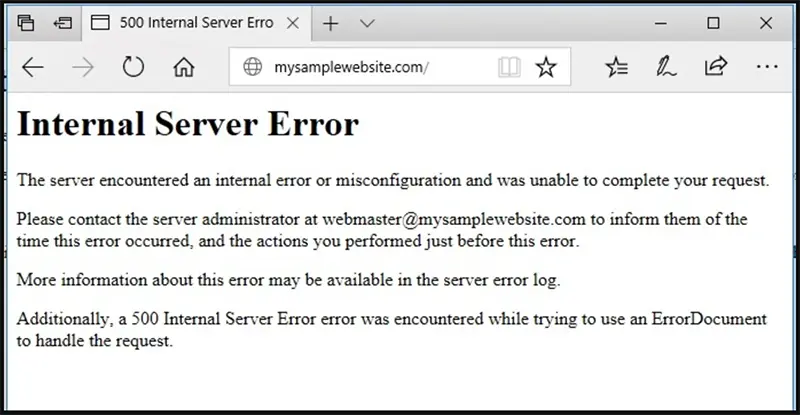
C. How to Fix 403 Error in WordPress
A 403 Forbidden error usually points to a permissions or security plugin problem.
Fix Steps:
- Check and correct file permissions to 644 and directories to 755.
- Temporarily disable security plugins like Wordfence or iThemes Security.
- Ask your host to confirm if your server’s mod_security is blocking access.
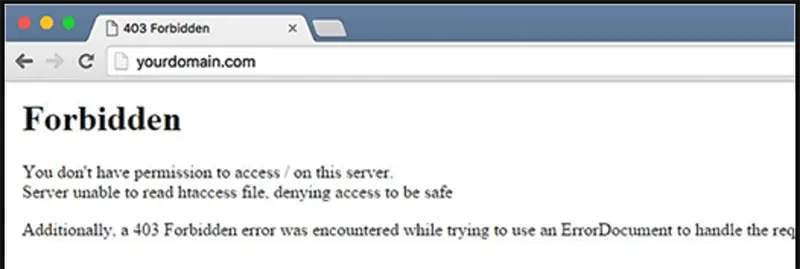
D. Fixing 404 Errors in WordPress
404 errors occur when pages or posts disappear or permalinks are misconfigured.
Fix Steps:
- Go to Dashboard → Settings → Permalinks → Save Changes.
- If unresolved, check your
.htaccessfile for default rules. - Use a plugin like Redirection to manage broken links.
E. WordPress SSL Error Fix
If your site shows “SSL connection not secure,” the certificate or HTTPS settings may be faulty.
Fix Steps:
- Install or reissue your SSL certificate via your hosting panel.
- Use the Really Simple SSL plugin to force HTTPS across your site.
- Update your WordPress Address (URL) and Site Address (URL) to include
https://.
F. How to Fix PHP Errors in WordPress
PHP errors range from syntax mistakes to missing extensions.
Fix Steps:
- Enable debugging using
define('WP_DEBUG', true);. - Identify the error type (fatal, warning, or notice).
- Update outdated plugins/themes.
- Reinstall the latest WordPress core files to restore missing dependencies.
G. How to Fix Database Connection Error
When you see “Error establishing a database connection,” the problem lies in credentials or server communication.
Fix Steps:
- Open your
wp-config.phpfile and verify:
define(‘DB_NAME’, ‘your_database_name’);
define(‘DB_USER’, ‘your_username’);
define(‘DB_PASSWORD’, ‘your_password’);
define(‘DB_HOST’, ‘localhost’); - Contact your host if credentials are correct, but the error persists; your MySQL service may be down.
H. How to Fix Breadcrumbs Error in WordPress
Breadcrumbs errors usually stem from theme code or SEO plugins like Yoast.
Fix Steps:
- Re-enable breadcrumbs in your SEO plugin settings.
- Ensure your theme supports structured data markup.
- Test breadcrumbs using Google’s Rich Results Test Tool.
I. How to Fix Soft 404 Errors in WordPress
A soft 404 occurs when a page shows content but returns a “200 OK” status instead of “404.”
Fix Steps:
- Use Google Search Console to identify soft 404 pages.
- Add proper redirects or custom 404 templates.
- Remove empty or duplicate pages.
J. How to Fix WordPress Maintenance Mode Error
If your site is stuck in maintenance mode:
Fix Steps:
- Access your root directory via FTP.
- Delete the
.maintenancefile. - Clearing the cache and reloading your site should bring it back online.
Advanced Troubleshooting Tools
When standard fixes fail, advanced tools can provide deeper diagnostics:
- WP_DEBUG & WP_DEBUG_LOG: Capture detailed error logs.
- Error Logs in cPanel: Monitor real-time issues.
- Health Check & Troubleshooting Plugin: Isolate errors in safe mode.
- .htaccess & PHP.ini Review: Identify configuration conflicts.
Preventing Future WordPress Errors
Prevention is the best troubleshooting method. Here’s how to reduce downtime and protect your site:
- Regular Backups: Use UpdraftPlus or Jetpack Backup.
- Staging Sites: Test all updates before going live.
- Plugin Discipline: Only install trusted, well-reviewed extensions.
- Frequent Updates: Keep WordPress core, themes, and plugins current.
- SSL Monitoring: Renew certificates automatically through your host.
- Security Scanning: Schedule daily scans with Sucuri or Wordfence.
Business Impact of Fix Common WordPress Errors
Ignoring WordPress errors can lead to:
- SEO loss from 404 and soft 404 errors.
- Revenue drops due to site downtime or checkout failures.
- Security vulnerabilities through outdated code.
- Brand damage from unreliable website experiences.
By implementing these fixes and preventive measures, businesses can maintain 99.9% uptime, strengthen trust, and enhance their digital presence.
FAQs – Fix Common WordPress Errors
Deactivate all plugins via FTP, enable debug mode, identify the culprit, and reactivate one by one.
Reset file permissions, disable security plugins, and verify .htaccess integrity.
Reset your permalinks and use redirection plugins for broken URLs.
Reinstall or reissue your SSL certificate, and ensure all site URLs use HTTPS.
Enable debug mode to locate the issue, then update or replace problematic plugins/themes.
Schedule regular backups, updates, and use staging environments for testing.
Final Thoughts on How to Fix Common WordPress Errors
Troubleshooting WordPress doesn’t have to be intimidating. With structured diagnostics, reliable backups, and proactive maintenance, most WordPress errors are solvable within minutes. By following this professional 2025 guide grounded in insights from leading developers, you’ll keep your WordPress online store, WordPress blog, or business website running smoothly and avoid costly downtime.
WP Solutions
How to Optimize Images in WordPress
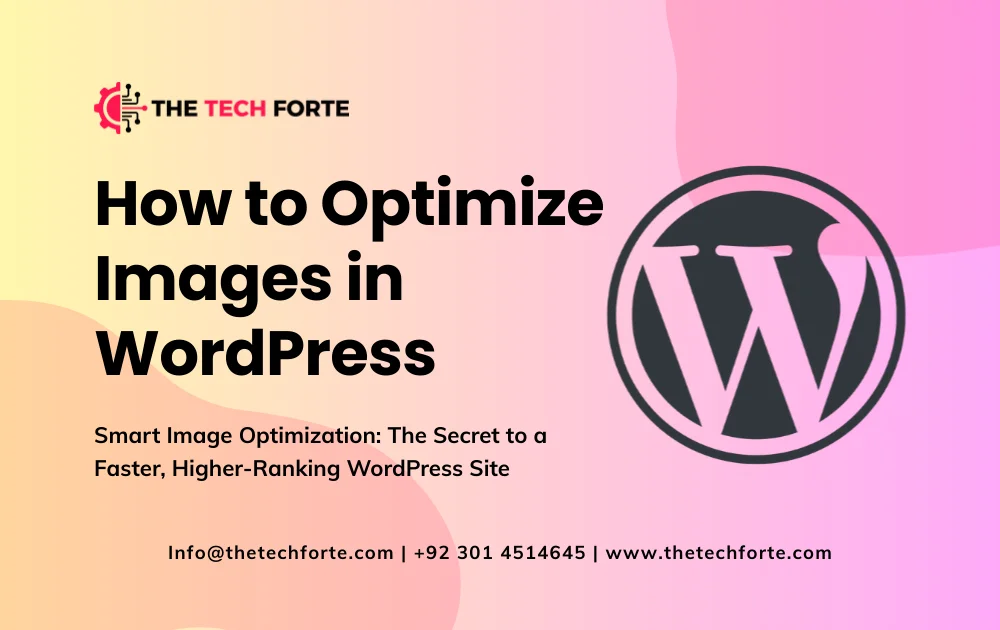
Images are one of the biggest contributors to page weight and load time on WordPress sites. Optimize Images in WordPress is not just about reducing file size; it’s a critical part of image SEO, improving performance, user experience, and search rankings. In 2026, with core web vitals more important than ever, mastering image optimization in WordPress is essential for any serious site owner. This guide dives into why image optimization matters, how to do it right, which WordPress tools to use, and advanced strategies for performance, SEO, and future-proofing.
Suggested Read: How to Speed Up Your WordPress Website
Why Image Optimization Is Critical for WordPress Performance
Performance and User Experience
Large, unoptimized images slow page load times, which harms user experience and increases bounce rates. Google’s Core Web Vitals measure metrics like Largest Contentful Paint (LCP), often triggered by image loading. If your images aren’t optimized, you risk failing these metrics, damaging SEO, and user engagement. By compressing and resizing images, you can significantly reduce load times, particularly on mobile a crucial factor in 2026.
SEO Benefits
Search engines like Google use page speed and user engagement as ranking factors. Optimizing images helps your site load faster, improving SEO. Beyond speed, proper image SEO (alt tags, file names, and formats) ensures your images themselves rank in image search, increasing organic traffic.
Bandwidth and Hosting Costs
Unoptimized images consume more bandwidth and storage. For sites with many images, blogs, portfolios, and e-commerce, this can mean significantly higher hosting costs. Optimizing images reduces file size without sacrificing quality, reducing storage needs and bandwidth use.
Mobile Optimization
Mobile users often have slower connections and more restrictive data plans. Serving appropriately compressed and scaled images ensures a faster, more pleasant mobile experience. Using next-generation formats like WebP or AVIF makes this even more effective (more on that below).
Recommended Read: Optimizing WordPress Performance: How to Analyze and Improve Your Website Speed
Key Principles of Image Optimization in WordPress
Before diving into specific plugins, it’s important to grasp the core principles that underlie effective image optimization.
Use the Right File Format
Choosing the right image format has a huge impact:
- JPEG: Best for photographs and images with many colors.
- PNG: Useful for graphics with solid colors, transparency.
- WebP / AVIF: Next-generation formats that offer far better compression with high quality. According to research, WebP and AVIF can reduce image size significantly and improve site performance.
Knowing which format to use in which scenario is the first step.
Scale Images Appropriately
Upload images scaled to their display size. If you upload a 4,000px-wide photo but display it at 1200px in your theme, you’re serving a lot of unnecessary data. WordPress generates multiple image sizes by default, but optimizing on upload to generate only what you need reduces wasted size.
Compress Images, Lossy vs Lossless
Compression reduces file size. There are two main types:
- Lossy compression: Reduces more size but sacrifices some quality.
- Lossless compression: Keeps image quality intact but offers smaller savings.
Choosing the right compression level is about finding the balance between savings and visual quality.
Lazy Loading
Lazy loading defers the loading of images below the fold until the user scrolls to them. This drastically reduces initial load time, improves perceived performance, and helps with SEO metrics like LCP.
Modern Image Delivery
Use next-gen formats (WebP, AVIF) and serve them via srcset or <picture> tags. This ensures that browsers that support advanced formats get the smaller, optimized versions.
Alt Text and Image SEO
Optimizing images for SEO isn’t just about size. Use descriptive file names, meaningful alt text, and relevant captions. These not only help accessibility, but also improve how images rank in search engines.
Best WordPress Image Optimization Plugins for 2026
Choosing the right plugin is one of the most effective ways to implement image optimization on your WordPress site. Here are some of the top image optimization tools (plugins) in 2026, and what makes them stand out.
1. Smush
Smush is one of the most popular and beginner-friendly image optimization plugins for WordPress.
- Offers lossless compression, stripping out hidden data without losing visual quality.
- Supports lazy loading out of the box, reducing initial page load times.
- Converts images to WebP or AVIF formats (in Pro version), which helps modern browsers load optimized versions.
- Supports bulk optimization and works in the background, even when the plugin is closed.
Use case: Ideal for WordPress users who want a reliable, all-in-one image optimizer with minimal setup.
2. Imagify
Imagify is a powerful optimization plugin that supports WebP and AVIF formats
- Offers three compression levels: lossless, lossy, and “strong lossy” for aggressive size reduction.
- Supports bulk optimization asynchronously; you can upload many images and let the plugin process them in the background.
- On upload, Imagify can automatically resize images if they exceed a defined max width, striking a balance between file size and display quality.
Use case: Great for sites that care deeply about reducing image weight while maintaining high quality and adopting modern formats.
3. WPvivid Image Optimization
WPvivid Image Optimization is a versatile plugin that supports both lossy and lossless compression.
- Allows auto-optimization when images are uploaded.
- Supports bulk resize and optimization for existing media library images.
- Provides backup / restore for original images in case you need to revert.
- Pro version supports WebP conversion, custom compression levels, and scheduled optimization.
Use case: Reliable choice for sites that want flexible compression, backup support, and WebP conversions.
4. Image Optimizer WD (by 10Web)
Image Optimizer WD is a straightforward plugin with powerful features.
- Provides multiple optimization levels: Conservative (20% reduction), Balanced (~40%), and Extreme (up to 90%) compression.
- Automatically optimizes images during upload or on demand, covering both new and existing images.
- Converts images to WebP and has CDN integration when used with 10Web Speed Booster.
Use case: Best for users who need simple, effective compression with a choice of compression aggressiveness and format conversion.
5. ShortPixel Image Optimizer
While not explicitly pulled from search results in my run, it’s mentioned in the HubSpot plugin list. According to that, it’s a powerful and flexible choice.
- Supports JPEG, PNG, GIF, WebP, AVIF, and even PDF files.
- Offers both lossless and lossy compression.
- Maintains original image backup so you can restore if needed.
Use case: Excellent plugin for power users, photographers, or e-commerce sites with many high-resolution or PDF assets.
Step-by-Step Guide: How to Optimize Images In WordPress
Here’s a practical, expert-level workflow to optimize your images on a WordPress site.
Setup and Plugin Installation
- Choose an optimization plugin from the options above (Smush, Imagify, WPvivid, etc.).
- Install and activate the plugin in your WordPress dashboard.
- Configure settings: set compression level, enable lazy loading, choose whether to create WebP / AVIF versions, and decide on resizing rules.
Optimize on Upload
- Configure the plugin to auto-optimize images as you upload. This ensures that new uploads are optimized by default.
- Define a maximum width for resized images so oversized uploads don’t bloat your site.
Bulk Optimize Existing Media
- Use the plugin’s bulk optimization feature to process your existing media library.
- Monitor progress and ensure backups are in place if you’re planning aggressive compression.
Use Lazy Loading
- Enable lazy loading so that off-screen images do not load immediately. This reduces initial page weight and speeds up time to first meaningful paint for your users.
Serve Modern Image Formats
- Enable WebP or AVIF conversion if supported by your plugin.
- Use the
<picture>tag orsrcsetto serve the best format based on browser support and device capabilities.
Add SEO Metadata
- Give your images meaningful filenames (e.g.,
coffee-latte-foam.jpgrather thanIMG_1234.jpg). - Write descriptive, keyword-rich alt text that describes the image.
- Use captions, titles, and lazy-loading placeholders to improve both SEO and accessibility.
Monitor & Test Performance
- After optimization, run performance tests using Google PageSpeed Insights, GTmetrix, or Web Vitals tools.
- Check LCP, CLS (Cumulative Layout Shift), and other Core Web Vitals for improvement.
- Adjust compression settings if quality loss is visible, balancing between file size and image fidelity.
Maintain and Re-Optimize
- Schedule periodic re-optimization (via plugin or manually) as content evolves or new high-res images are added.
- Backup original images before aggressive compression cycles so you can revert if needed.
Advanced Image Optimization Techniques & Best Practices
For experienced WordPress professionals or high-traffic sites, going beyond standard optimization methods can yield major gains.
Use a CDN and Image Delivery
Combine your image optimization plugin with a Content Delivery Network (CDN). Many CDNs (like Cloudflare, KeyCDN, or ImageKit) support automatic format conversion, responsive image delivery, and smart caching. This drastically improves global loading speeds.
Use srcset and sizes Attributes
Implement responsive images: upload multiple sizes of each image, then use HTML srcset and sizes attributes so the browser selects the most appropriate one. This minimizes unnecessary data transfer on different devices.
Strip EXIF/Metadata
Use optimization settings or plugins that remove EXIF metadata (camera info, GPS, etc.) when not needed. This reduces file size and improves privacy/security.
Implement Critical CSS / Image Critical-Path
For images that affect the Largest Contentful Paint (LCP), you can inline CSS for the first image or critical-path styles so the browser knows to load them earlier. Combine this with lazy loading for non-critical images.
Leverage Next-Gen Formats
Using AVIF is increasingly important: research shows AVIF and WebP significantly reduce image size while preserving quality.
Implement format negotiation, serve AVIF to browsers that support it, WebP to others, and fallback to JPEG/PNG as needed.
Automate Optimization with CI/CD
If you deploy WordPress via a development pipeline, include image optimization within your CI/CD process. Use command-line tools (e.g., cwebp, avifenc) or plugin APIs to compress images at build time.
Monitor Image Quality
Use tools like perceptual hashing or visual-diff tools to compare before vs after optimization, ensuring compression isn’t degrading critically important visuals (photography sites, portfolios, product images).
Common Mistakes to Avoid
Optimizing images is powerful, but also risky if misconfigured. Here are common pitfalls and how to avoid them:
- Over-Compression That Kills Quality: Using aggressive lossy settings can degrade image appearance. Always test and review optimizations before applying them in bulk.
- Ignoring Responsive Images: Uploading only a single high-resolution image forces browsers to download large files even for mobile users.
- Not Backing Up Originals: Without originals, you can’t recover from a bad compression cycle. Use a plugin that supports backups.
- Using Legacy Formats Only: Sticking to JPEG/PNG without converting to WebP or AVIF misses performance gains.
- Not Using Lazy Loading: Failing to lazy load images below the fold harms initial page load times.
- Wrong Image Dimensions: Uploading massive images (e.g., 5000px wide) just to display as a small thumbnail is inefficient.
SEO & Core Web Vitals Impact
Optimizing images effectively impacts both SEO and user experience:
- LCP Improvement: Compressing and optimizing the largest visible image on a page significantly reduces time to Largest Contentful Paint, a key web-vital measure.
- Reduced Bounce Rate: Faster-loading images keep users engaged.
- Better Mobile Experience: Mobile users benefit from smaller downloads, reduced data usage, and faster rendering.
- Image Search Rankings: With proper image SEO (optimized alt text, file names, captions), optimized images can rank better in Google Image Search, driving organic traffic.
Future Trends in Image Optimization for WordPress
Looking ahead to the next few years (2026 and beyond), several key shifts are emerging in how WordPress sites should think about image optimization:
- Broader adoption of AVIF: As browser support grows, AVIF will become a standard for next-gen optimized images.
- Edge image processing: CDNs will increasingly optimize images on edge servers, delivering device-appropriate images without burdening your origin server.
- Adaptive image delivery: Using AI or heuristics to detect user bandwidth and device capability, delivering lower or higher quality images dynamically.
- Automated image format negotiation: WordPress plugins and themes will more intelligently serve the optimal format for each browser.
- Better image SEO integration: SEO tools will integrate with image optimization to automatically generate alt text, structured data (like
imageObjectschema), and lazy load critical images.
Checklist: Image Optimization Workflow for Your WordPress Site
Here’s a practical checklist you can follow to ensure your images are fully optimized in WordPress:
- Choose and install a reliable optimization plugin (Smush, Imagify, WPvivid, etc.).
- Configure compression settings (lossless vs lossy) and enable WebP/AVIF.
- Set image resizing rules on upload (e.g., max width).
- Enable lazy loading.
- Bulk-optimize your existing media library.
- Rename images with SEO-friendly filenames, and add descriptive alt text.
- Serve next-gen formats with
srcsetor<picture>tags. - Monitor performance (PageSpeed Insights, Web Vitals).
- Backup original images before running major optimizations.
- Re-optimize regularly as you publish new content.
- Stay updated on future plugins and browser support for AVIF, edge delivery, etc.
Conclusion
Optimizing images in WordPress is no longer an optional nice-to-have; it’s a foundational best practice for performance, SEO, and user experience. With smart use of compression, next-gen formats, scaling, and lazy loading, you can dramatically reduce page weight and improve Core Web Vitals, even as your site grows.
Choose the right image optimization plugin, configure it carefully, follow a clear workflow, and monitor your results. Whether you run a simple blog, a photography portfolio, or a high-traffic e-commerce site, this guide gives you the expert roadmap to get images right in WordPress.
WP Solutions
Best Fast Hosting Providers for WordPress in 2025 (Speed Tests Inside)
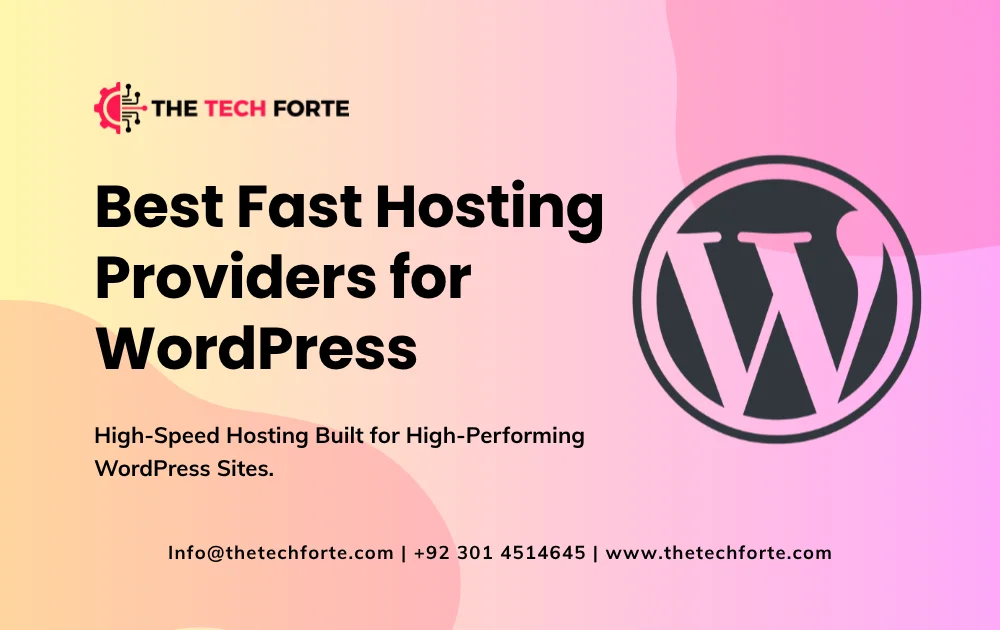
The world of WordPress hosting is more competitive than ever. With WordPress sites powering everything from simple blogs to global e-commerce platforms, speed is no longer a luxury; it’s a critical feature. In 2025, choosing the best fast hosting providers for WordPress means balancing performance, reliability, cost, and support.
In this article, we’ll walk through top-rated, speed-tested WordPress hosting options for 2025. Whether you’re looking for managed WordPress hosting, VPS, or even a free host, we’ll highlight providers that deliver outstanding performance and explain how to switch if you’re ready to upgrade.
You can read: Step-by-Step Guide to Creating a WordPress Blog
Why Speed Matters for WordPress Hosting
Before diving into specific providers, let’s examine why speed is so crucial:
- User Experience: Faster-hosted sites load quickly, reducing bounce rates and improving reader engagement.
- SEO Impact: Page speed is an important ranking signal; faster hosting helps improve SEO.
- Scalability and Performance: Fast hosts can better handle traffic spikes, especially if they have caching, CDNs, and optimization.
- Business Conversion: For business or e-commerce sites, speed translates directly to conversions. Users don’t wait.
Given these benefits, many leading WordPress-focused tests in 2025 emphasize metrics like Time To First Byte (TTFB), full page load, and stress-test performance. Providers that can deliver sub-500ms response times often rank at the top.
Key Criteria for Evaluating Fast WordPress Hosts
When evaluating “fast hosting providers for WordPress” in 2025, here are the most important factors:
- Infrastructure & Stack: Whether the host uses NGINX, LiteSpeed, Varnish, Redis, or a CDN heavily influences performance.
- Data Center Locations: Hosting closer to your users reduces latency.
- Caching & Optimization: Built-in object caching, database optimization, and automated caching layers matter.
- Uptime & Reliability: Speed is only useful if your site is reliably online.
- Support & Management: For managed WordPress hosting, high-quality, responsive support is vital.
- Scalability: Can you scale from shared to VPS or cloud easily?
- Value / Cost: Speed shouldn’t come at an unreasonable price; cost per performance is key.
Speed-Tested WordPress Hosting Providers to Consider in 2025
Here are some of the fastest WordPress hosting providers (as of 2025), based on recent speed tests, reviews, and real-world performance comparisons:
1. Kinsta
Why it’s considered among the fastest:
- Built on Google Cloud Platform (GCP) with a premium network.
- Strong caching and performance optimizations.
- ElegantThemes highlights it among “the fastest WordPress hosting companies.”
- Consistently ranked in top speed tests.
Best For:
- High-traffic business sites
- Users who want a fully managed WordPress with enterprise-level performance
Considerations:
- Pricier than shared hosting.
- Less control than a VPS.
2. WP Engine
Why it’s great for speed:
- EverCache technology and built-in CDN optimize performance.
- According to user testing, WP Engine’s TTFB can be very low under stress.
- Excellent uptime and 24/7 WordPress-focused support.
Best For:
- WordPress businesses, e-commerce, and mission-critical sites.
- Users who want managed hosting without manual caching configuration.
Considerations:
- Higher cost.
- Feature-rich plans may require more budget.
3. SiteGround
Speed Highlights:
- According to ElegantThemes, it performed extremely well in load tests.
- A UK website developer found sub-500 ms load times in their speed tests.
- Offers proprietary caching and global data centers.
Best For:
- Small-to-medium business websites.
- Beginner and intermediate WordPress users.
Considerations:
- Introductory pricing is attractive, but renewal rates may increase.
- Shared resources may limit speed under heavy load (unless using their GoGeek or cloud plans).
4. Cloudways
Why It Stands Out for Speed:
- Cloudways offers VPS-like control with a managed stack: Varnish, NGINX, Redis, and Breeze caching.
- Their performance tests yielded very fast response times, especially when optimized.
- Pay-as-you-go model using cloud providers like DigitalOcean or Google Cloud.
Best For:
- Developers & agencies
- Websites need scalability without managing a server.
Considerations:
- Requires some technical know-how.
- Extras like backups, email, and domain management sometimes cost more
5. Hostinger
Speed & Affordability:
- CyberNews named Hostinger “overall fastest” among budget WordPress hosts in one test.
- According to WPBeginner testing, they achieved 757 ms page loads.
- Provides WordPress-optimized shared hosting.
Best For:
- Beginners on a tight budget.
- Small blogs, personal sites, or new WordPress users.
Considerations:
- Lower resource allocation than managed or VPS hosts.
- Speeds may vary by plan and resource limits.
6. Rapyd Cloud
Key Performance Strengths:
- According to their own 2025 WordPress Managed Hosting report, Rapyd achieved very high queries per second.
- Built for high-concurrency sites and scalable workloads.
- Provides a developer-focused managed WordPress environment.
Best For:
- High-traffic business sites.
- Agencies or developers who need speed + scalability.
Considerations:
- Less beginner-friendly.
- Plans may be more expensive than shared hosting.
7. Rocket.net
Why It’s a Speed Leader:
- WPWebElite ranks Rocket.net as a top provider for speed and reliability, noting its globally distributed edge network and Cloudflare Enterprise integration.
- TrendMeadow’s 2025 speed tests show sub-100 ms response times with edge caching.
Best For:
- High-performance WordPress sites that demand low latency.
- Enterprise-level or e-commerce applications.
Considerations:
- More expensive than average shared/VPS hosts.
- Best utilized when content and users are globally distributed.
Free & VPS Options for WordPress Hosting in 2025
While many providers above focus on managed or shared hosting, there are also VPS and free hosting providers for WordPress worth noting.
Best VPS Hosting Providers for WordPress
- Cloudways (again): Their VPS-like infrastructure is highly performant and scalable.
- TechRadar’s 2025 VPS guide highlights Cloudways (Vultr, DigitalOcean) as the top options for managed VPS WordPress
- InMotion Hosting VPS: well-known, stable performance, and scalable.
Best Free Hosting Providers for WordPress
- Free web hosting options exist for very lightweight or test sites. According to Tom’s Guide, providers like InfinityFree, x10Hosting, and AwardSpace remain viable for non-critical or low-traffic sites.
- Caution: Free hosts often sacrifice speed, uptime, or support. They’re best for testing, small blogs, or personal experiments, not production business sites.
How to Change Hosting Providers for WordPress
Switching to a faster hosting provider can seem daunting, but it’s more straightforward than many think and absolutely worth it for performance gains.
- Backup Your Site – Use a plugin like UpdraftPlus or your host’s backup tool to export content, database, and files.
- Choose the Right New Host – Use the criteria above to evaluate speed vs cost vs features.
- Migrate Your Site – Many hosts (e.g., SiteGround, WP Engine, Cloudways) offer free migration support. Alternatively, manual migration using FTP + phpMyAdmin works for advanced users.
- Update DNS Settings – After migrating, update your domain’s nameservers to the new host and allow for propagation (typically 24–48 hours).
- Test Crawl, Speed & Functionality – Use performance tools like GTMetrix / PageSpeed Insights, and check for broken links or missing media.
- Cancel Old Plan – Once you confirm everything works on the new host and DNS is settled, safely cancel your old plan to avoid double-billing.
Comparison Table: Top Fast WordPress Hosting Providers for 2025
| Provider | Type | Notable Performance Feature | Pricing Notes |
|---|---|---|---|
| Kinsta | Managed | Google Cloud + advanced caching | Premium pricing, high speed |
| WP Engine | Managed | EverCache + built-in CDN | Higher cost, enterprise grade |
| SiteGround | Shared / Managed | Google Cloud + caching, staging | Affordable entry, strong support |
| Cloudways | Managed Cloud / VPS | NGINX + Varnish + Redis | Flexible, pay-as-you-go |
| Hostinger | Shared WordPress | Optimized stack + SSD | Cheap, great for beginners |
| Rapyd Cloud | Managed | High QPS and execution speed | Great for high traffic |
| Rocket.net | Edge / Managed | Cloudflare Enterprise edge cache | Premium, ultra-low latency |
Frequently Asked Questions (FAQ)
Fast WordPress hosting means low TTFB (Time To First Byte), strong caching, use of CDNs, and fast PHP execution. Hosts using modern stacks like NGINX, Redis, or object caching typically perform better.
Use managed hosting if you want ease, automatic updates, and support. Choose VPS (like Cloudways VPS) if you need more control, scalability, and are comfortable with some technical aspects.
Generally no. Free hosts often lack performance, resource guarantees, and solid support. They’re better for hobby sites, testing, or early-stage blogs not for production business sites.
Use a backup plugin, copy files and database, update DNS records, and test the new site in staging. Many hosts also offer free or assisted migration.
Yes, a CDN (content delivery network) helps deliver static content like images and CSS from edge servers closer to your users, reducing load times further.
Final Verdict: Top 3 Fast Hosting Providers for WordPress in 2025
If performance is your top priority in 2025, here are our top three recommended hosting providers for WordPress:
- Kinsta – For premium performance, scalability, and a fully managed WordPress experience.
- Rocket.net – For ultra-low latency, global audience sites, or high-traffic platforms.
- Cloudways – For a balance of control, speed, and cost; ideal for developers or growing business sites.
Conclusion
Selecting a fast hosting provider for WordPress in 2025 is more important than ever. Modern users expect near-instant page loads, and Google favors speed in its ranking algorithms. Whether you opt for managed hosting like Kinsta and WP Engine, a scalable solution like Cloudways, or a budget-friendly shared host like Hostinger, prioritizing performance will benefit your site’s speed, SEO, and user experience.
Choose a host that aligns with your performance goals, budget, and technical comfort. If your current WordPress host feels sluggish, migrating to one of these optimized, speed-tested providers could be your best move for 2025 and beyond.
WP Solutions
Best Page Builders for WordPress in 2025
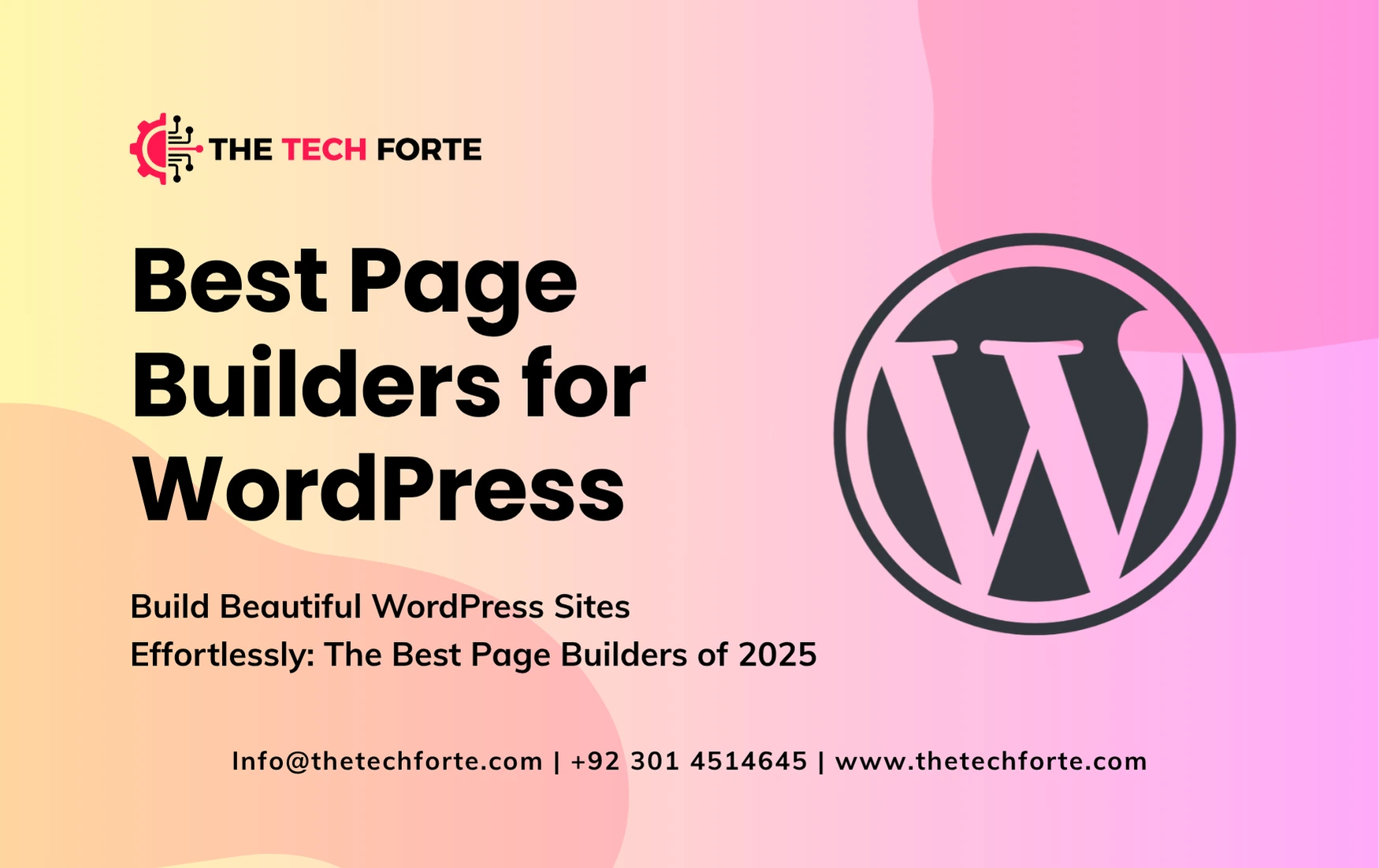
WordPress has long been a favorite platform for building websites, thanks to its flexibility and extensive plugin ecosystem. Over the years, the best page builders for WordPress have transformed website design by enabling anyone from beginners to professionals to create visually appealing pages without coding.
By 2025, these tools will have become more powerful, offering drag-and-drop functionality, pre-built templates, AI design assistance, and integration with marketing tools. They save time, reduce costs, and empower small businesses, artists, and developers to create professional websites efficiently.
Recommended Read: Step-by-Step Guide to Creating a WordPress Blog
What Are WordPress Page Builders?
WordPress page builders are plugins or tools that allow users to design web pages visually. Instead of coding manually, users can drag elements like text boxes, images, buttons, and forms into place.
Key benefits include:
- Faster website creation and updates
- Flexible layouts without technical knowledge
- Pre-designed templates for various industries
- Integration with WordPress plugins and themes
These tools democratize website design, enabling anyone to build a professional online presence with ease.
Benefits of Drag-and-Drop Page Builders for WordPress
The rise of drag-and-drop page builders for WordPress is driven by several major advantages:
- Ease of Use – No coding required; ideal for beginners and non-technical users.
- Time Efficiency – Build pages quickly using templates and visual editing.
- Design Flexibility – Customize layouts, colors, fonts, and multimedia elements effortlessly.
- SEO & Performance Optimization – Many builders include features like responsive design and lightweight code.
- Cost Savings – Avoid hiring professional developers for simple projects.
These advantages explain why the best free page builders for WordPress and premium options continue to grow in popularity worldwide.
Suggested Read: Best Security Plugins for WordPress in 2025
Top Page Builders for WordPress in 2025
Here’s a comprehensive overview of the leading WordPress page builders, including features, pricing, and ideal users:
1. Elementor Page Builder for WordPress
Elementor is widely regarded as one of the best page builders for WordPress. With its intuitive interface, users can drag and drop widgets to design pages, blogs, and landing pages.
- Key Features: Live editing, responsive design, template library, WooCommerce support
- Best For: Beginners, marketers, small business owners
- Pros: Highly flexible, large community support, robust plugin ecosystem
- Cons: Can slow down websites if too many features are enabled
Elementor remains a top choice among professionals seeking a drag-and-drop page builder for WordPress with advanced functionality.
2. Beaver Builder
Beaver Builder is another popular drag-and-drop page builder for WordPress, known for its reliability and ease of use.
- Key Features: Front-end editing, mobile responsiveness, WooCommerce compatibility
- Best For: Developers, agencies, and business websites
- Pros: Clean code, beginner-friendly, excellent support
- Cons: Fewer pre-designed templates compared to Elementor
It’s ideal for those seeking a stable, performance-focused page builder for professional websites.
3. Divi Builder
Divi is both a theme and page builder, offering a complete website design ecosystem. Its visual editor makes creating pages interactive and intuitive.
- Key Features: Visual drag-and-drop editor, pre-built layouts, theme integration
- Best For: Agencies, designers, bloggers
- Pros: Highly versatile, integrated theme options, lifetime plan available
- Cons: Steeper learning curve for beginners
Divi stands out as a top page builder for WordPress for those who want extensive creative freedom.
4. WPBakery Page Builder
WPBakery remains a staple for WordPress websites, especially those built before 2020. Its classic interface and shortcode-based system appeal to users who prefer traditional editing workflows.
- Key Features: Front-end and back-end editing, template library, responsive design
- Best For: Existing WordPress users, developers managing legacy websites
- Pros: Stable, compatible with many themes
- Cons: Less intuitive than newer builders, relies on shortcodes
WPBakery is still considered one of the best drag-and-drop page builders for WordPress, particularly for those maintaining older sites.
5. Brizy
Brizy is gaining popularity as the best free page builder for WordPress, offering an intuitive interface and pre-designed blocks.
- Key Features: Drag-and-drop editor, cloud storage, responsive design
- Best For: Beginners, freelancers, small businesses
- Pros: Easy to learn, free version available, modern templates
- Cons: Limited advanced features in the free version
Brizy is perfect for small businesses or individuals looking to build fast, visually appealing websites.
6. Oxygen Builder
Oxygen is a more technical page builder aimed at developers. Unlike others, it allows full control over CSS and design elements, making it ideal for custom sites.
- Key Features: Complete design freedom, performance optimization, template library
- Best For: Advanced users, agencies, developers
- Pros: Lightweight, highly customizable, no theme dependency
- Cons: Not beginner-friendly
Oxygen is the best WordPress page builder for artists and developers who want pixel-perfect control.
7. SeedProd
SeedProd is primarily a landing page builder, but it also functions as a top page builder for WordPress. It’s ideal for creating conversion-focused pages quickly.
- Key Features: Drag-and-drop editor, pre-built blocks, marketing integrations
- Best For: Marketers, entrepreneurs, small business owners
- Pros: Fast, optimized for conversions, easy setup
- Cons: Limited full website building capabilities
SeedProd is especially valuable for those focusing on the best landing page builders for WordPress.
Choosing the Right Page Builder for Your Needs
Selecting the right WordPress page builder depends on your goals, skills, and budget:
- Beginners: Elementor, Brizy, SeedProd
- Advanced Designers: Divi, Oxygen
- Marketers: Elementor, SeedProd
- Artists/Creative Professionals: Oxygen, Divi
Consider ease of use, template availability, mobile responsiveness, SEO optimization, and integration with other WordPress plugins when deciding.
You can read: How to Fix Common WordPress Errors
Tips for Beginners Using Page Builders
- Start with a free version before upgrading to premium plans.
- Use pre-built templates to speed up the design process.
- Test responsiveness across devices.
- Keep the website lightweight to improve loading speed.
- Avoid overloading pages with too many plugins.
Following these steps ensures a smooth learning curve and professional results.
Common Mistakes to Avoid
Even the best drag-and-drop page builders for WordPress can lead to issues if misused:
- Overloading pages with unnecessary widgets
- Ignoring mobile optimization
- Failing to update the page builder or WordPress
- Using multiple builders on the same site can cause conflicts.
- Neglecting SEO settings
Avoiding these mistakes ensures your website remains fast, professional, and user-friendly.
Future Trends for WordPress Page Builders in 2025
Looking ahead, future trends of e-commerce and website design will influence page builders:
- AI-assisted design to generate layouts automatically
- Integration with e-commerce and marketing tools
- More lightweight and performance-optimized builders
- Drag-and-drop interfaces for AR/VR elements
- Collaboration features for teams
These trends will make page builders even more accessible, powerful, and essential for creators and small businesses.
FAQs
Top choices include Elementor, Divi, Beaver Builder, Oxygen, Brizy, and SeedProd.
Yes, Brizy, Elementor (free version), and SeedProd offer robust free options.
Oxygen and Divi are ideal for full design flexibility and customization.
Yes, SeedProd and Elementor excel at building conversion-focused landing pages.
Consider your skill level, design needs, budget, and integration with WordPress plugins.
Conclusion: Elevate Your WordPress Website in 2025
Choosing the right page builder can transform your WordPress site, save time, and boost creativity. From beginners to advanced designers, the best builders in 2025 combine drag-and-drop simplicity with powerful customization, mobile optimization, and e-commerce integration.
Whether you want Elementor page builders for WordPress, free tools like Brizy, or professional solutions like Oxygen, there’s a builder for every need. Start experimenting today and design websites that stand out in the digital landscape.

 Technology1 week ago
Technology1 week agoEdge IoT vs Cloud IoT: Key Differences Explained

 Technology1 week ago
Technology1 week agoIoT Security Challenges: Risks & Protection Strategies

 Cybersecurity9 months ago
Cybersecurity9 months agoHow Tools Like AI Porn, Undress AI, and DeepNude AI Are Reshaping Privacy Concerns

 Technology1 week ago
Technology1 week agoIoT in Healthcare: Use Cases & Benefits

 Technology1 week ago
Technology1 week agoSmart Home IoT Devices: Use Cases & Benefits

 Work From Home8 months ago
Work From Home8 months agoTop 11 High-Paying Remote Jobs in USA You Can Apply for Today

 Gadgets Reviews2 weeks ago
Gadgets Reviews2 weeks agoBest Budget Laptops 2026: Top Affordable Laptops That Deliver Value

 Technology2 months ago
Technology2 months agoBig Tech Lobbying Push Forces EU to Soften AI Regulation: What That Means for U.S. Firms










