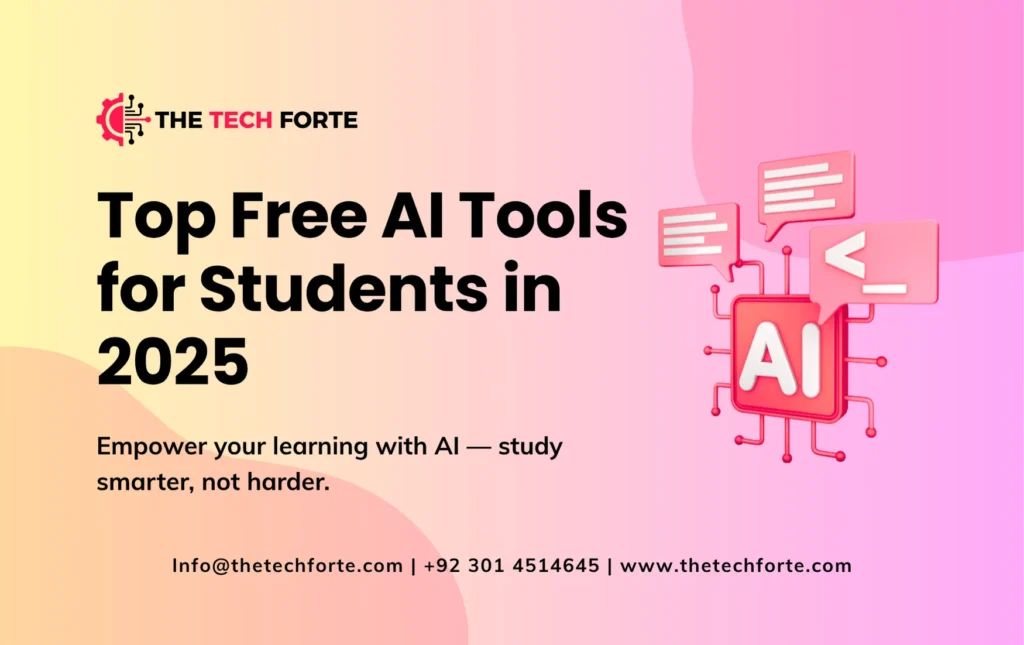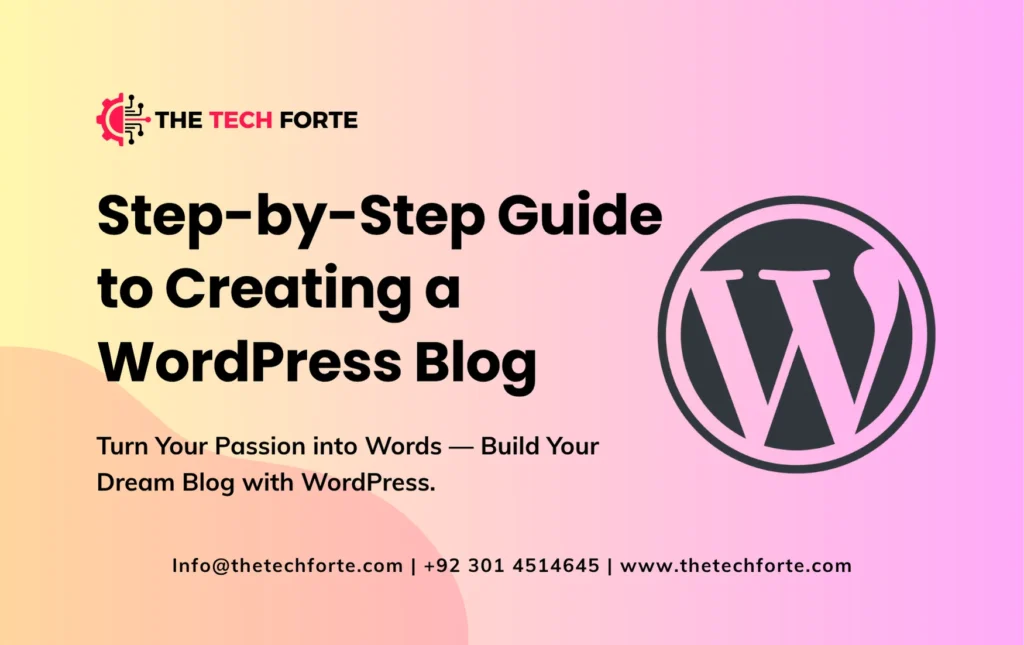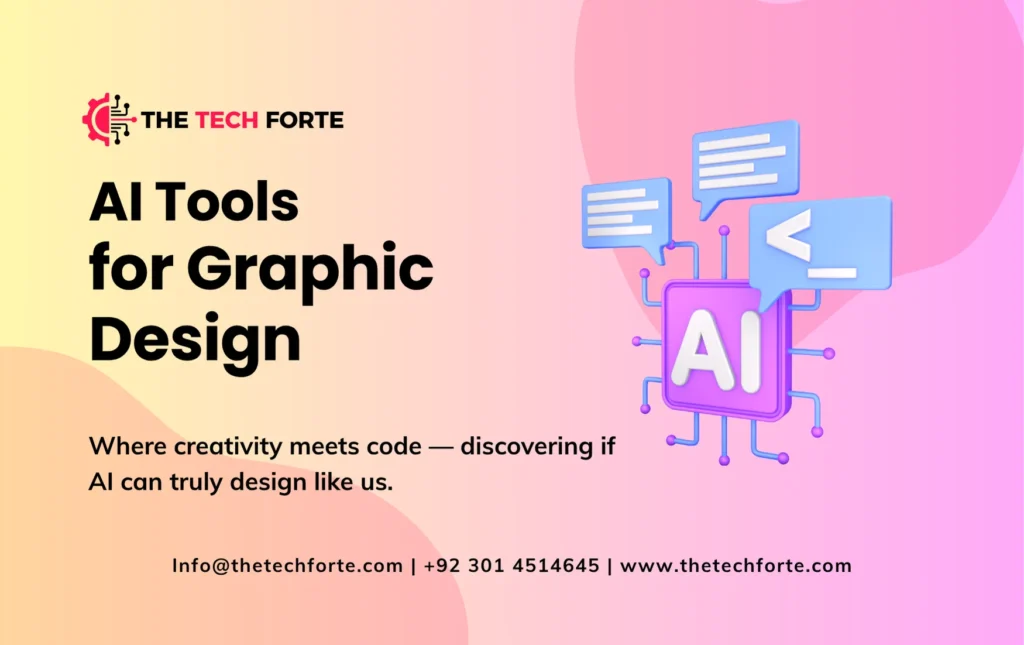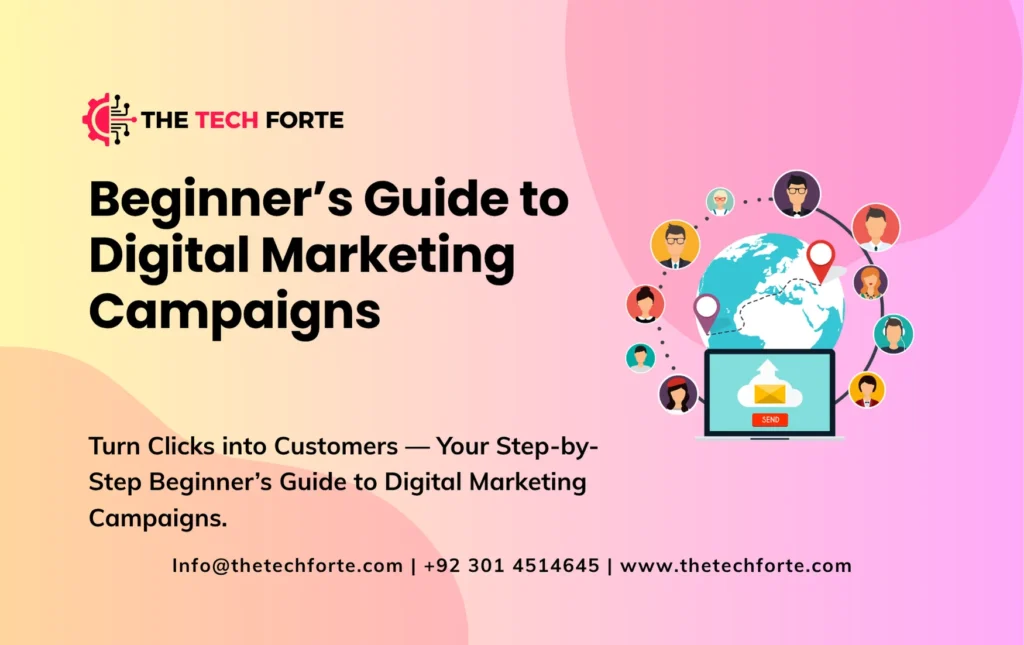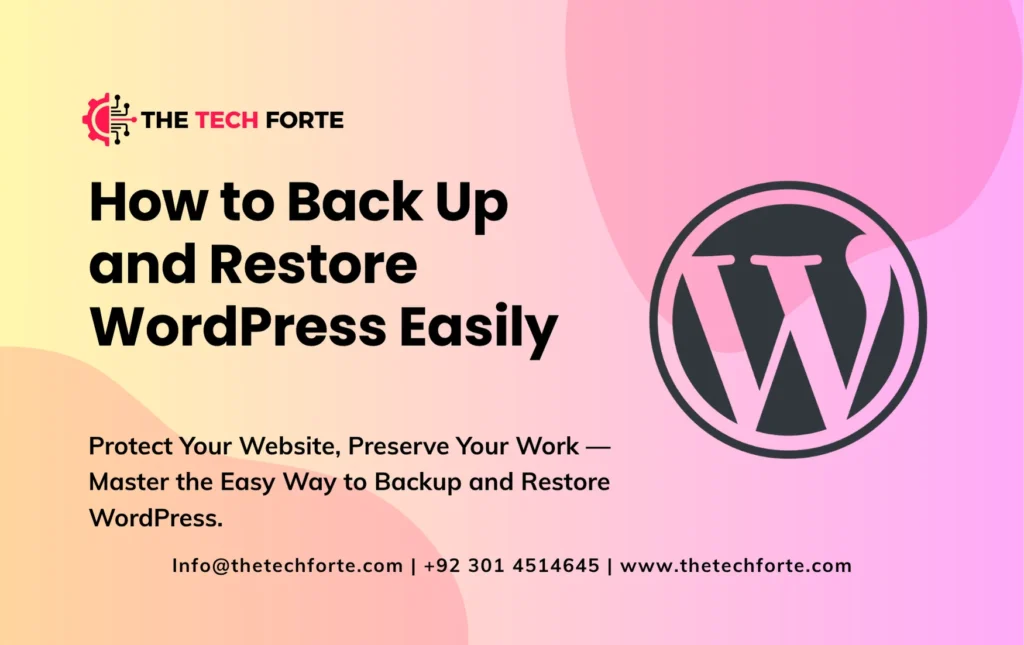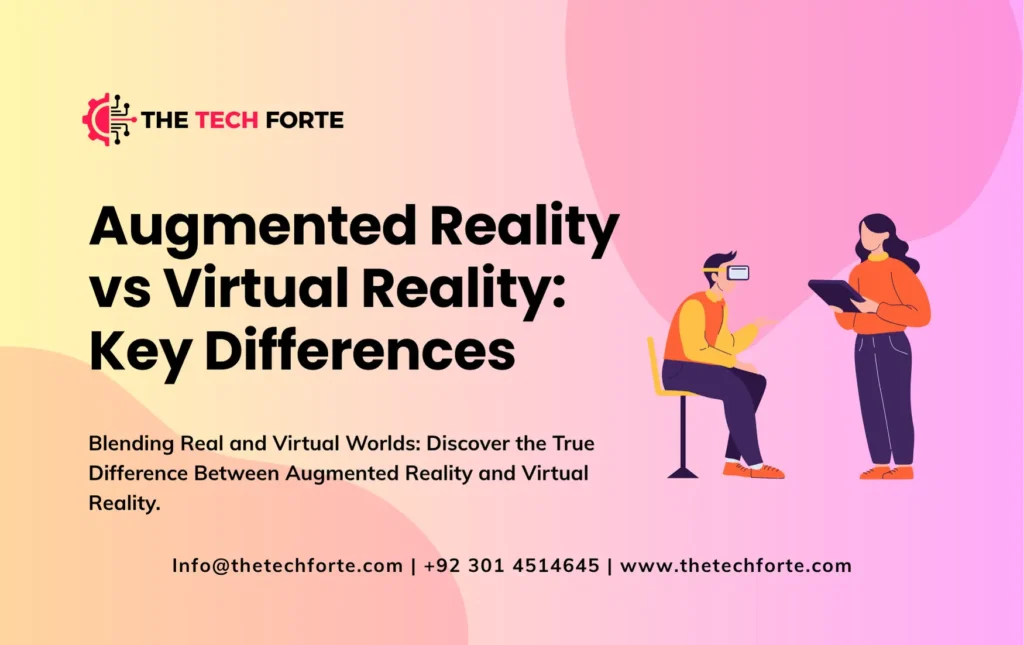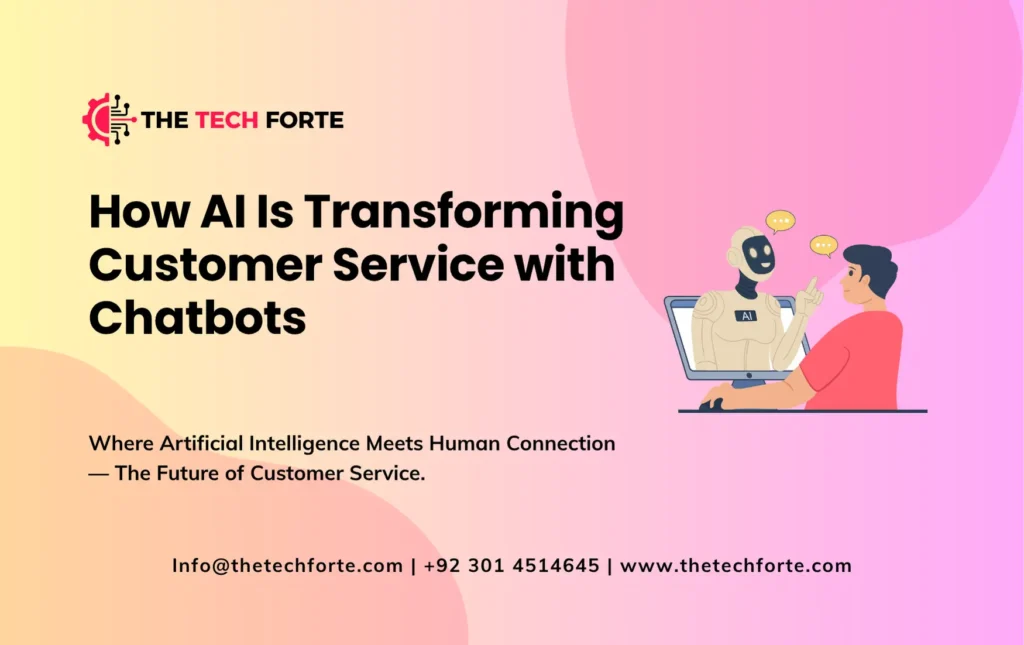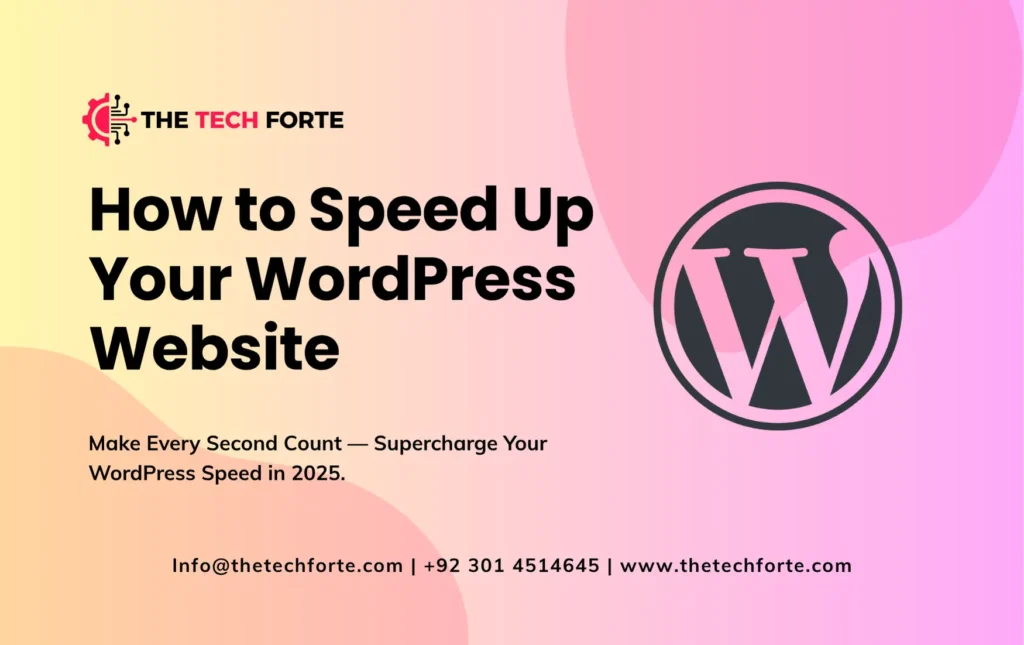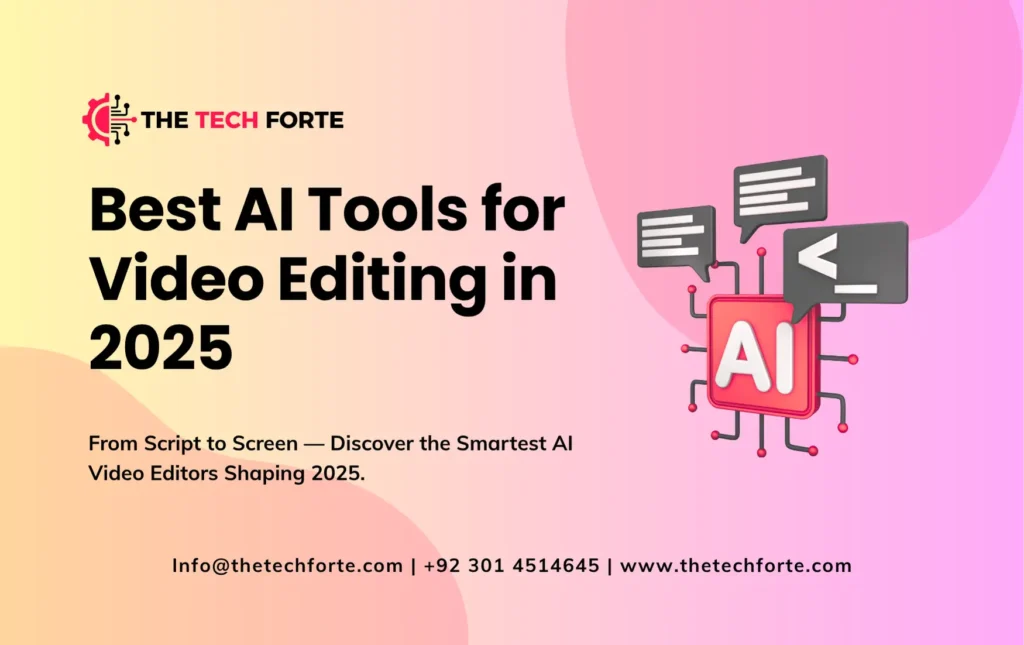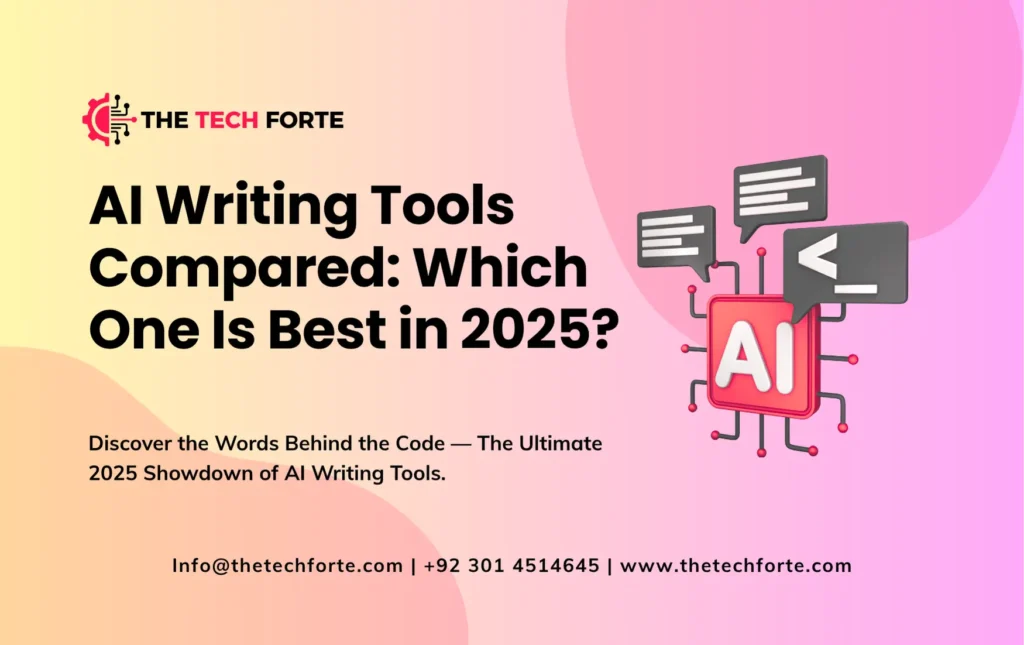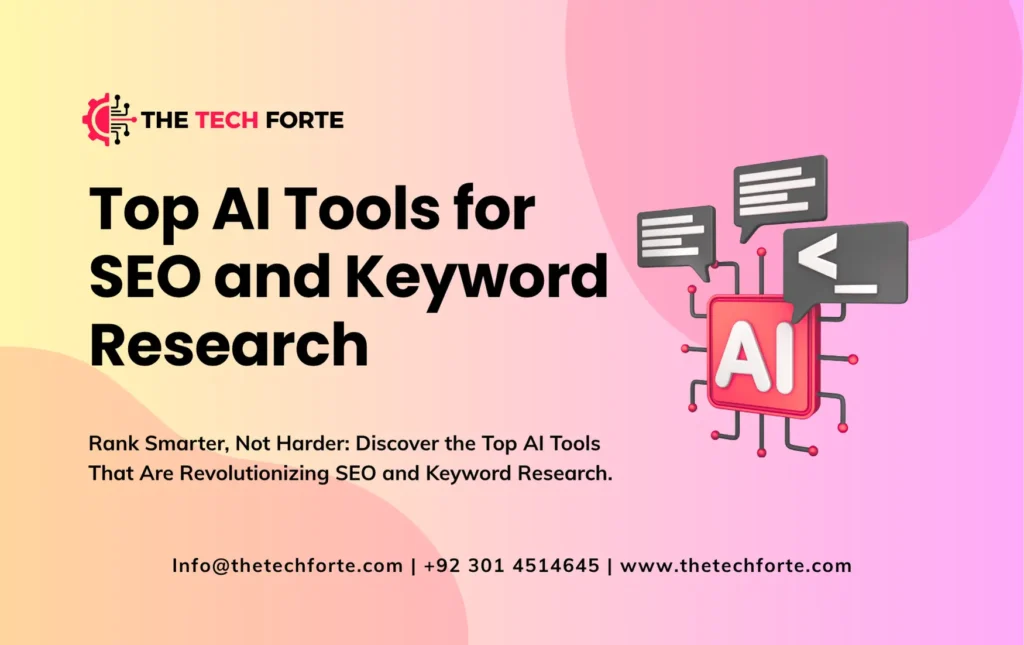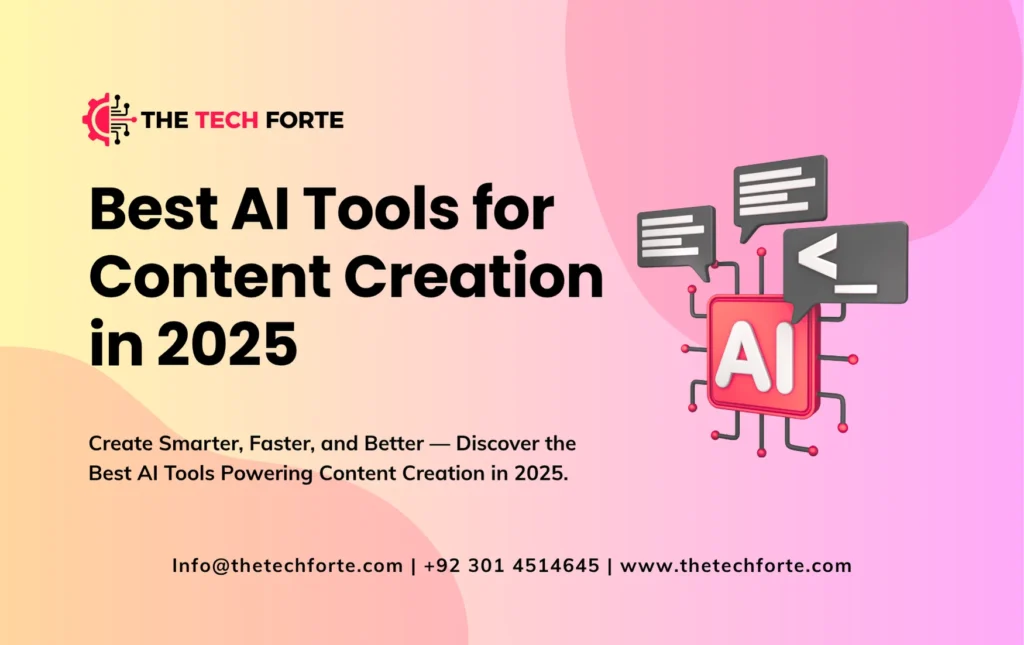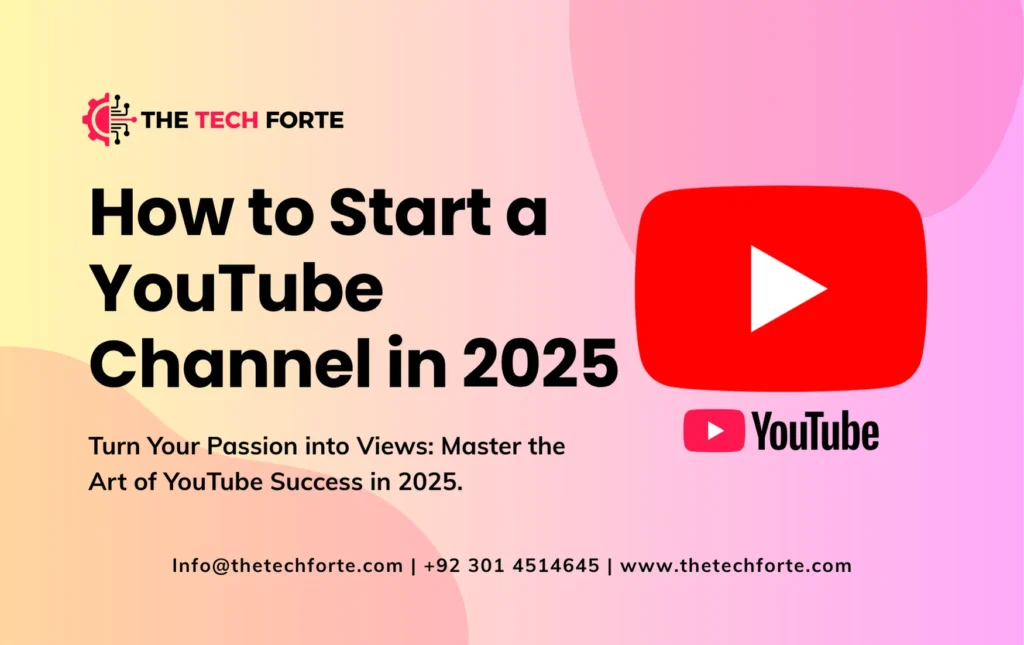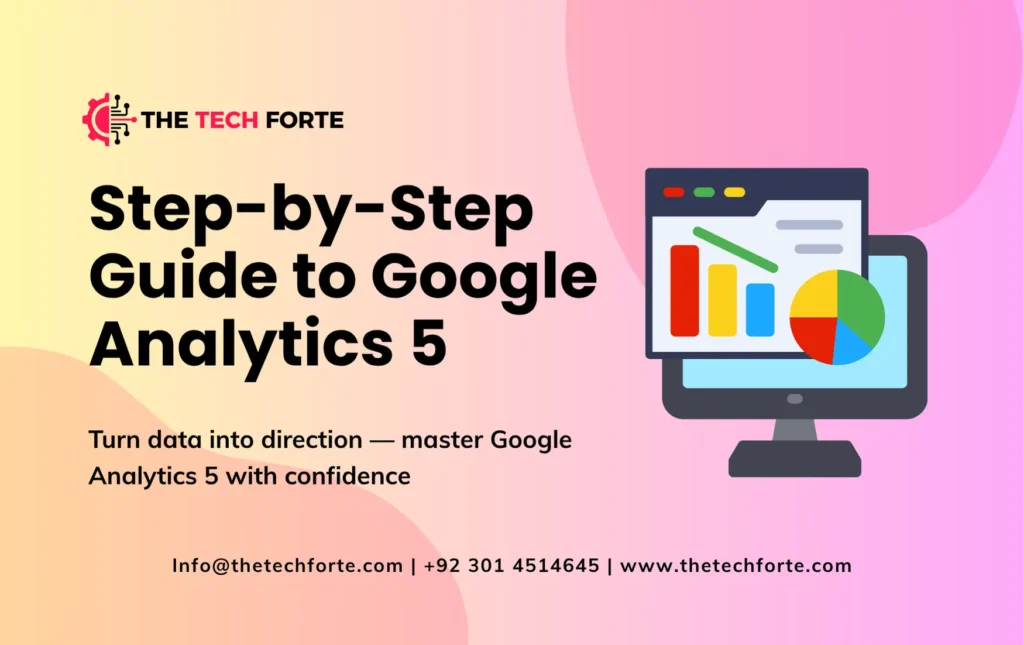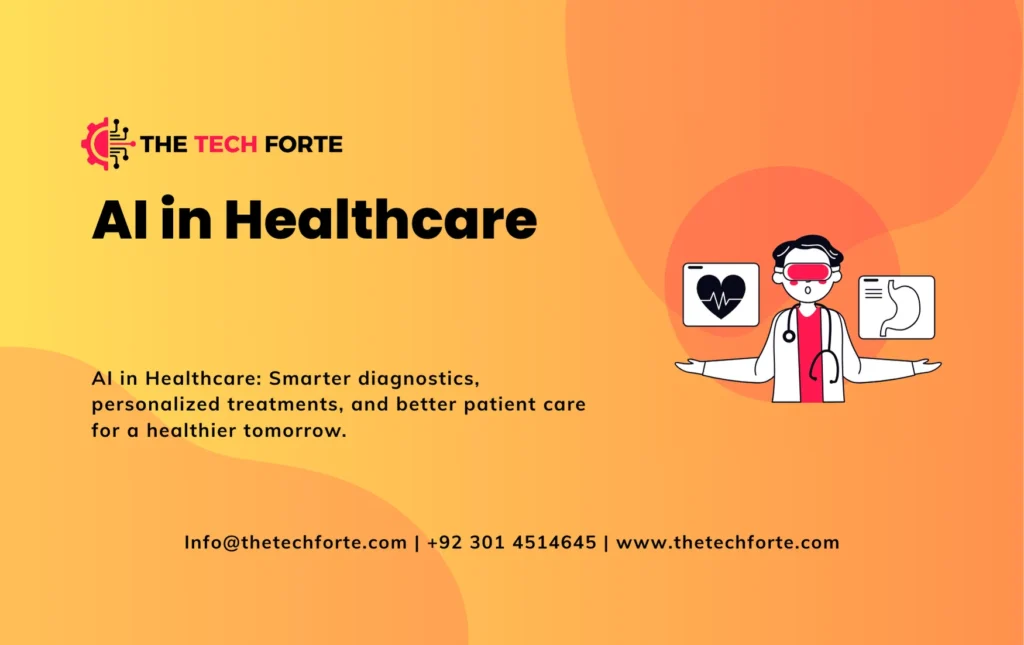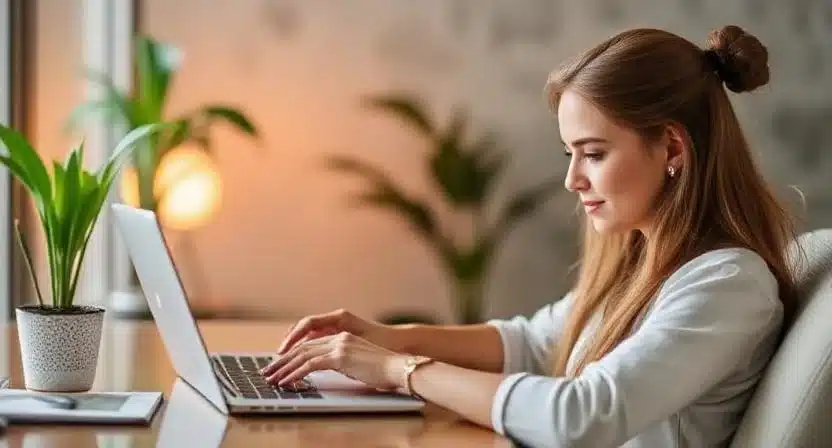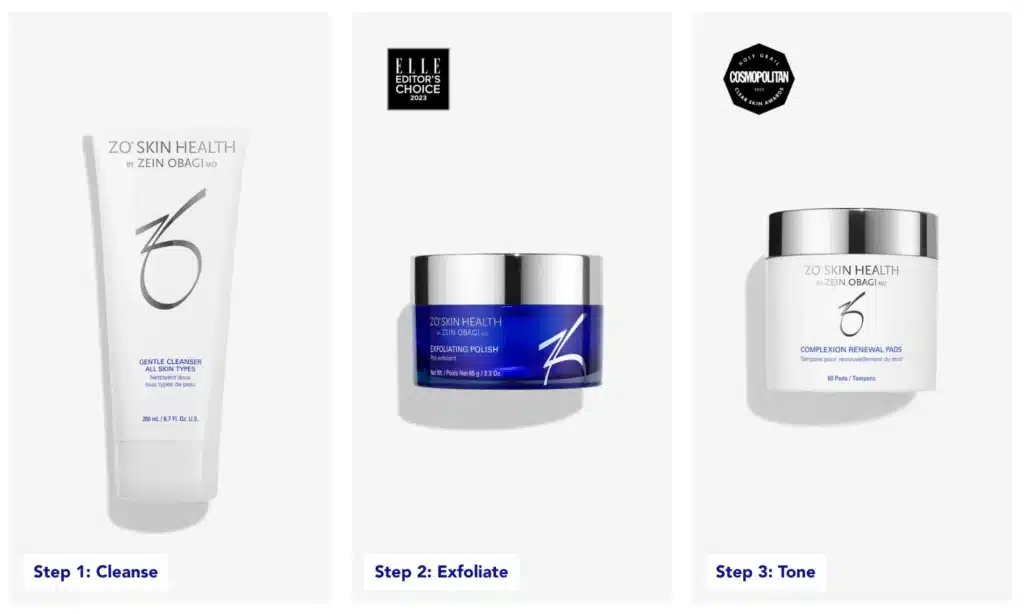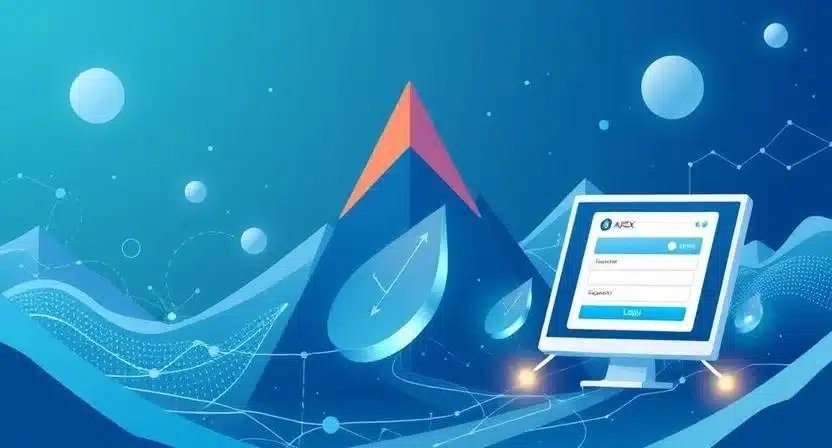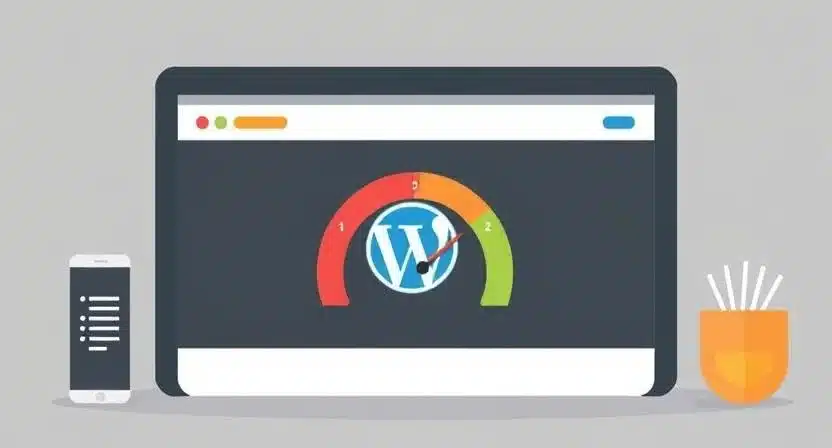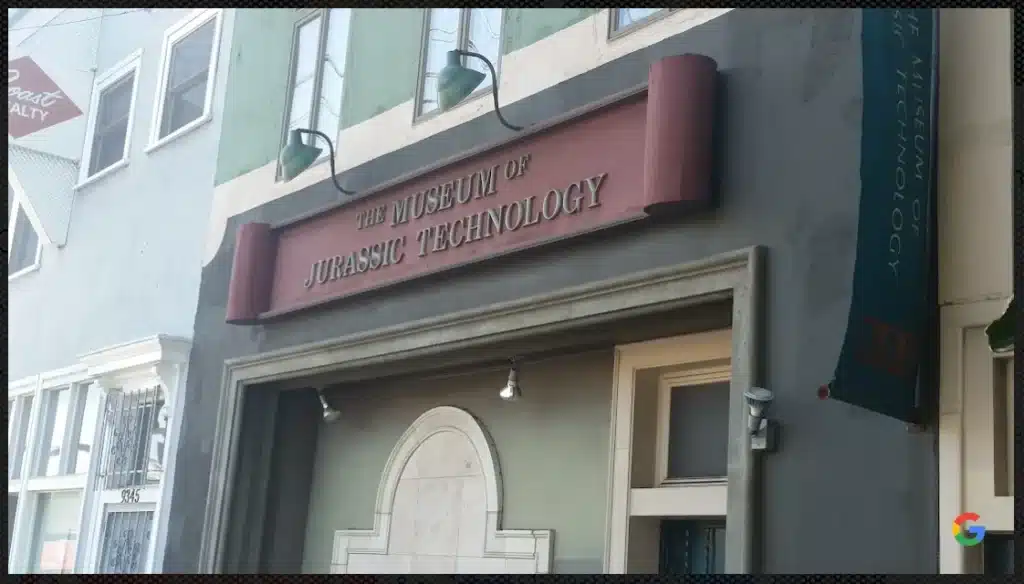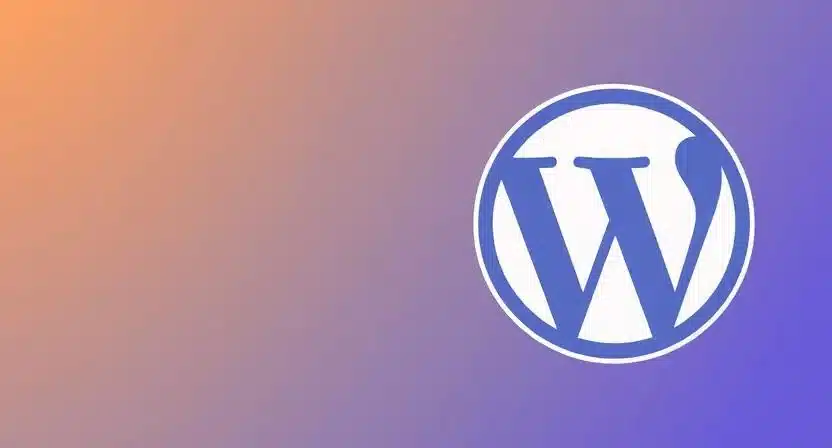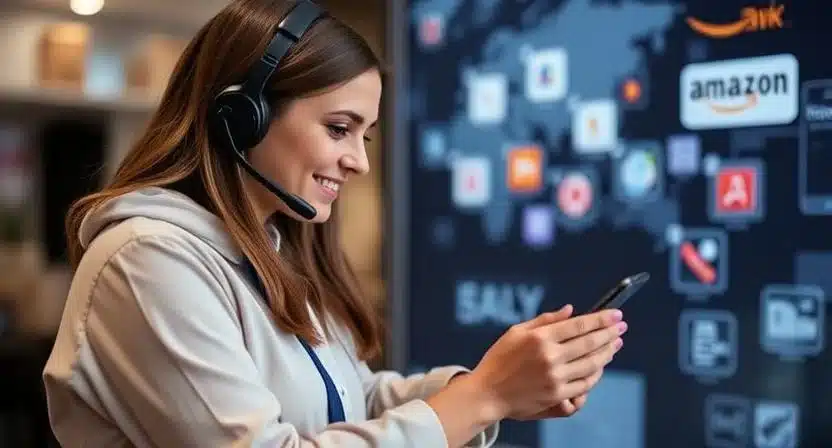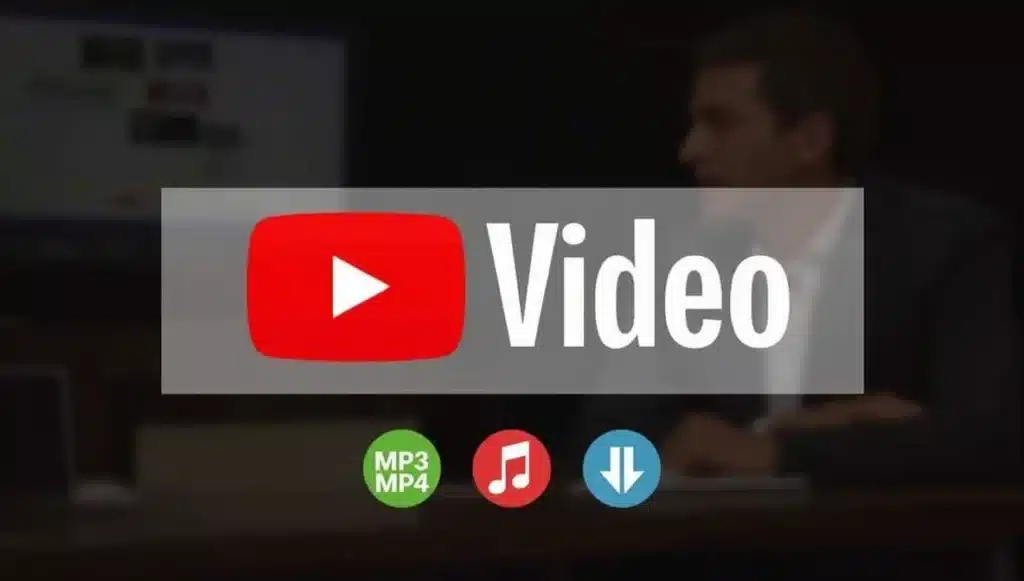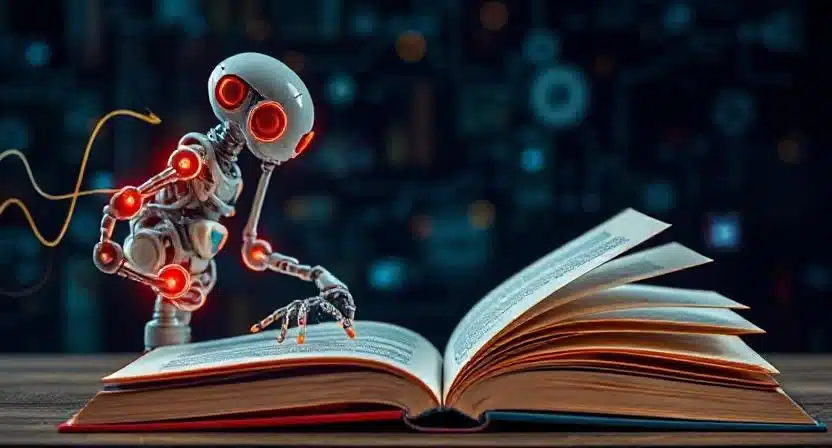How to Backup and Restore WordPress Easily

Running a WordPress website without regular backups is like driving without insurance — you never know when something might go wrong. Whether it’s a plugin conflict, a hacking attempt, or a server crash, having a reliable backup and restore WordPress strategy can save you from losing all your hard work.
In this detailed WordPress backup tutorial, we’ll walk you through how to back up a WordPress website, the best way to restore WordPress, and the tools that make the entire process quick, safe, and effortless. By the end, you’ll be able to secure your site like a pro, even if you’re not a tech expert.
Why You Need to Back Up Your WordPress Website Regularly
Your WordPress site consists of two critical parts — the database (posts, comments, settings, users) and files (themes, plugins, images, etc.). Losing either can break your website. That’s why setting up an easy WordPress backup process is essential.
Regular backups protect you from:
- Website crashes caused by faulty updates or themes.
- Cyberattacks, hacks, or malware infections.
- Hosting errors or data corruption.
- Human mistakes during editing or migrations.
A well-planned WordPress backup process ensures that, no matter what happens, your site can be restored to full functionality within minutes.
Understanding the WordPress Backup Process
Backing up WordPress means creating copies of both your website files and your MySQL database. Together, they form a complete image of your site that can be restored later.
Here’s what a secure website backup includes:
- WordPress Core Files: Fundamental WordPress system files.
- Theme and Plugin Files: Your design and added functionality.
- Media Uploads: All your images and videos.
- Database: Stores content, comments, and settings.
The best way to back up WordPress combines both manual and automated approaches — giving you total control with minimal effort.
Automatic vs Manual WordPress Backups
When planning how to back up a WordPress site manually or automatically, it’s important to understand the difference:
Automatic Backups
Using WordPress backup plugins, your site gets backed up automatically on a schedule — daily, weekly, or monthly. It’s ideal for busy site owners who don’t want to worry about missing backups.
Manual Backups
Manual backups give you full control. You can use cPanel, FTP, or phpMyAdmin to back up WordPress without a plugin. It’s a great choice if you prefer security, independence, or want to store your backups offline.
Most experts recommend a mix of both methods for ultimate protection.
Best WordPress Backup Plugins in 2025
Plugins make the WordPress backup process simple, even for beginners. Here are the top-rated WordPress backup plugins in 2025:
- UpdraftPlus – The most popular and easy-to-use plugin that allows backing up WordPress to Google Drive, Dropbox, or OneDrive.
- Jetpack Backup (VaultPress) – Offers automatic WordPress backups with one-click restore options.
- BlogVault – Known for its safe migration of WordPress sites and restore features.
- BackupBuddy – A premium tool ideal for professionals and agencies.
- Duplicator Pro – Perfect for site migration and file and database restore functions.
Each plugin has its strengths, but all help ensure you can restore WordPress from backup effortlessly.
How to Back Up WordPress Manually (Step-by-Step)
If you prefer to take matters into your own hands, here’s how to back up your WordPress site manually:
Step 1: Backup Your Files via cPanel or FTP
Access your hosting account’s File Manager or use an FTP client like FileZilla.
- Locate your WordPress folder (usually
/public_html/). - Compress and download all files to your computer.
This ensures all your theme, plugin, and media files are preserved.
Step 2: Export the Database via phpMyAdmin
- Go to your hosting control panel and open phpMyAdmin.
- Select your WordPress database.
- Click Export → Quick → SQL Format, then download it.
You now have a full database and file backup WordPress copy ready to restore anytime.
How to Restore WordPress from a Backup
When disaster strikes — a site crash, a hack, or a failed update — knowing how to restore WordPress from backup can save you hours of panic.
Restoring via Plugin
If you used a backup plugin like UpdraftPlus, simply go to the plugin’s “Restore” section and choose the latest backup file. The tool will automatically re-upload your database and site files.
Restoring Manually
- Upload your WordPress files via FTP or File Manager.
- Go to phpMyAdmin → Import your saved SQL database file.
- Update
wp-config.phpif necessary, to match database credentials.
This process brings your site back to its backed-up state quickly and efficiently.
Backup WordPress to Cloud Storage (Google Drive, Dropbox, etc.)
Storing backups locally isn’t enough. If your hard drive crashes, you could lose everything. That’s why cloud storage is the safest option.
Cloud backup for WordPress can be set up easily using plugins:
- UpdraftPlus connects with Google Drive, Dropbox, Amazon S3, or OneDrive.
- Jetpack Backup offers cloud storage directly linked to your WordPress.com account.
- BlogVault provides encrypted off-site backups for enhanced security.
Cloud backups ensure your data is always accessible, no matter what happens to your hosting server.
How to Migrate a WordPress Site Using a Backup File
If you’re switching to a new host or domain, backups simplify the process. You can migrate a WordPress site safely using plugins like Duplicator or All-in-One WP Migration.
Simply export your site as a backup file, install the same plugin on the new host, and import the backup. Within minutes, your entire site — design, posts, plugins, and settings — is cloned successfully.
This is the fastest, most reliable method for seamless site migration tools and data protection.
Scheduling Automatic WordPress Backups
For long-term security, set up scheduled website backups. Most backup plugins allow you to define how often backups occur — hourly, daily, or weekly.
The frequency depends on your site’s activity:
- Blogs or news sites: Daily backups recommended.
- Static business sites: Weekly backups may suffice.
- E-commerce stores: Real-time or hourly backups are essential.
Automated scheduling guarantees that your WordPress data recovery is always up-to-date.
WordPress Hosting with Built-In Backup Solutions
Some premium hosting providers offer WordPress hosting backup solutions as part of their service. Companies like SiteGround, Kinsta, and WP Engine automatically back up your site every 24 hours.
This is ideal for users who want peace of mind without managing backups manually. With one click, you can restore the website after a crash or roll back to a previous version if an update breaks your site.
Still, it’s wise to maintain an external backup for extra safety.
WordPress Backup and Restore Best Practices
To ensure your site remains safe and restorable, follow these best practices:
- Keep multiple backup copies — local, cloud, and server.
- Test your backup files periodically.
- Backup before any major WordPress update or plugin installation.
- Encrypt your backups for added security.
- Label backups with clear timestamps.
Following these steps ensures that your WordPress website security and reliability are always under control.
Common Mistakes to Avoid in Backups
Even with tools and automation, mistakes can happen. Avoid these pitfalls:
- Relying solely on hosting backups.
- Forgetting to include the database.
- Using untested plugins.
- Not checking restore functionality before emergencies.
By staying proactive, you’ll avoid unnecessary data loss.
FAQs
How do I back up and restore my WordPress site easily?
Use plugins like UpdraftPlus or Jetpack Backup for one-click automatic backups and easy restores.
What is the best plugin to back up WordPress?
UpdraftPlus remains the most trusted tool, with free and premium options.
Can I restore WordPress from a manual backup?
Yes. Upload your files via FTP and import your database using phpMyAdmin.
How often should I back up my WordPress website?
At least once a week — more frequently for sites updated daily.
Can I back up WordPress without using a plugin?
Yes. You can manually download files and export your database using cPanel or phpMyAdmin.
Conclusion: Protect Your Website, Protect Your Future
A WordPress backup is your site’s insurance policy. Whether through automatic WordPress backups, cloud storage, or manual downloads, regular backups ensure that your data remains safe from any disaster.
Following this WordPress restore guide, you’ll be able to recover your website quickly, minimize downtime, and keep your business running smoothly. Remember — backing up today prevents headaches tomorrow.