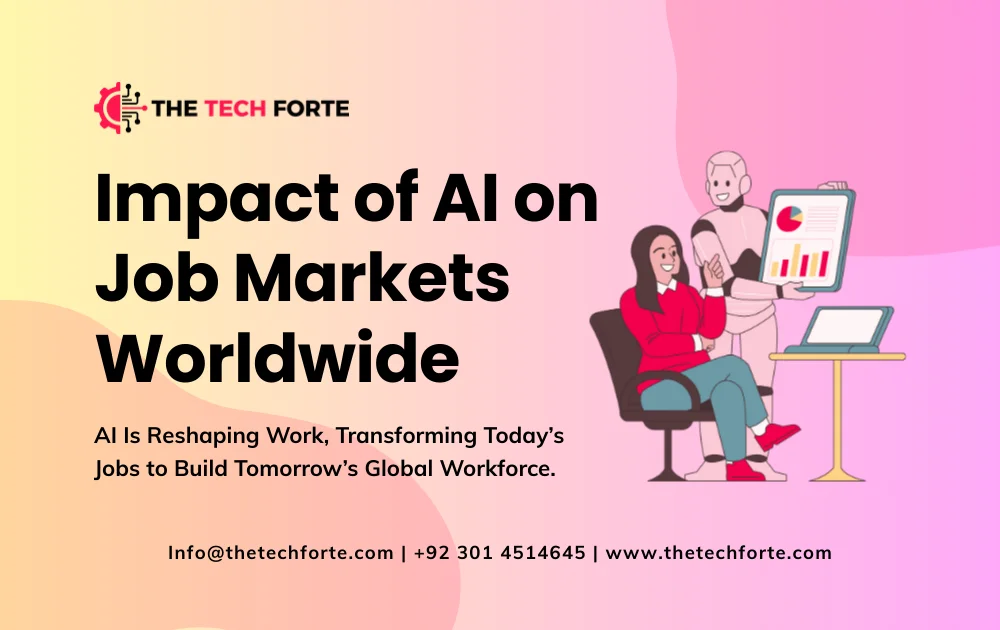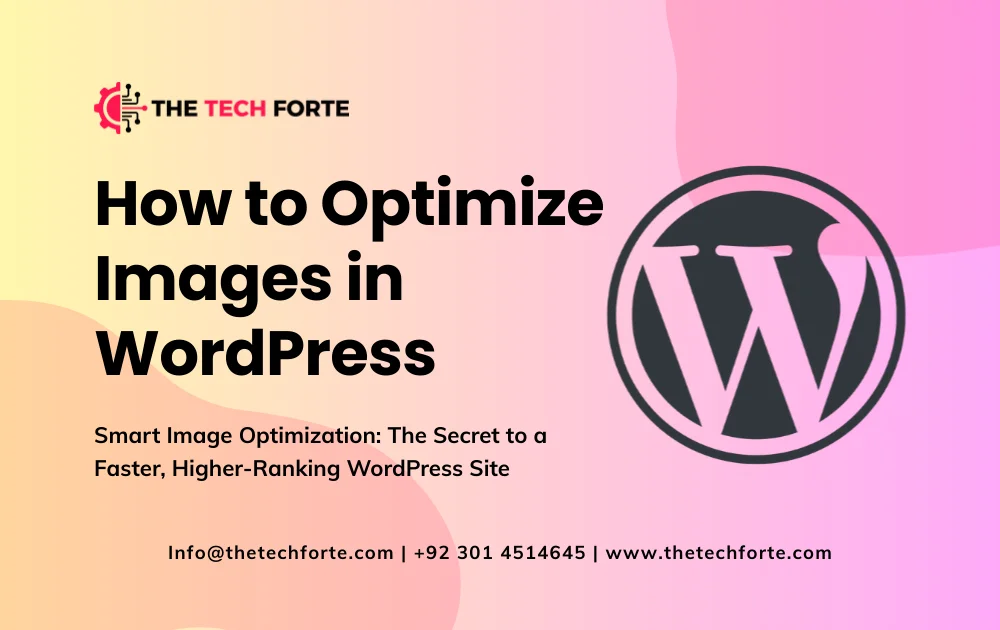
How to Optimize Images in WordPress
Images are one of the biggest contributors to page weight and load time on WordPress sites. Optimize Images in WordPress is not just about reducing file size; it’s a critical part of image SEO, improving performance, user experience, and search rankings. In 2026, with core web vitals more important than ever, mastering image optimization in WordPress is essential for any serious site owner. This guide dives into why image optimization matters, how to do it right, which WordPress tools to use, and advanced strategies for performance, SEO, and future-proofing.
Suggested Read: How to Speed Up Your WordPress Website
Why Image Optimization Is Critical for WordPress Performance
Performance and User Experience
Large, unoptimized images slow page load times, which harms user experience and increases bounce rates. Google’s Core Web Vitals measure metrics like Largest Contentful Paint (LCP), often triggered by image loading. If your images aren’t optimized, you risk failing these metrics, damaging SEO, and user engagement. By compressing and resizing images, you can significantly reduce load times, particularly on mobile a crucial factor in 2026.
SEO Benefits
Search engines like Google use page speed and user engagement as ranking factors. Optimizing images helps your site load faster, improving SEO. Beyond speed, proper image SEO (alt tags, file names, and formats) ensures your images themselves rank in image search, increasing organic traffic.
Bandwidth and Hosting Costs
Unoptimized images consume more bandwidth and storage. For sites with many images, blogs, portfolios, and e-commerce, this can mean significantly higher hosting costs. Optimizing images reduces file size without sacrificing quality, reducing storage needs and bandwidth use.
Mobile Optimization
Mobile users often have slower connections and more restrictive data plans. Serving appropriately compressed and scaled images ensures a faster, more pleasant mobile experience. Using next-generation formats like WebP or AVIF makes this even more effective (more on that below).
Recommended Read: Optimizing WordPress Performance: How to Analyze and Improve Your Website Speed
Key Principles of Image Optimization in WordPress
Before diving into specific plugins, it’s important to grasp the core principles that underlie effective image optimization.
Use the Right File Format
Choosing the right image format has a huge impact:
- JPEG: Best for photographs and images with many colors.
- PNG: Useful for graphics with solid colors and transparency.
- WebP / AVIF: Next-generation formats that offer far better compression with high quality. According to research, WebP and AVIF can reduce image size significantly and improve site performance.
Knowing which format to use in which scenario is the first step.
Scale Images Appropriately
Upload images scaled to their display size. If you upload a 4,000px-wide photo but display it at 1200px in your theme, you’re serving a lot of unnecessary data. WordPress generates multiple image sizes by default, but optimizing on upload to generate only what you need reduces wasted size.
Compress Images, Lossy vs Lossless
Compression reduces file size. There are two main types:
- Lossy compression: Reduces the size more but sacrifices some quality.
- Lossless compression: Keeps image quality intact but offers smaller savings.
Choosing the right compression level is about finding the balance between savings and visual quality.
Lazy Loading
Lazy loading defers the loading of images below the fold until the user scrolls to them. This drastically reduces initial load time, improves perceived performance, and helps with SEO metrics like LCP.
Modern Image Delivery
Use next-gen formats (WebP, AVIF) and serve them via srcset or <picture> tags. This ensures that browsers that support advanced formats get the smaller, optimized versions.
Alt Text and Image SEO
Optimizing images for SEO isn’t just about size. Use descriptive file names, meaningful alt text, and relevant captions. These not only help accessibility, but also improve how images rank in search engines.
Best WordPress Image Optimization Plugins for 2026
Choosing the right plugin is one of the most effective ways to implement image optimization on your WordPress site. Here are some of the top image optimization tools (plugins) in 2026, and what makes them stand out.
1. Smush
Smush is one of the most popular and beginner-friendly image optimization plugins for WordPress.
- Offers lossless compression, stripping out hidden data without losing visual quality.
- Supports lazy loading out of the box, reducing initial page load times.
- Converts images to WebP or AVIF formats (in Pro version), which helps modern browsers load optimized versions.
- Supports bulk optimization and works in the background, even when the plugin is closed.
Use case: Ideal for WordPress users who want a reliable, all-in-one image optimizer with minimal setup.
2. Imagify
Imagify is a powerful optimization plugin that supports WebP and AVIF formats
- Offers three compression levels: lossless, lossy, and “strong lossy” for aggressive size reduction.
- Supports bulk optimization asynchronously; you can upload many images and let the plugin process them in the background.
- On upload, Imagify can automatically resize images if they exceed a defined max width, striking a balance between file size and display quality.
Use case: Great for sites that care deeply about reducing image weight while maintaining high quality and adopting modern formats.
3. WPvivid Image Optimization
WPvivid Image Optimization is a versatile plugin that supports both lossy and lossless compression.
- Allows auto-optimization when images are uploaded.
- Supports bulk resize and optimization for existing media library images.
- Provides backup / restore for original images in case you need to revert.
- Pro version supports WebP conversion, custom compression levels, and scheduled optimization.
Use case: Reliable choice for sites that want flexible compression, backup support, and WebP conversions.
4. Image Optimizer WD (by 10Web)
Image Optimizer WD is a straightforward plugin with powerful features.
- Provides multiple optimization levels: Conservative (20% reduction), Balanced (~40%), and Extreme (up to 90%) compression.
- Automatically optimizes images during upload or on demand, covering both new and existing images.
- Converts images to WebP and has CDN integration when used with 10Web Speed Booster.
Use case: Best for users who need simple, effective compression with a choice of compression aggressiveness and format conversion.
5. ShortPixel Image Optimizer
While not explicitly pulled from search results in my run, it’s mentioned in the HubSpot plugin list. According to that, it’s a powerful and flexible choice.
- Supports JPEG, PNG, GIF, WebP, AVIF, and even PDF files.
- Offers both lossless and lossy compression.
- Maintains original image backup so you can restore if needed.
Use case: Excellent plugin for power users, photographers, or e-commerce sites with many high-resolution or PDF assets.
Step-by-Step Guide: How to Optimize Images In WordPress
Here’s a practical, expert-level workflow to optimize your images on a WordPress site.
Setup and Plugin Installation
- Choose an optimization plugin from the options above (Smush, Imagify, WPvivid, etc.).
- Install and activate the plugin in your WordPress dashboard.
- Configure settings: set compression level, enable lazy loading, choose whether to create WebP / AVIF versions, and decide on resizing rules.
Optimize on Upload
- Configure the plugin to auto-optimize images as you upload. This ensures that new uploads are optimized by default.
- Define a maximum width for resized images so oversized uploads don’t bloat your site.
Bulk Optimize Existing Media
- Use the plugin’s bulk optimization feature to process your existing media library.
- Monitor progress and ensure backups are in place if you’re planning aggressive compression.
Use Lazy Loading
- Enable lazy loading so that off-screen images do not load immediately. This reduces initial page weight and speeds up time to first meaningful paint for your users.
Serve Modern Image Formats
- Enable WebP or AVIF conversion if supported by your plugin.
- Use the
<picture>tag orsrcsetto serve the best format based on browser support and device capabilities.
Add SEO Metadata
- Give your images meaningful filenames (e.g.,
coffee-latte-foam.jpgrather thanIMG_1234.jpg). - Write descriptive, keyword-rich alt text that describes the image.
- Use captions, titles, and lazy-loading placeholders to improve both SEO and accessibility.
Monitor & Test Performance
- After optimization, run performance tests using Google PageSpeed Insights, GTmetrix, or Web Vitals tools.
- Check LCP, CLS (Cumulative Layout Shift), and other Core Web Vitals for improvement.
- Adjust compression settings if quality loss is visible, balancing between file size and image fidelity.
Maintain and Re-Optimize
- Schedule periodic re-optimization (via plugin or manually) as content evolves or new high-res images are added.
- Backup original images before aggressive compression cycles so you can revert if needed.
Advanced Image Optimization Techniques & Best Practices
For experienced WordPress professionals or high-traffic sites, going beyond standard optimization methods can yield major gains.
Use a CDN and Image Delivery
Combine your image optimization plugin with a Content Delivery Network (CDN). Many CDNs (like Cloudflare, KeyCDN, or ImageKit) support automatic format conversion, responsive image delivery, and smart caching. This drastically improves global loading speeds.
Use srcset and sizes Attributes
Implement responsive images: upload multiple sizes of each image, then use HTML srcset and sizes attributes so the browser selects the most appropriate one. This minimizes unnecessary data transfer on different devices.
Strip EXIF/Metadata
Use optimization settings or plugins that remove EXIF metadata (camera info, GPS, etc.) when not needed. This reduces file size and improves privacy/security.
Implement Critical CSS / Image Critical-Path
For images that affect the Largest Contentful Paint (LCP), you can inline CSS for the first image or critical-path styles so the browser knows to load them earlier. Combine this with lazy loading for non-critical images.
Leverage Next-Gen Formats
Using AVIF is increasingly important: research shows AVIF and WebP significantly reduce image size while preserving quality.
Implement format negotiation, serve AVIF to browsers that support it, WebP to others, and fallback to JPEG/PNG as needed.
Automate Optimization with CI/CD
If you deploy WordPress via a development pipeline, include image optimization within your CI/CD process. Use command-line tools (e.g., cwebp, avifenc) or plugin APIs to compress images at build time.
Monitor Image Quality
Use tools like perceptual hashing or visual-diff tools to compare before vs after optimization, ensuring compression isn’t degrading critically important visuals (photography sites, portfolios, product images).
Common Mistakes to Avoid
Optimizing images is powerful, but also risky if misconfigured. Here are common pitfalls and how to avoid them:
- Over-Compression That Kills Quality: Using aggressive lossy settings can degrade image appearance. Always test and review optimizations before applying them in bulk.
- Ignoring Responsive Images: Uploading only a single high-resolution image forces browsers to download large files even for mobile users.
- Not Backing Up Originals: Without originals, you can’t recover from a bad compression cycle. Use a plugin that supports backups.
- Using Legacy Formats Only: Sticking to JPEG/PNG without converting to WebP or AVIF misses performance gains.
- Not Using Lazy Loading: Failing to lazy load images below the fold harms initial page load times.
- Wrong Image Dimensions: Uploading massive images (e.g., 5000px wide) just to display as a small thumbnail is inefficient.
SEO & Core Web Vitals Impact
Optimizing images effectively impacts both SEO and user experience:
- LCP Improvement: Compressing and optimizing the largest visible image on a page significantly reduces time to Largest Contentful Paint, a key web-vital measure.
- Reduced Bounce Rate: Faster-loading images keep users engaged.
- Better Mobile Experience: Mobile users benefit from smaller downloads, reduced data usage, and faster rendering.
- Image Search Rankings: With proper image SEO (optimized alt text, file names, captions), optimized images can rank better in Google Image Search, driving organic traffic.
Future Trends in Image Optimization for WordPress
Looking ahead to the next few years (2026 and beyond), several key shifts are emerging in how WordPress sites should think about image optimization:
- Broader adoption of AVIF: As browser support grows, AVIF will become a standard for next-gen optimized images.
- Edge image processing: CDNs will increasingly optimize images on edge servers, delivering device-appropriate images without burdening your origin server.
- Adaptive image delivery: Using AI or heuristics to detect user bandwidth and device capability, delivering lower or higher quality images dynamically.
- Automated image format negotiation: WordPress plugins and themes will more intelligently serve the optimal format for each browser.
- Better image SEO integration: SEO tools will integrate with image optimization to automatically generate alt text, structured data (like
imageObjectschema), and lazy load critical images.
Checklist: Image Optimization Workflow for Your WordPress Site
Here’s a practical checklist you can follow to ensure your images are fully optimized in WordPress:
- Choose and install a reliable optimization plugin (Smush, Imagify, WPvivid, etc.).
- Configure compression settings (lossless vs lossy) and enable WebP/AVIF.
- Set image resizing rules on upload (e.g., max width).
- Enable lazy loading.
- Bulk-optimize your existing media library.
- Rename images with SEO-friendly filenames, and add descriptive alt text.
- Serve next-gen formats with
srcsetor<picture>tags. - Monitor performance (PageSpeed Insights, Web Vitals).
- Backup original images before running major optimizations.
- Re-optimize regularly as you publish new content.
- Stay updated on future plugins and browser support for AVIF, edge delivery, etc.
Conclusion
Optimizing images in WordPress is no longer an optional nice-to-have; it’s a foundational best practice for performance, SEO, and user experience. With smart use of compression, next-gen formats, scaling, and lazy loading, you can dramatically reduce page weight and improve Core Web Vitals, even as your site grows.
Choose the right image optimization plugin, configure it carefully, follow a clear workflow, and monitor your results. Whether you run a simple blog, a photography portfolio, or a high-traffic e-commerce site, this guide gives you the expert roadmap to get images right in WordPress.